The User Interface
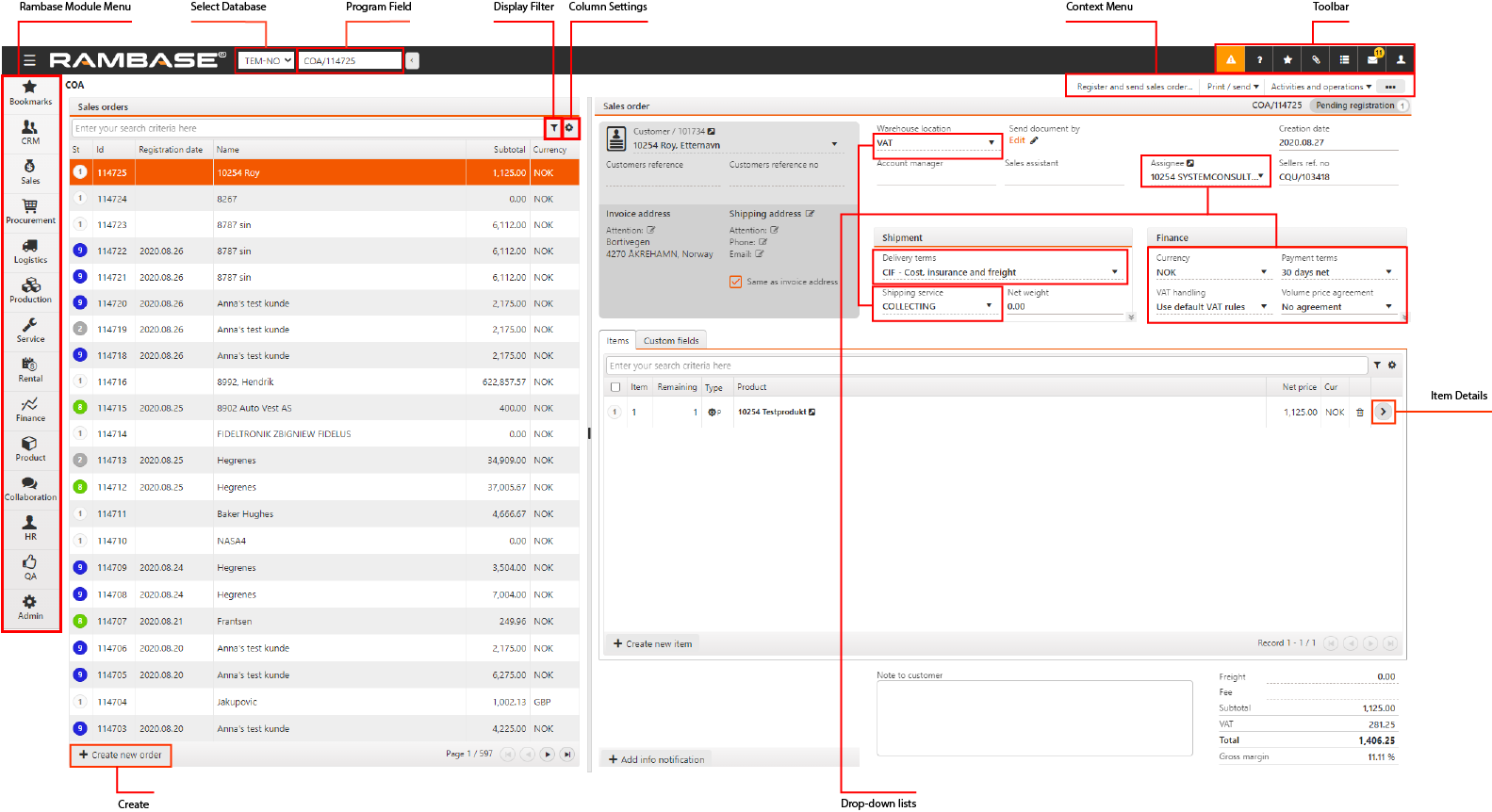
RamBase main menu. The main menu shows all the modules that you can access. Click the icons to view a sub-menu that gives the sub-modules.
Database selection. The database selection list shows the current database. To change the database, select the necessary database in the drop-down list.
Program field. Use the Program field to quickly access applications and documents. Enter the application name, and predictive search results appear as you enter the partial names, Enter the abbreviation for the required application and select the Enter key. For example, to view or create a sales order, enter COA in the Program field and select the Enter key. Refer to Application abbreviations for the list of abbreviations.
Predefined filters. Use this option to filter the displayed information using predefined, context-sensitive filters.
Column Settings. Select this option to choose the columns to display. You can export the columns and values as a spreadsheet to Excel, which is emailed to your inbox as an attachment. You can also see user-defined fields and reset the view to default.
Context menu. The context menu gives the various options you can use while working in the present application. Click
 to view more options. The options you see vary according to your user privileges in RamBase.
to view more options. The options you see vary according to your user privileges in RamBase.Toolbar. The toolbar gives the various tools.
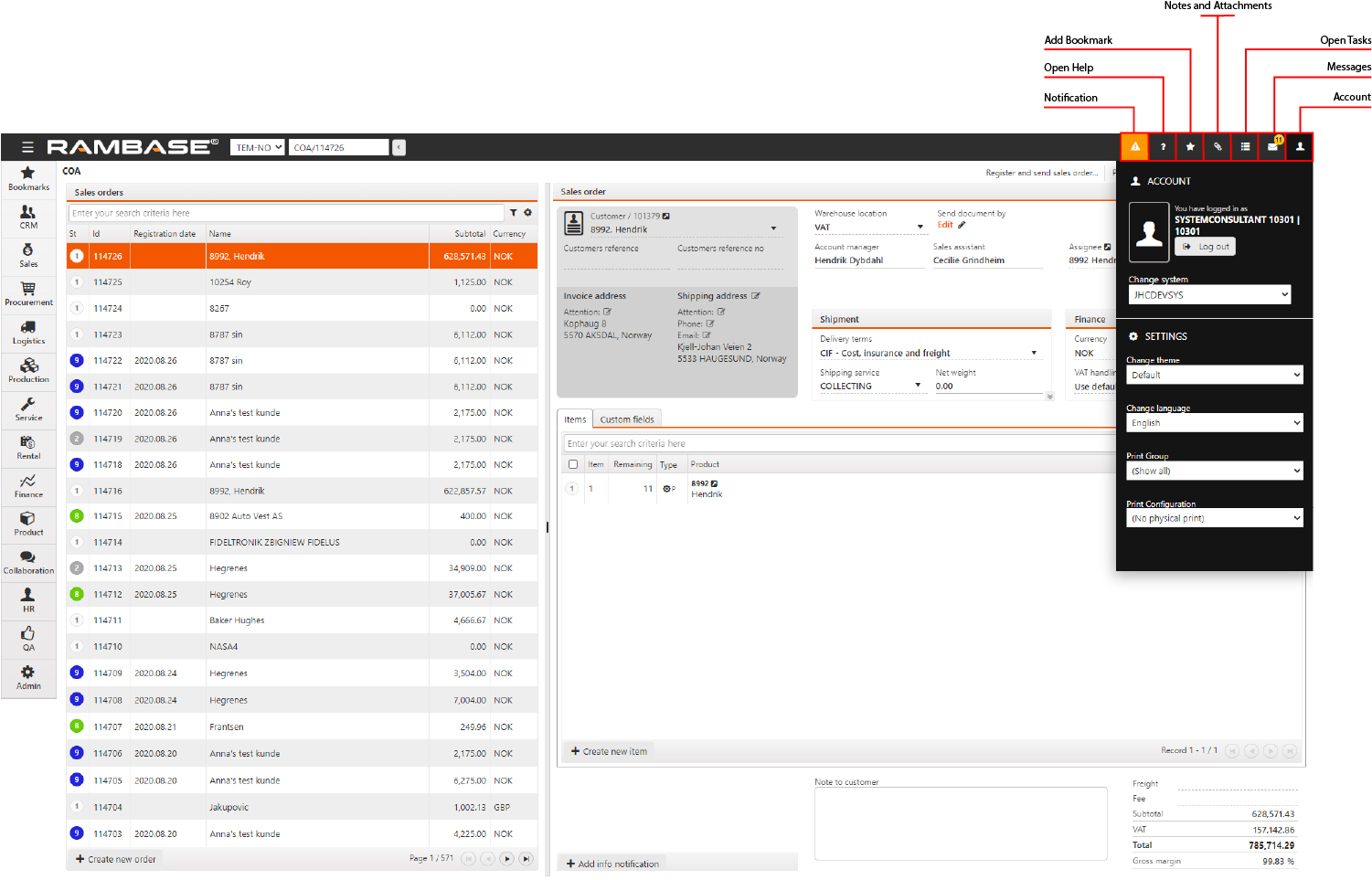
Open Help Select
to open the Help Menu. The various options available in the Help Menu are:
App Tour. Choose this option to see information about the various parts of some applications, and how to use these.
Online Help. Choose this option to open the Knowledge Center, where you can search for and read information about using RamBase.
Service Desk. Choose this option to open the RamBase service desk where you can ask for support from the RamBase support team.
Shortcuts . Choose this option to read about the keyboard shortcuts (Key combinations) available in RamBase.
Add Bookmark. Use this option to bookmark the present document. Select Open Bookmark Manager to manage your bookmarks.
Notes and Attachments. You can open File Manager to upload files, archive, link, unlink, read and edit files linked to the various documents in RamBase. For more information refer to File Manager. You can also create and view notes attached to your documents.
Tasks. Select this option to add a calendar event. Create a new task, enter a Description of the task, and specify the Deadline, Priority, Activity, Created By, Assigned To, parameters. You can link the task to a process by selecting the necessary process from the list. You can set the task to Private if the task is private. You can create a Checklist if necessary.
Messages. You can send and receive internal messages to communicate in RamBase. Open your Inbox messages to view your messages. You can enter text and paste images from the clipboard into your messages. You can send a message using the Internal Message System (IMS) or send an email containing a link to the application in focus, with all the added filters, if any.
Account. Select this option to see all the settings to personalize your work environment. You can select the theme, language, print group and configuration.