Follow up on Stock Taking
If there are discrepancies in the stock taking you can correct these by using the Stock Takings (STT) application.
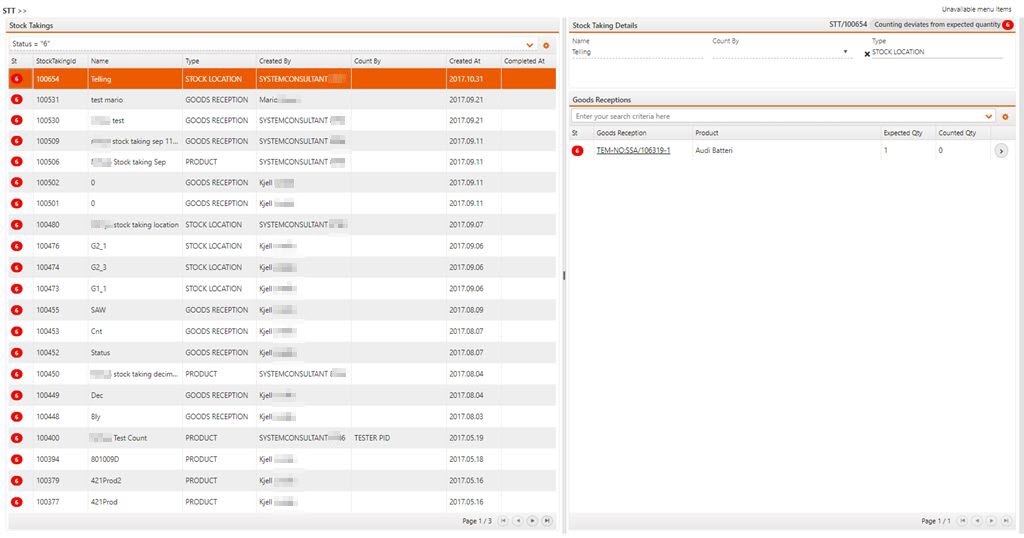
Use the filter line to filter out the STT with status 6.
Highlight the desired STT. The Goods Receptions area to the right shows the items. Click one of the item lines to enter STTGOODS.
Find the status 6 items using the filter field. Highlight the item line.
Highlighting the item line will show all the stock locations for the items on the Goods Reception (SSA). This list is used to correct stock.
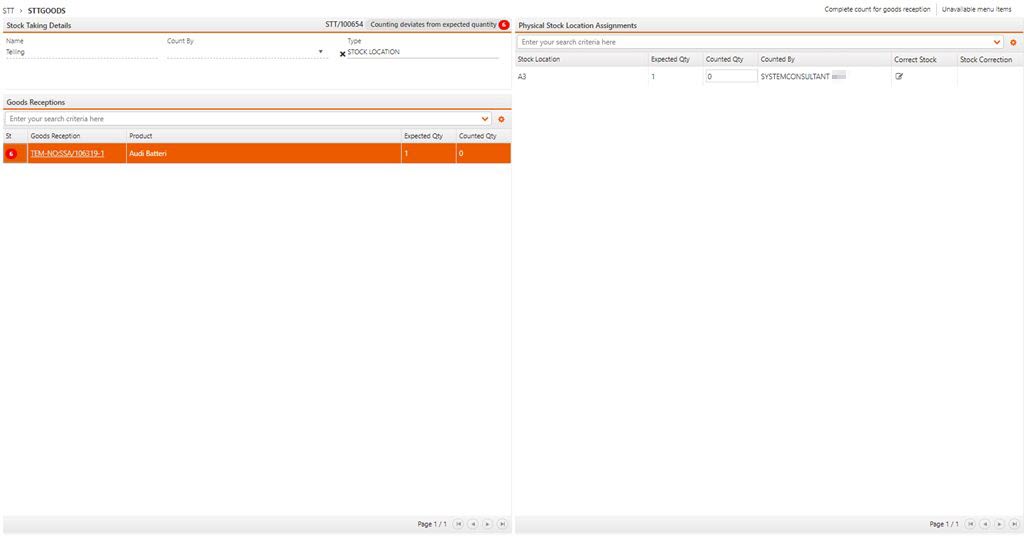
Click the Correct Stock icon in the Correct Stock column to create a Stock Adjustment (SAW).
Note
You must switch on one setting for the Stock adjustment (SAW) to go to be registered. If not, the Stock adjustment (SAW) will have to be manually registered in the Stock adjustment (SAW) application.
StockAdjustmentWarehouseFromStockTakingAutoRegister
Register Stock Correction (SAW) from Stock Takings (STT) - Logistics.DeviationHandling
If this setting is "ON" - Stock Correction (SAW) will be registered automatically to status=9 when Stock Correction is created from Stock Takings (STT). If setting is "OFF" - Stock Correction will be created in status=0, and must be manually registered to status 9.
Discard pending counts
Discard pending counts for one Goods Reception
You can discard the pending counts for one Goods Reception (SSA), this is done from the Stock Taking Details (STTGOODS) application.
In the STT application, highlight the Stock Taking where you want to delete the pending counts.
Highlight an SSA in the Goods Receptions area and press ENTER to open the STTGOODS application.
Highlight the SSA where you want to delete the pending counts.
In the context menu, click the Discard count for goods reception option.
In the popup, click the Yes button.
The pending counts for this SSA have now been successfully discarded.
Discard pending counts for all Goods Receptions belonging to one Stock Taking
Youc can discard the pending counts for all Goods Receptions (SSA) belonging to one Stock Taking in Stock Taking (STT) application.
In the Stock Takings area, highlight the Stock Taking where you want to delete pending counts.
In the context menu, click the Discard pending counts for all goods receptions option.
In the popup, click the Yes button.
Pending counts for this Stock Taking have now been successfully discarded.
Complete counts for all lines with deviations
All lines in Status 6 will be changed to Status 9 when you use this option in the Stock taking (STT) applicaion.
Enter the Stock taking (STT) application.
Click on the Complete counts for all lines with deviations option in the context menu.
Click the Yes button in the popup.