Notebook in RamBase
The notebook application in RamBase keeps track of notes and sorts them in book form, with notes sorted into sections and sections into notebooks.
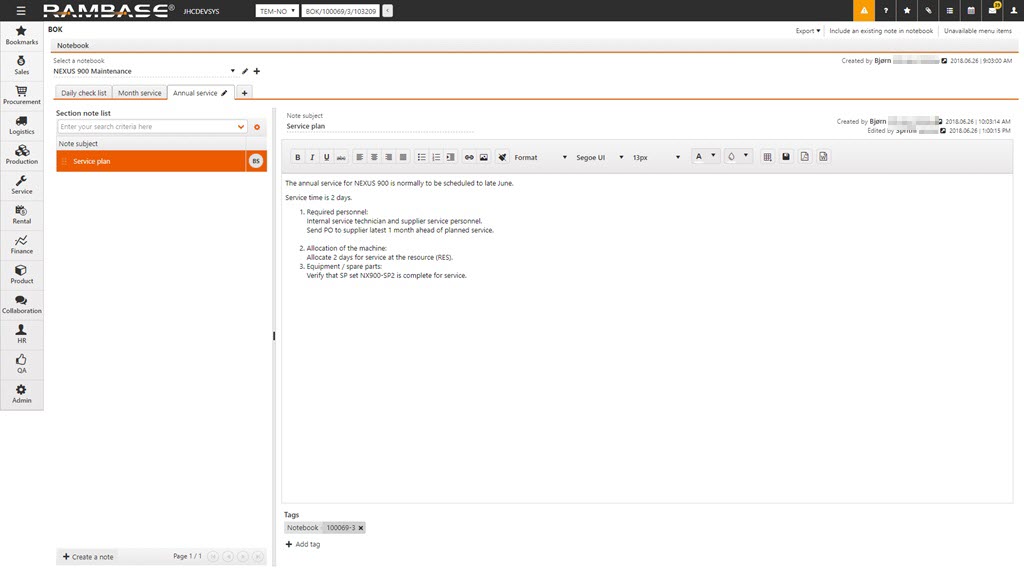
Each notebook is divided into sections, which is again divided into the individual notes. Notes can be created directly in the notebook, or the option Include note in notebook, which is available on all notes, can be used. This option will open a popup where you can choose which notebook the note will be included in, and also which section within the notebook it will placed. A similar option can also be found in the Notebook application called Include an existing note in notebook. Instead of choosing a notebook to place the specific note in, you choose the note you want to place in the specific notebook.
The notes can be moved within the section using drag&drop. This is useful as the order of the notes will be used when the notebook is exported to Microsoft Word or Adobe PDF.
Creating a new notebook
To create a new notebook, click the downward arrow in the Selected Notebooks field. This opens a dropdown menu where you can find other notebooks you have access to, or use the Create Notebook function.
Enter a name for the notebook and click the OK button.
This opens a new and empty notebook.
From here you can add new notes directly into the notebook, or include existing notes.