Stock taking (COUNT)
The Stock taking (COUNT) application is used to perform stock takings using a hand held terminal.
To open the Countmenu (COUNTMENU) application, find Logistics in the RamBase menu and then Warehouse management. Find Stock takings and then click Count by handheld device to enter the COUNTMENU application.
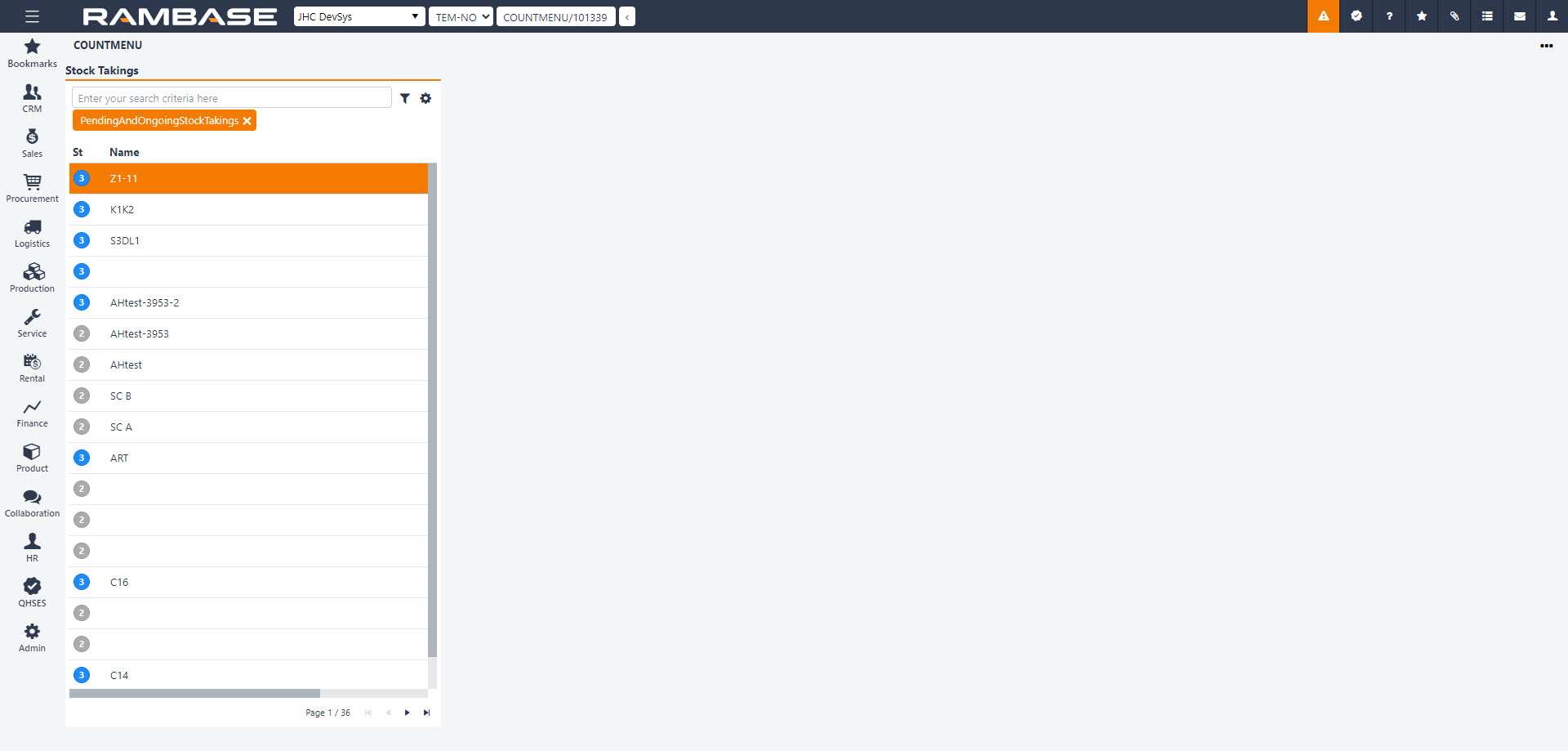
Open the Stock taking (COUNT) application from the COUNTMENU, by highlighting the applicable stock taking document and press Enter.
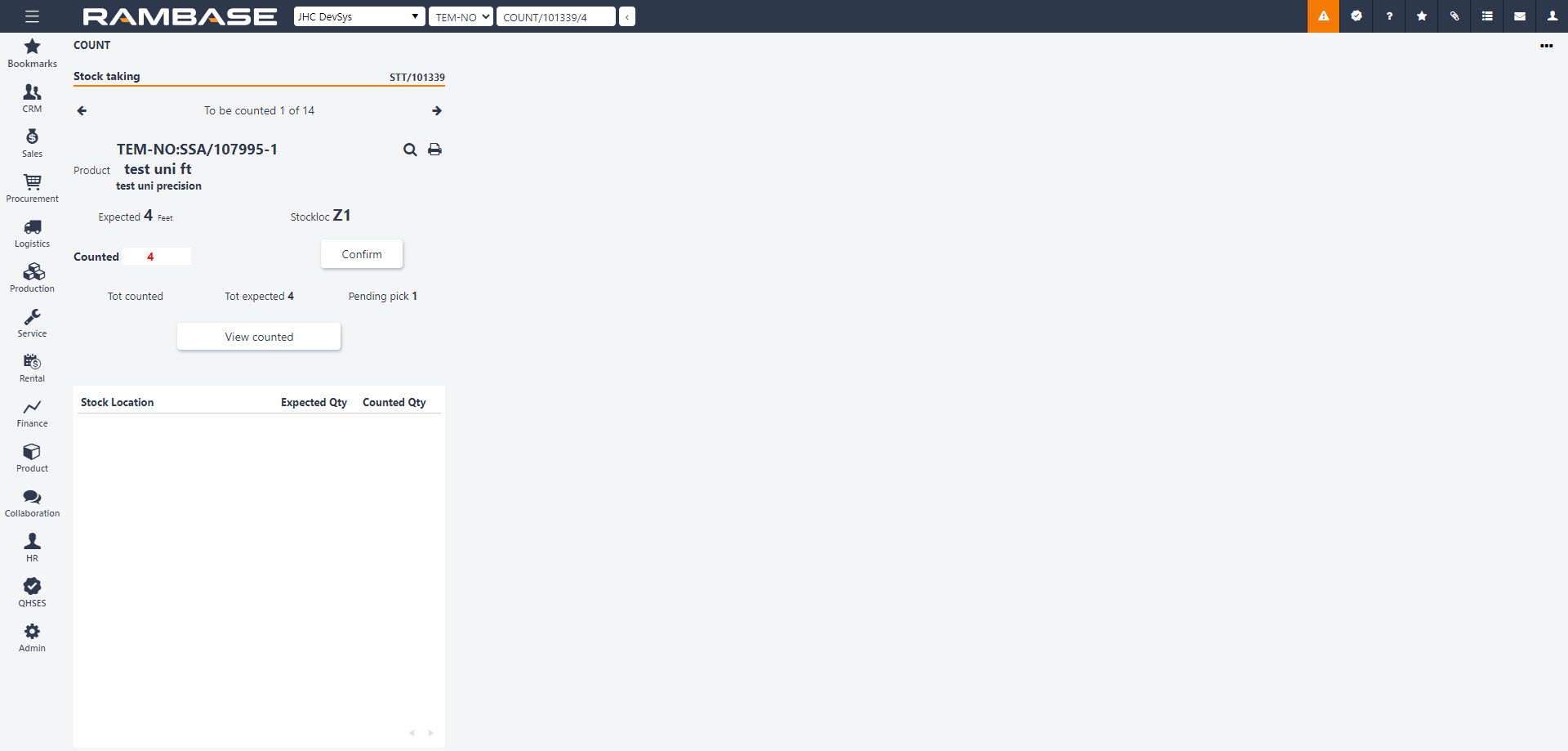
The item lines to be counted are listed at the top. Below you will see the Goods reception (SSA) document reference, together with the Product (ART) reference below.
The expected quantity can be seen in the Expected field. If there is a mismatch between the Expected Qty and the Counted Qty, users can edit the Counted field by clicking the View counted button and then the Open for edit button.
After each counted item, click the Confirm button to move to the next item.
If the user want to skip an item, or several, use the arrow keys at the top of the document to navigate.
The user is also able to search for a specific count during a stock taking when using the Stock taking (COUNT) application, in both the To be counted and the View counted lists. Clicking the Magnifier icon will open a popup where the user can search by scanning the Goods reception id (SSA) and Stock location (STL).
If a count is already in Status 9 - Completed, the user will be allowed to re-open it to Status 3 - Counting in progress, by clicking the View to be counted and then the Open for edit button. This will enable the update of already counted quantities.
Use the View Counted button to see the last counted item, and users can also use the arrow keys to navigate here.
To manually create a Stock correction (SAW) by scanning, click the View icon to open the Scan stock corrections (STS) application.
Refer to Create a stock correction (SAW) using the handheld Terminal (HHT) for more information.
To display the View icon in the Stock taking (COUNT) application, enable the Create Stock Correction (SAW) from Count Application setting in the Company settings (CSV) application.
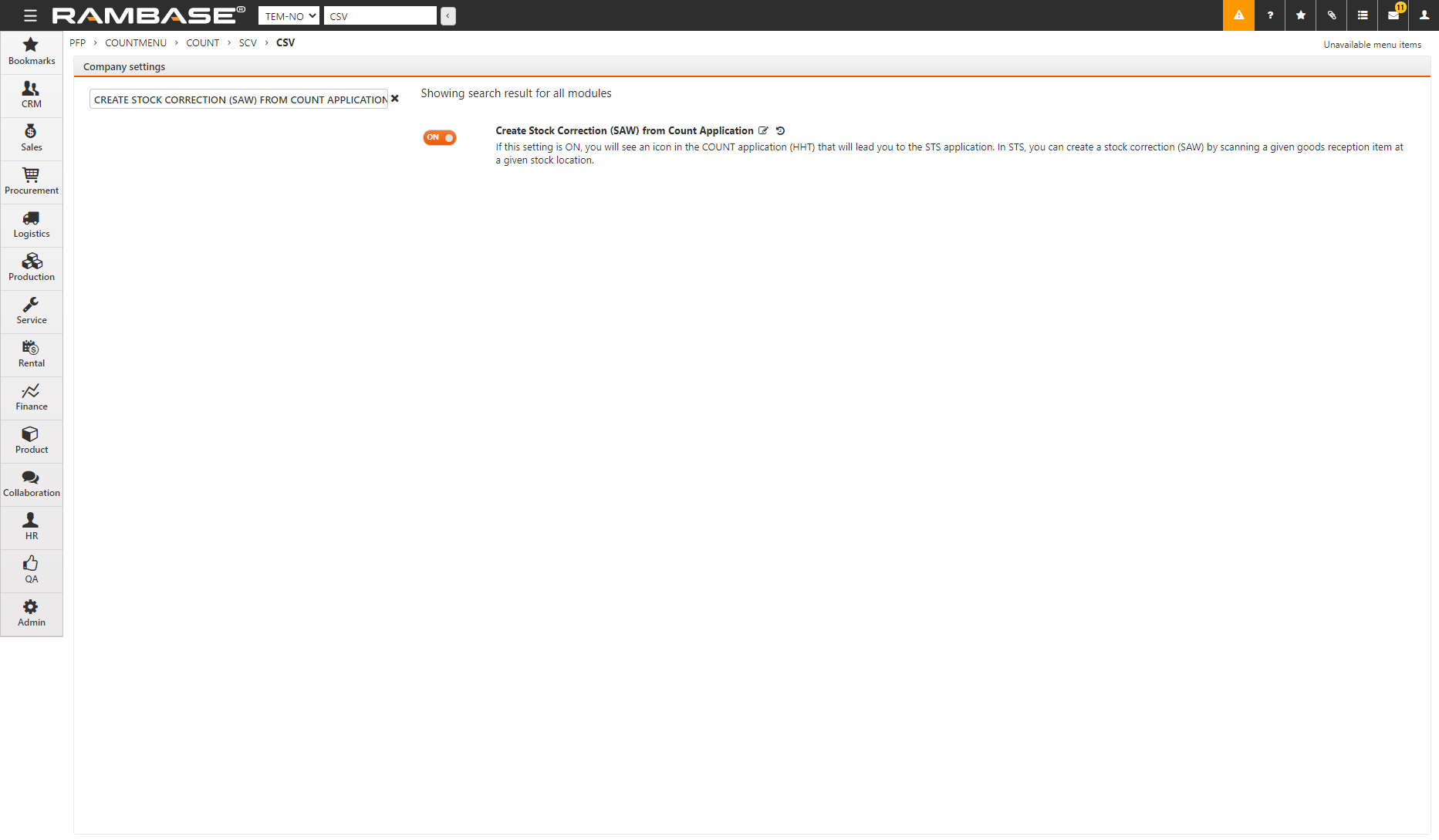
It is possible to turn a setting on so that a Stock correction (SAW) will automatically be attempted to be created if a user register a counted stock quantity different from expected stock quantity in COUNT application during a stock taking. Read more about it here.