Hide error messages
Error messages in RamBase are helpful when troubleshooting, and especially when providing information to our support team. But in some cases they can be distracting.
This can be the case for users who have limited Permissions (PRM), which limits the options available in certain applications. These users may experience repetitive error messages cluttering their display.
Applies only to error messages
Enabling the Hide permission errors toggle will only hide error messages related to missing Permissions (PRM), not other informational notifications.
Experiencing unexpected system behavior?
By default, error messages are not hidden.
But it is always good practice to check if error messages are hidden, and if so, disable the Hide permission errors feature and then inspect the error message to troubleshoot.
User and browser specific toggle
If enabled, it will only apply to the current user, and that current user's browser.
Example:
If enabled in the browser Chrome, the same user can log into a session via the browser Edge and error messages will still be displayed.
This is because the Hide permission errors toggle is both user and browser specific.
How to hide error messages
From anywhere in the system, click the top-right Profile icon (1) to expand the personal work settings.
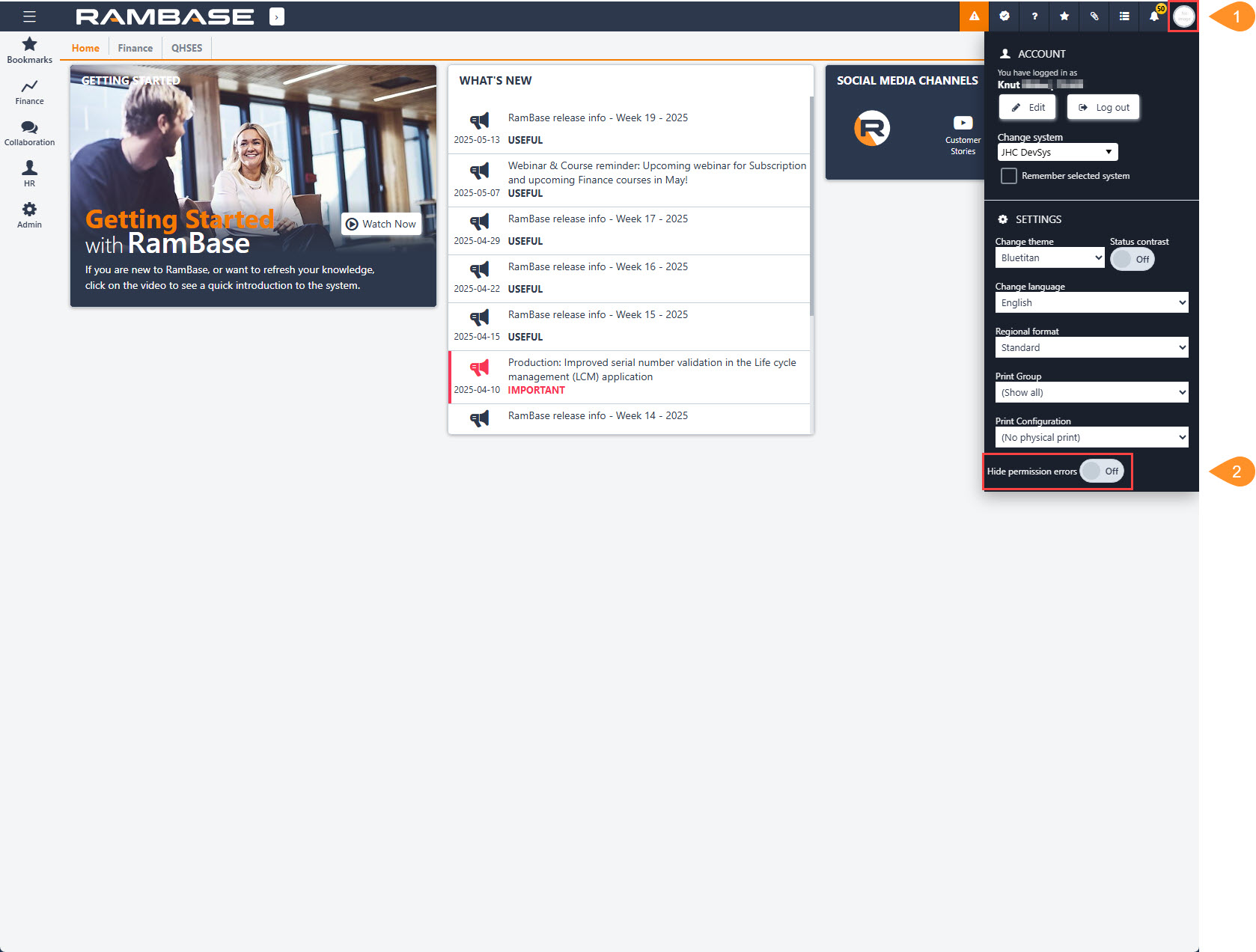
To hide error messages related to missing Permissions (PRM), enable the Hide permission errors toggle (2).
Result: Error messages related to missing Permissions (PRM) will now be hidden.