Register supplier invoice based on goods reception
Register the invoice
To open the Supplier Invoice Management (SIM) application, find Finance in the RamBase menu and then Payables. Click Supplier invoice management to enter the SIM application.
Click on the magnifier icon in the Supplier Backlog folder.
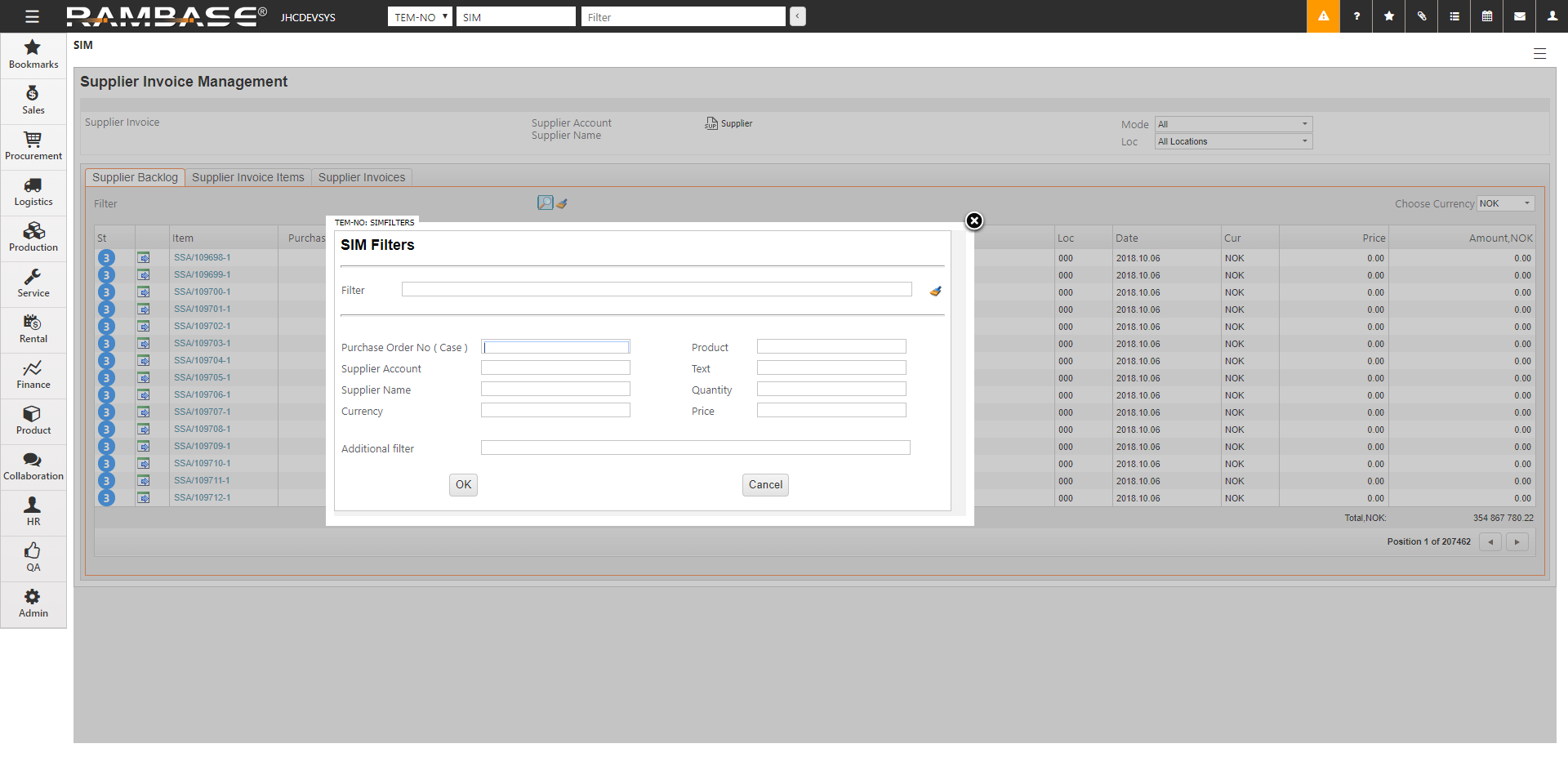
Enter the invoice Purchase Order (SPO) number (six digits) in the Purchase Order No ( Case ) field and click on the OK button. If you do not find it using the SPO number, you can write the Product (ART) name in the Product field instead.
All items on this specific SPO will be listed.
Highlight the item you want to register an invoice for and press ENTER, or click the Transport icon to the left on the current item line.
In the Supplier Document Transport Alternatives popup, highlight New Supplier Invoice, or select an already existing invoice if you want to add this item to it and press ENTER to open the Transport Item popup.
Verify the information displayed, edit it if necessary. Fill in the due date in the DueDate field and the invoice number in the YourNo field.
For Norwegian invoices you can add the KID in the Kid field.
Click the OK button.
You will now be redirected back to the Supplier Invoice Management window. Note that a link to the Supplier Invoice (SIN) appears in the upper left side of the window.
If you want to add more items to this invoice, highlight the item and press ENTER to open the Transport Item popup. Repeat step 7-9.
To open the current SIN in an editable mode (status 1), click on the SIN link in the upper left side of the Supplier Invoice Management (SIM) window.
Verify the information displayed, edit it if necessary. Check that the amount is correct, freight can be add in the Freight field, and that it is in the correct period in the Period field.
Highlight the item and press ENTER to enter the Supplier Invoice Item. Verify the account information, edit it if necessary.
When the SIN is completed, choose the context menu option Register Supplier Invoice. The SIN is now ready to be payed (status 4).