Sales order change request (CRC)
Sales order change request (CRC) is used in instances where a customer requests a change to a registered Sales order (COA).
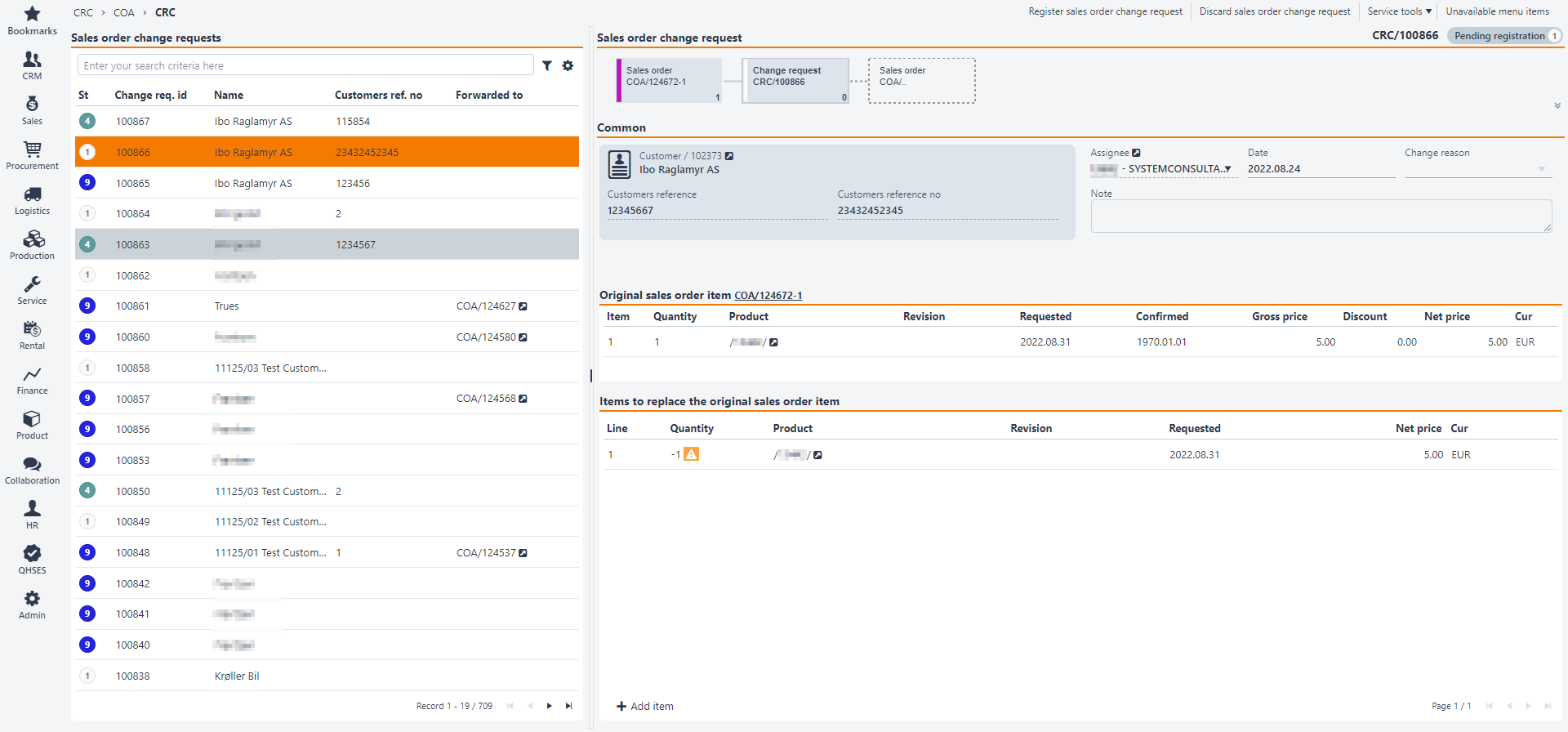
How to create a Sales order change request (CRC)
Find the Sales order (COA) the customer wants to perform a change on and enter the item that requires a change.
Click on the Change requests tab.
Click the Create new change request button.
Enter the Customers reference, Customers reference no and/or Change reason in the popup. The field Change reason can provide a reason for change on a Sales order (COA).
Click the Create button. A Change request (CRC) is now created and the Sales order (COA) item is set to Status 5 (Pending change request).
You will now enter the Sales order change request (CRC) document in Status 1 (Pending registration). You can add item, change or add information, such as Customers reference/Customers reference no and add a note.
The lower areas will display Original sales order item COA/xxxxxx-x and Items to replace the original sales order item. The default is that the quantity will be cancelled, as you can see from the orange warning. The Inspect-icons at the top links directly to the original Sales order (COA) in the top one, and the bottom one links to the specific product(s).
Click the Add item button. You will now see a popup where the total item quantity is listed in the Quantity field. This is the quantity you can change.
Depending of which changes the customer requests, Product, Requested delivery date or Quantity can be entered for each item.
Then click on the Create button to save the changes that where made.
Click on the Register sales order change request option or Discard sales order change request option in the context menu when finished.
If you choose to register the Sales order change request (CRC), it will be set to Status 4 (Active).
The user can choose either to Accept and forward to sales order or Decline sales order change request by clicking the corresponding button in the context menu.
After clicking Accept and forward to sales order you will get the option Forward to new order or Forward to existing order. You will also have the opportunity to provide a reason in the Change reason field. The Forward to new order creates a new Sales order (COA) and the Forward to existing order will add this to the Sales order (COA) you find in the search menu.
If you choose the option, Decline sales order change request, the Sales order change request (CRC) will go to Status 9, and the Sales order (COA) will return to the status it had before the Sales order change request (CRC) was created.
Note
Remember that the total quantity will be cancelled by default. Any inaction towards the remaining quantity will remove these from the sales order.