Create reminder
It is possible to create and send reminder to one customer separately or all customers at the same time.
Create a new reminder
To open the Reminder (RMR) application, find Finance in the RamBase menu and then Receivables. Click Dunning batches to enter the RMR application.
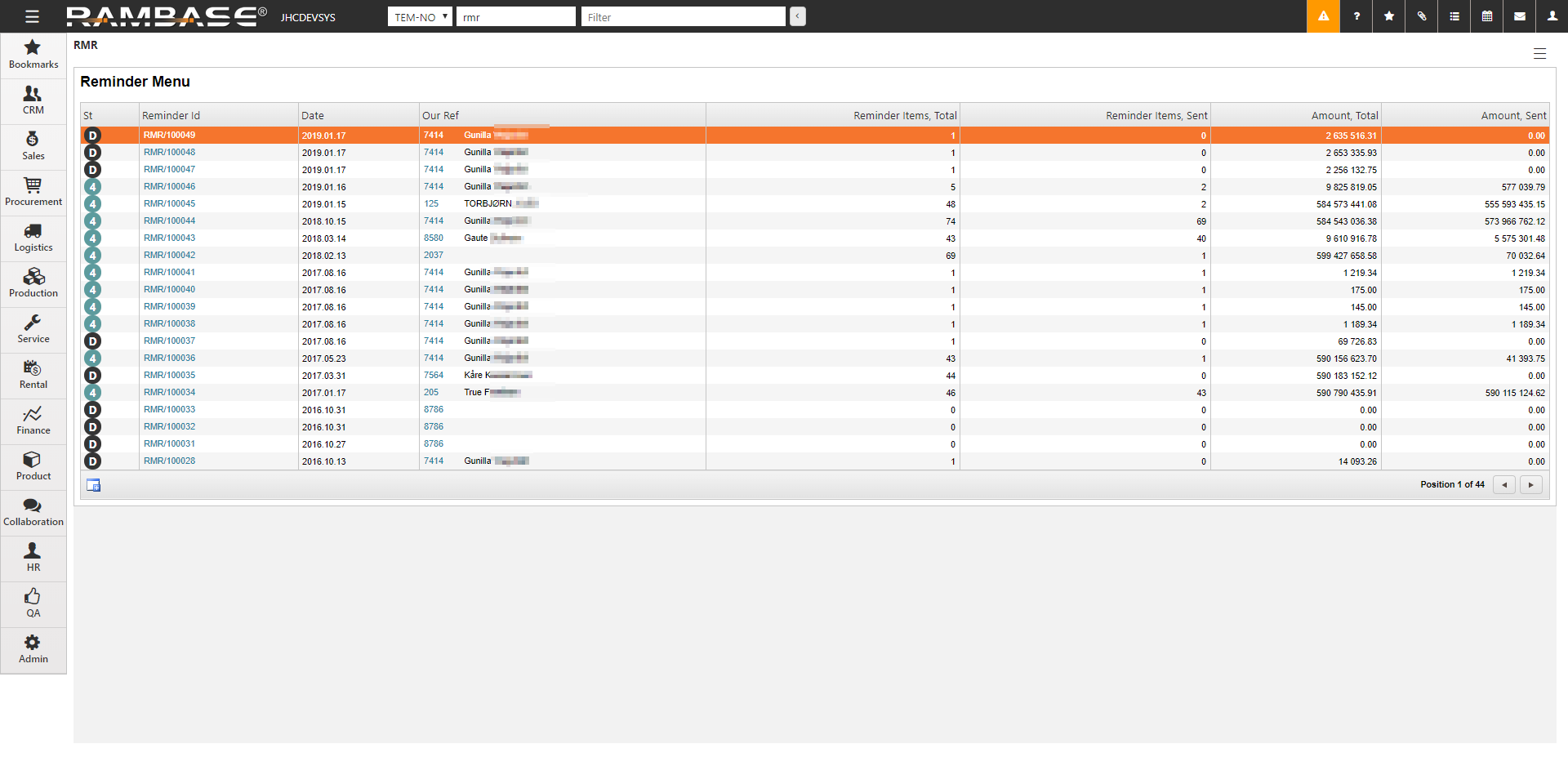
Click the Create New icon on the bottom left side of the reminder menu. Much information is already entered due to default program settings, but can be edited for each reminder.
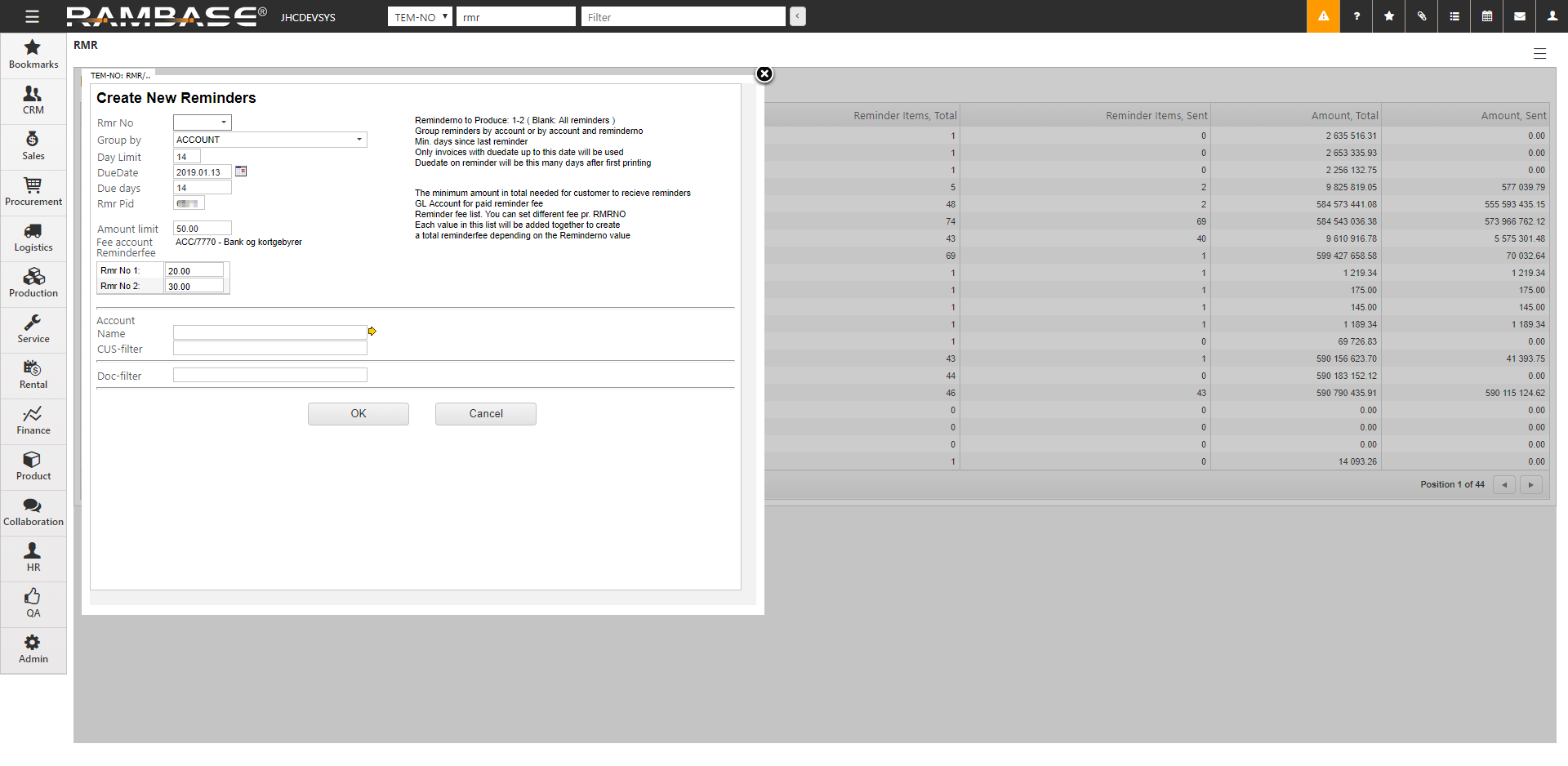
Select reminder number in the Rmr No field. The Rmr No field defines if you want to register only 1. reminders, only 2. reminders (or 3. for that matters) or all.
Optionally edit the fields Day Limit, DueDate, Due Days, Reminderfee, Group By and Amount Limits.
It is possible to create reminders for one specific customer. Filter the customer by clicking the yellow arrow icon next to the Account Name field.
Click the OK button. The reminder will now appear in the list of Reminders (RMR) ready for further handling (St:0).
Mark the actual reminder and press ENTER.
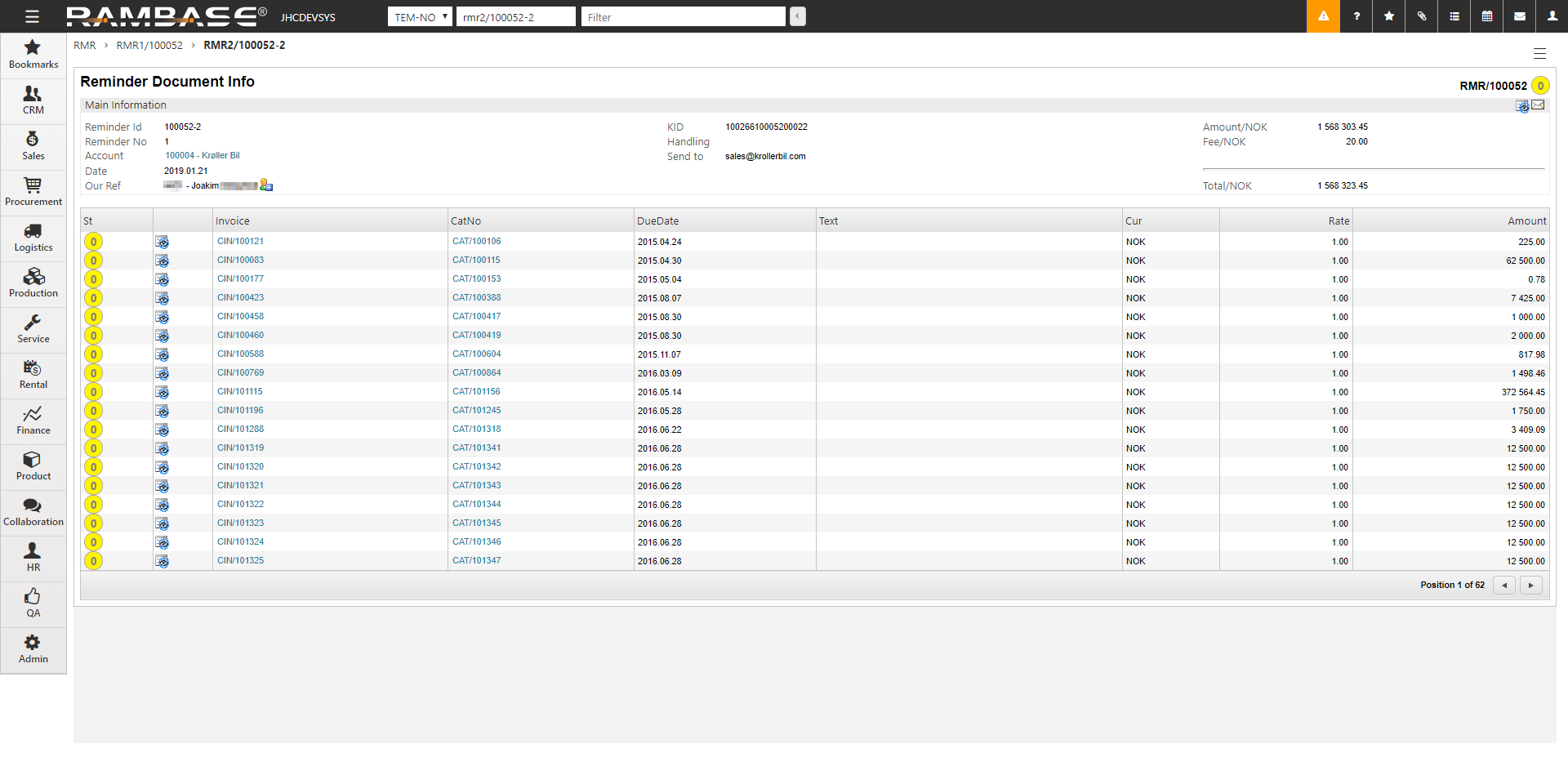
Inspect the content. If some of the generated reminders are not to be sent, discard them by clicking the icon on the related item line(s).
Press ESC.
On the document level, press F12 to open the action menu and choose the option Send This Reminder.
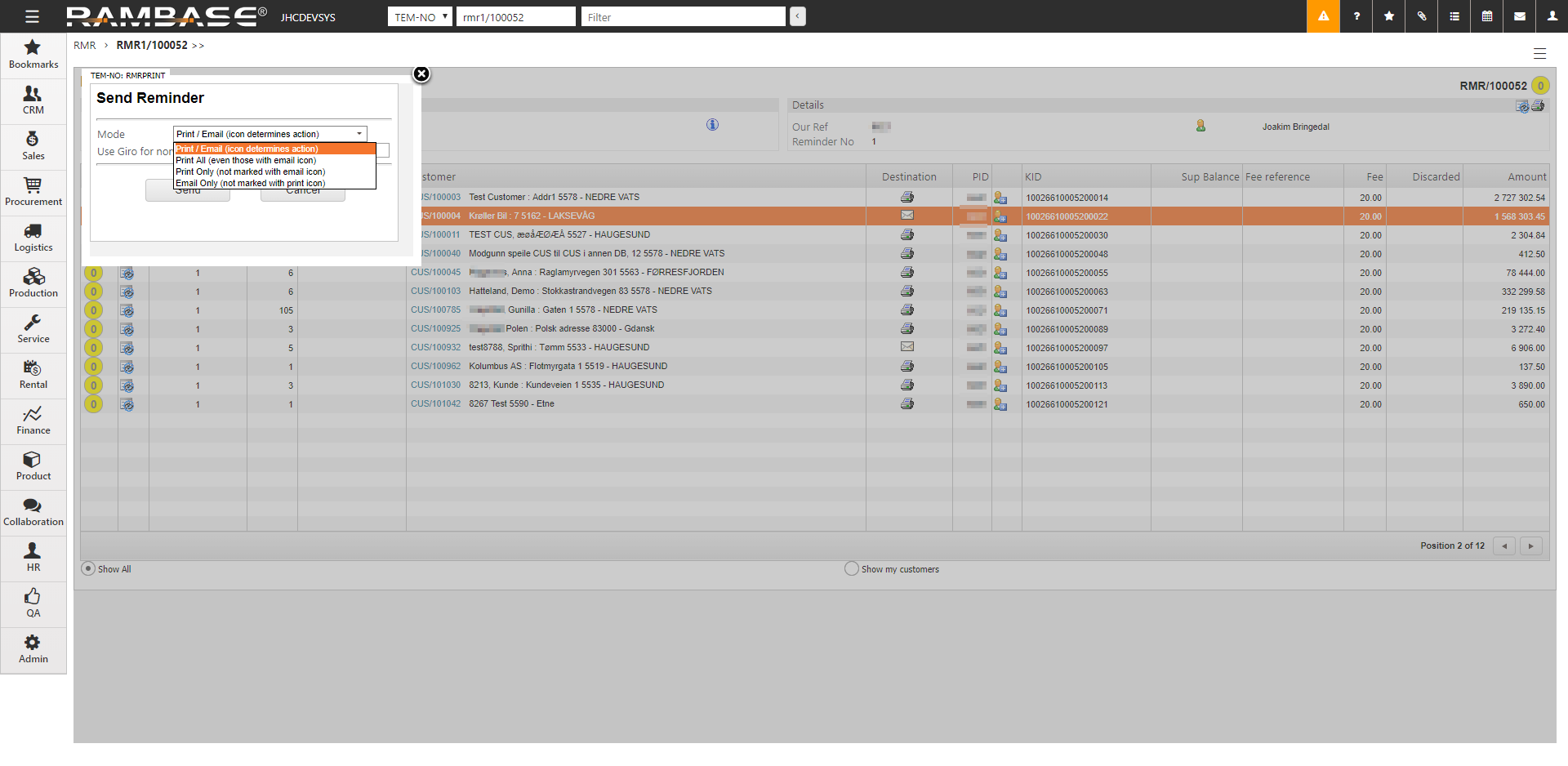
Select the preferred mode. This selection will be saved on the Customer (CUS) details so it is updated for the next reminder job.
Click the Send button.
The reminder will still appear in the list of RMR, but is now either printed or e-mailed to the customer (St:4).
If the Customer (CUS) is set up with more than one e-mail account to receive Reminder menu (RMR), only one e-mail account will be added to the Reminder menu (RMR). If several employees at the customers site should receive the Reminder menu (RMR) as an email, the customer could consider setting up an email account such as invoice@companyname.xxx where several employees have access.
Reminder status vs Sales invoice (CIN) status on Reminder (RMR)
The statuses shown are reminder-status, not the status of the Sales invoice (CIN)
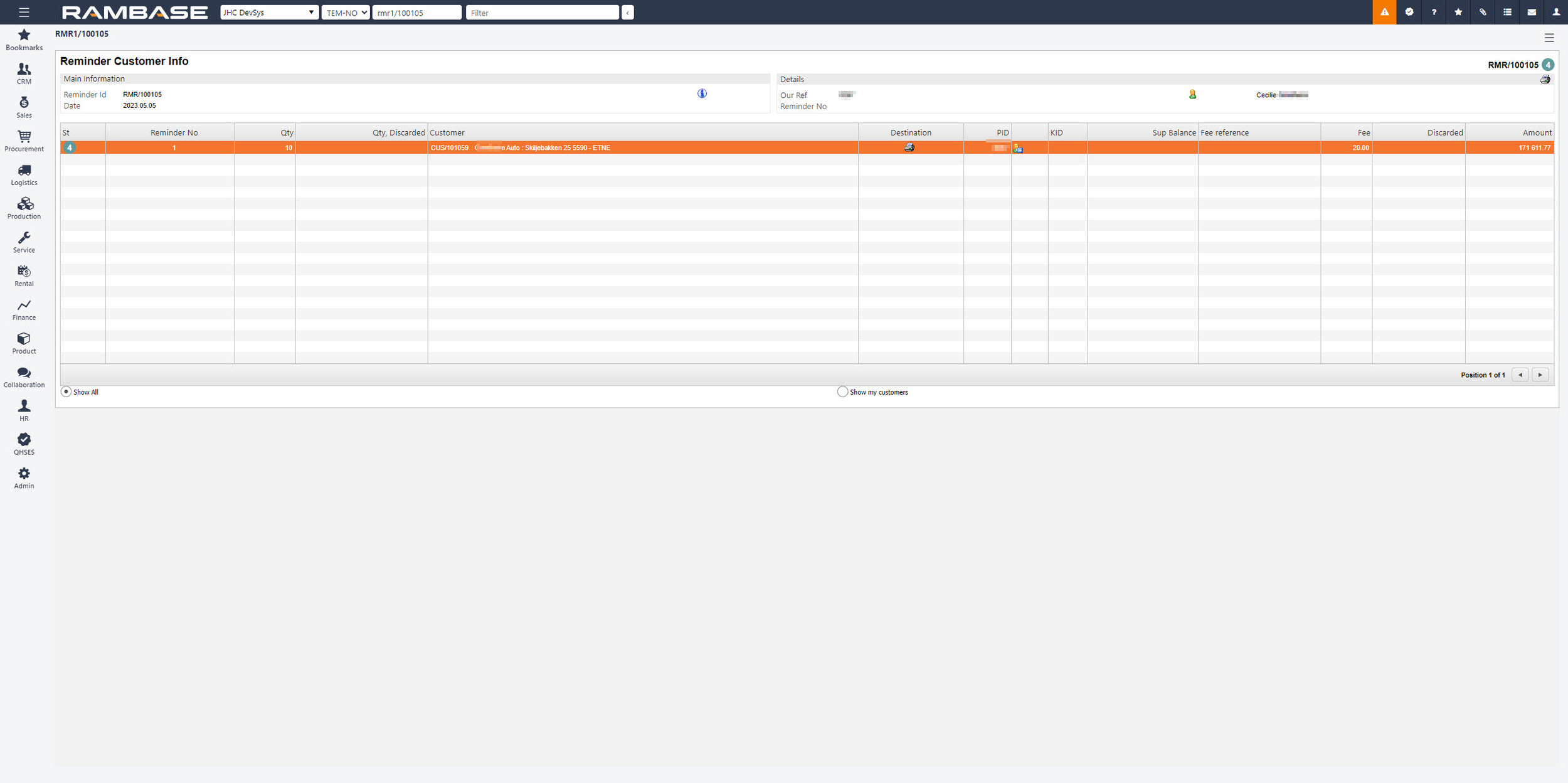
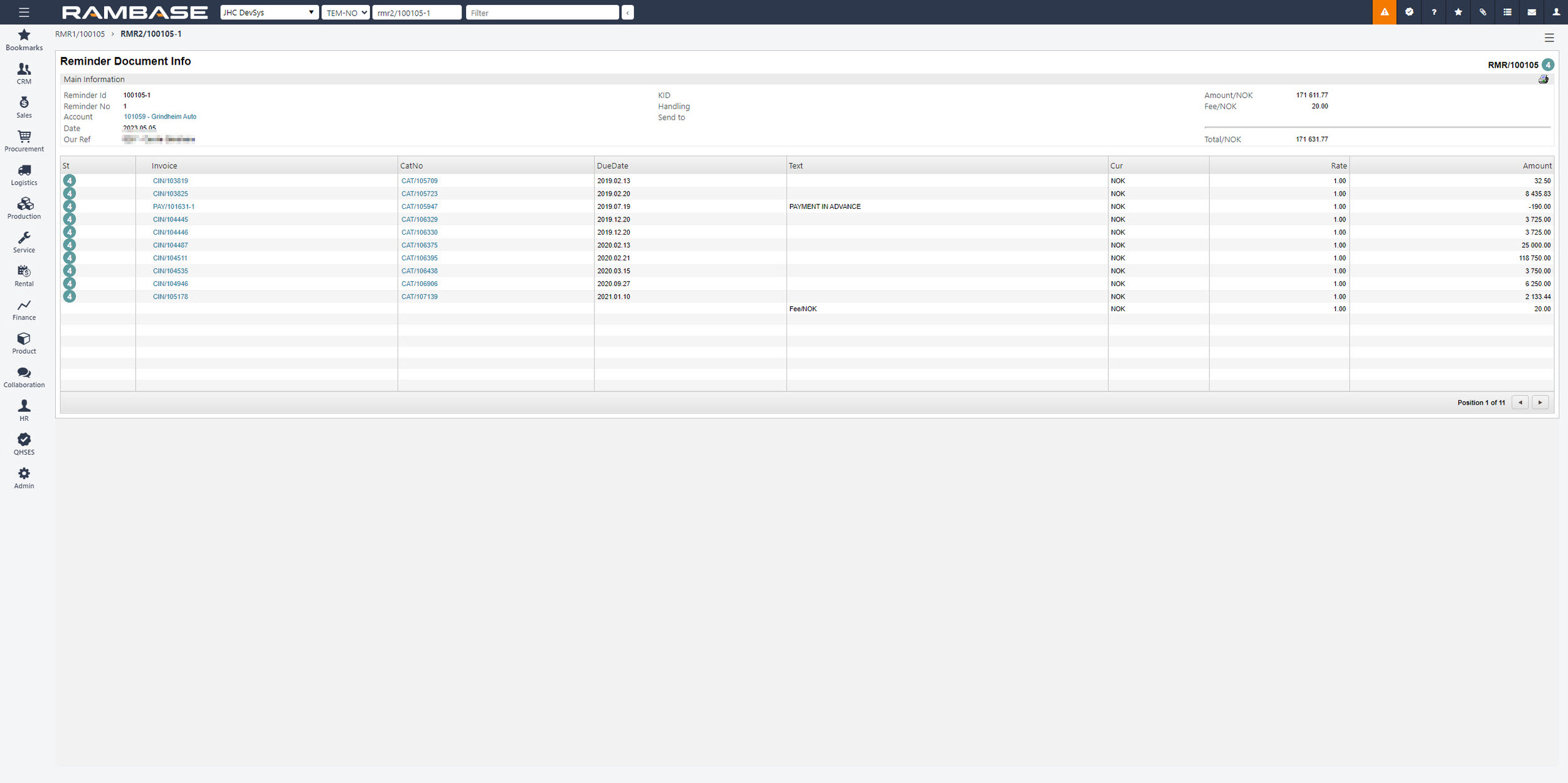
Press the F12 option or right click on the mouse to see a menu option called View Report: Invoices all. This is a report where users will see both status for the invoice and the reminder status.
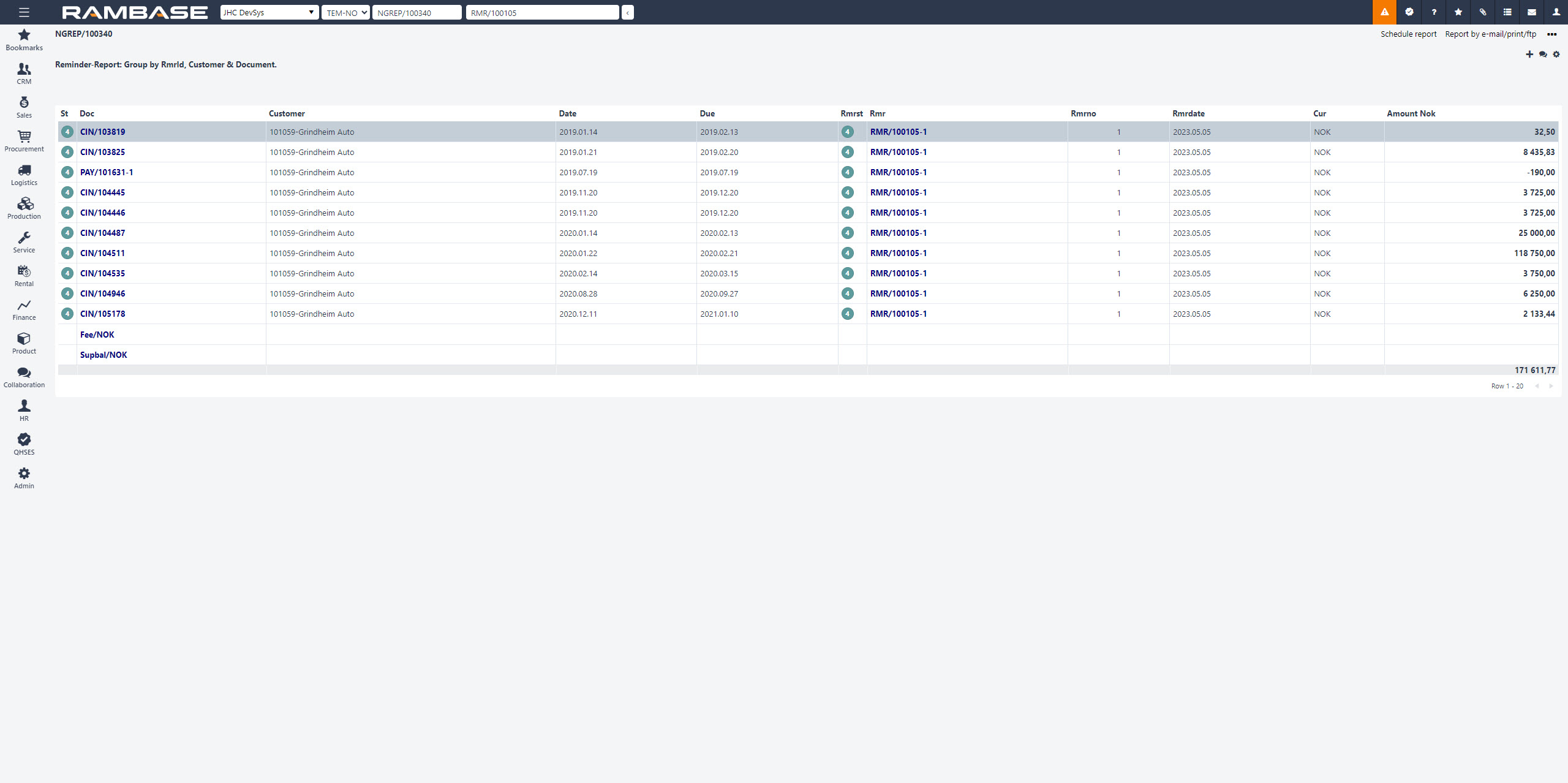
If the Customer (CUS) is set up with more than one e-mail account to receive Reminder menu (RMR), only one e-mail account will be added to the Reminder menu (RMR). If several employees at the customers site should receive the Reminder menu (RMR) as an email, the customer could consider setting up an email account such as invoice@companyname.xxx where several employees have access.
If an Reminder (RMR) is in Status 0, it is not possible to create a new Reminder (RMR). Either one have to complete the ongoing Reminder (RMR) or set it to Status D by using the Discard all Reminders in status:0/2 icon in the upper right corner beside the Print icon.