Approval configuration (APC)
Use the Approval configuration (APC) application to configure approval rules defining when approval is required and the persons that are allowed to approve. Approval rules can be added, edited, copied or deactivated. Users and roles can be added or removed as approvers of the approval rules.
In the Approval Rules area, the menu has a treelist, showing one line for each approval type on main level. It is possible to expand and see the approval rules as children of the corresponding approval type. The detail view in the Approval rule area, shows details of the approval rule and the Approver assignments area shows a list of its approvers.
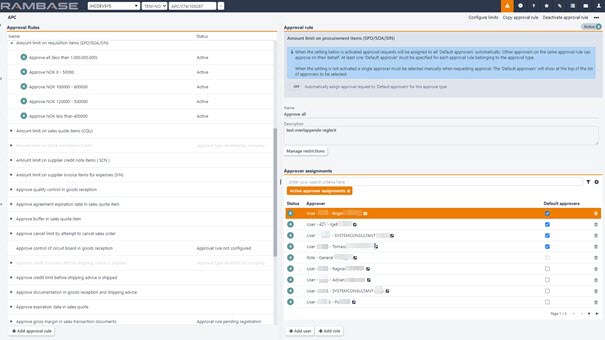
An approval type must have at least one approval rule to be active. Most approval types will only have one approval rule, but the Amount limit types will typically have more than one approval rule with intervals of amount ranges where different persons can approve. Amount limit approval types also support restrictions on GL accounts (ACC) and Departments (DEP).
The list of approvers for the approval rule will have possibility of adding and removing approvers. Approvers can be both employees and roles.
Some approval types support restrictions and limits. These will be configured in separate applications, via links in the APC application.
For each approval type it is possible to configure if approval requests should be assigned automatically to (all) default approvers of the matching approval rule(s) or if a (single) approver must be selected manually when requesting approval.

Add approval rule
Enter the Approval configuration (APC) application.
Highlight an approval type.
Click the Add approval rule button.
Make sure the correct item is selected in the Item field.
Set the name of the approval rule in the Name field.
Click the OK button to create an approval rule in status 1.
Click the Manage restrictions button in the Approval rule area. The button is only available for approval rules of some approval types and will be disabled if not.
Select restriction type in the Select restriction type field.
Click the Plus icon and set a value if required.
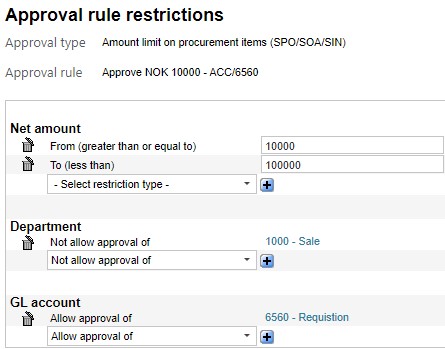
Configure if approval request should be assigned automatically to (all) default approvers of the approval rule or if a (single) approver must be selected manually when requesting approval.

In the Approver assignments area, click the Add user or Add role button.
Find user or role and click the OK button to add the user or role as an approver, for the selected approval rule.
Users (only) can be specified as default approver. There can be several default approvers for an approval rule. Default approver is required for each approval rule of approval types configured to automatically send approval requests.
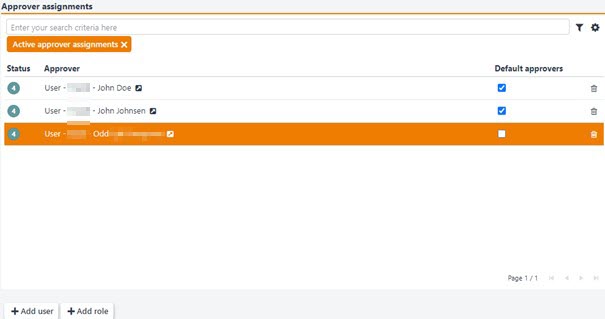
Click the Activate approval rule in the context menu to activate it and set in Status 4.
It is not possible to define rules to approve a negative value or amounts.
NOTE! For approval types using amount limits, when they are configured to automatically send approval request to default approvers; approval rules with no amount limits (typically Approve all) will cause the default approvers of these rules receiving all approval requests, since they cover everything.