Supplier purchase contracts (SPC)
A contract is a written agreement between the company and a supplier regarding deliveries on a recurring basis. Use the SPC application to keep an overview of your contracts and set up notifications of when a contract need a review, renewal or it is close to the expiration date.
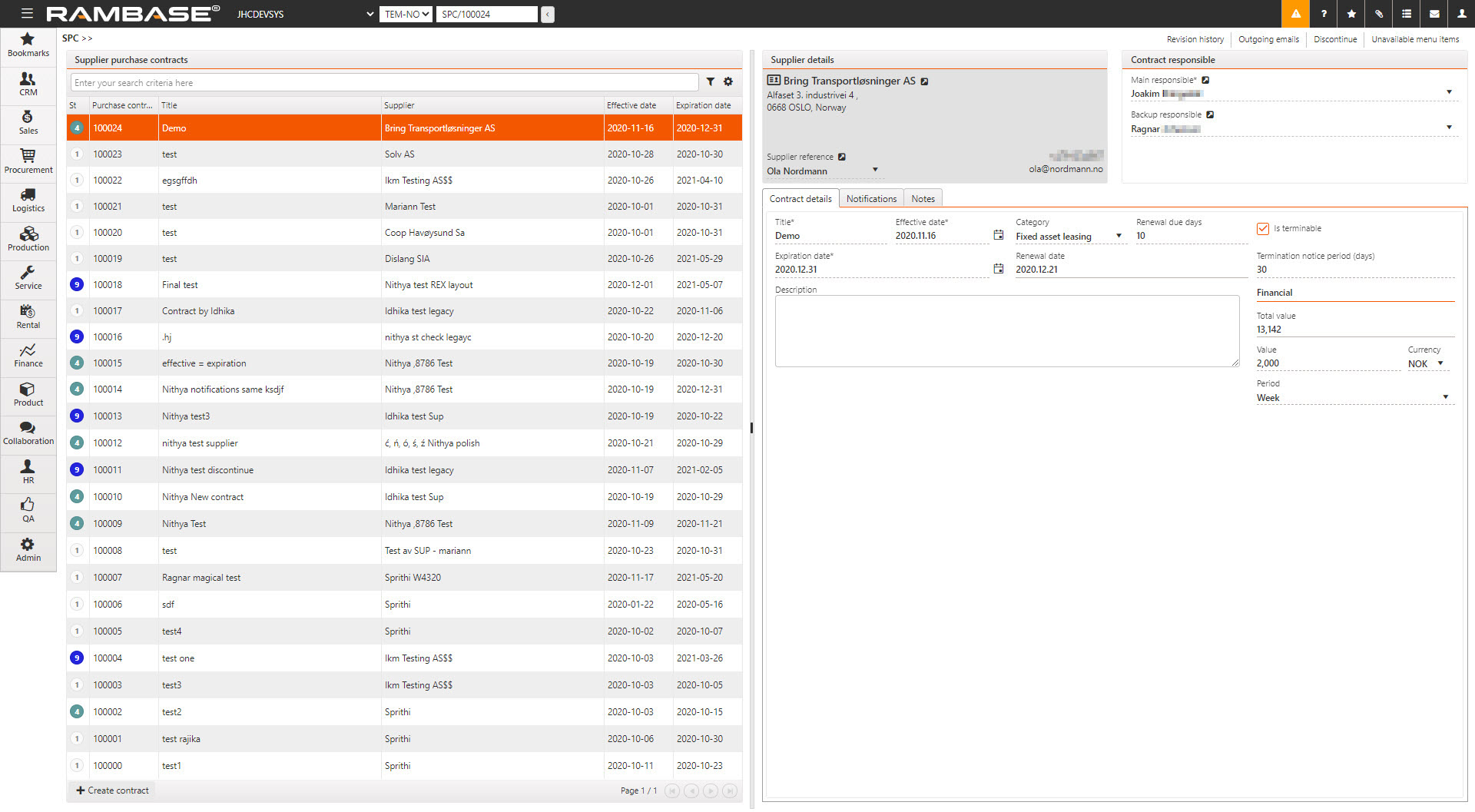
Create a new purchase contract
Start in the Supplier purchase contracts (SPC) application. To open the SPC application, find Procurement in the RamBase menu and then Contract management. Click Purchase contracts to enter the SPC application.
Click the Create contract button.
Fill in information in the popup:
Title - Name of the contract.
Effective date - The start of the Supplier purchase contract (SPC).
Expiration date - The end of the Supplier purchase contract (SPC).
Supplier- Select a Supplier (SUP) from the Supplier (SUP) application.
Main responsible - Select the person responsible for the contract.
Category - Choose between various categories.
Renewal due days - The minimum number of days before Expiration date where the contract can be either cancelled or renewed.
Is terminable - Specifies if the contract can be terminated or not.
Termination notice period (days) - The length in days of the termination period.
Click the OK button. This will set the SPC in status 1 (new), which means it is not active.
Select the Activate option in the context menu to set the SPC in status 4 (active).
It is possible to add more optional information:
Backup responsible - Select backup responsible.
Description - Add a description of what the contract is about.
Financial
Total value - Total value of the contract calculated from value per period.
Value - The monetary value per period.
Currency - Three character code following the ISO 4217 standard for currency.
Period - The periodic schedule of the contract. Values: Month = 30 days, Week = 7 days, Year = 365 days & Quarter = 90 days.
Notifications tab
Use the Notification tab to set up who will receive the notifications and if it is for renewal, review or expiration.
Use the Outgoing emails option in the context menu to see all emails sent about the selected SPC.
Enter the Notifications tab.
Click the Create notification button.
Fill in information in the popup:
Name - Select the person to receive the notification.
Event - Choose between three events: Renewal, Review & Expired.
Notify days before - Number of days before the Event to receive the notification.
Notify by - How to receive the notification.
Click the Edit or Discard icons to edit or discard the notification.
Notes tab
In the Notes tab, users may add notes to have them at hand and available when handling the quality issue. The tab also has filtering functionality. Notes added here, will also be available in the Notes (NOTE) application.
Custom fields tab
Read more here to learn how to add Custom fields (CUSTOMFIELDS).
Approval rules tab
The Approval rules tab allows users to define and manage approval workflows for Supplier purchase contracts (SPC). This ensures that purchases are reviewed and authorized according to company policy before being finalized.
Each approval rule entry includes the following fields:
Approver: The individual responsible for approving the contract.
Product: The specific product or service the rule applies to.
Approval Rule: The name or identifier of the rule applied.
Effective Date: The date from which the rule becomes active.
Expiration Date: The date after which the rule is no longer valid.
To streamline the approval process, users can create auto approval rules by clicking the Create new auto approval rule button. This allows for automatic approval under predefined conditions, reducing manual intervention.
Using contracts for invoice approval
A contract can be created and associated with one or more pre-approved products. Supplier reference numbers and other relevant identifiers are recorded to allow automatic matching during invoice processing. The contract specifies validity periods and amount ranges for each product and is submitted for approval via an APC rule. Once authorized users approve the contract using the APPROVAL tool, it becomes active. When invoices arrive in ISI, validation rules detect the appropriate product and contract reference, triggering automatic approval in SIN. The invoice is then fully approved and ready for registration.
For more information about the Approval configuration (APC) application, click here.
Follow up on sales contracts
To discontinue a Supplier purchase contracts (SPC), use the Discontinue option from the context menu to change its status to Status 9 - Discontinued. Alternatively, the Supplier purchase contracts (SPC) will be automatically deactivated once its expiration date is reached.
To see the changes that were made to the SPC and which user made the change, choose the Revision history option in the context menu.
To see all Purchase contracts (SPC) connected to a Supplier (SUP), choose the View contracts option in the context menu in the SUP application.