Invoicing process for a Project order (POD)
Project order (POD) is invoiced from the Project orders pending invoicing (POP) application. It can be started in the Project orders pending invoicing (POP) application or by a switch in the Project order (POD) application for a specific Project order (POD).
The Project orders pending invoicing (POP) will by default list Project orders (POD) where there is an billing basis (accrued revenue that has not yet been invoiced to the customer). A Project order (POD) can be invoiced at any time in the process, but the use of a date filter in the application will limit the result to only list Project orders (POD) that have a billing basis that has inccured before this date. It can also be set a filter for Project orders (POD) from and to the selected amounts in the Minimum billing basis and Maximum billing basis fields.
Time & Material
When invoicing a Time & Material Project order (POD), the user must choose which Project order (POD) items to be invoiced. The Sales invoice (CIN) will for the category Hours and Expenses get one item per Project order (POD) item, and one item per consumed Material. Price in Sales invoice (CIN) item will be set equal to the accrued price from this Project order (POD) item.
For Hours and expenses based on expense logs, each Project order item (PODITEM) billing basis that has incurred before the date specified in the filter will be invoiced.
It is important to know that for Project order (POD) items of category Materials or Expenses based on supplier transactions, it is not possible to create an invoice before all pending and remaining estimated sales have been accrued, and then it is only permitted to invoice everything or nothing. The reason for this is that the Sales invoice (CIN) will receive a price equal to the accrued price. Since the accrued price is an average price for all the accrued revenues, the invoices will not get a correct price if accrued revenues are invoiced over a period and the Project order (POD) item is still active, because this can also lead to changes in the calculated accrued price.
When you select a Project order item (PODITEM) for Material or Expenses based on supplier transactions, it will be checked if there is any billing basis that has been accrued before the filter date. If so, and there is no revenue left as remaining estimated or pending, all billing basis for this Project order (POD) item will be invoiced. Also, even if accrued date is newer than the filter date.
If there is revenue left as remaining estimated or pending, no invoice will be created for this Project order (POD) item at all.
Create a Sales invoice (CIN) for a Time & Material Project order (POD)
To open the Project order pending invoice (POP) application, you can type POP in the program field and press Enter. Then you get into an overview of all Project orders (POD).

Or you can use the Project order invoice plan button in the Project order (POD) application. Then you enter the payment plan for this specific Project order (POD). You can easily use this button to go back and forth between the Project order (POD) application and the Project order pending invoice (POP) application.
All Project order (POD) items that are ready for invoicing are displayed in the Items tab in the Project order pending invoice (POP) application. All Project order (POD) items in this image is ready, which means that the material has been consumed, and the hours have been approved.
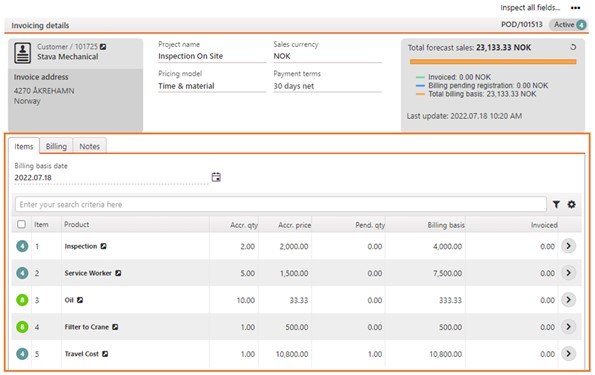
You can choose to create an invoice for all Project order (POD) items with the multiselect option, clicking the checkbox above the statuses, or you can select one or more Project order (POD) items by clicking on the status symbol on the item line. Select the Invoice selected Items option in the context menu.
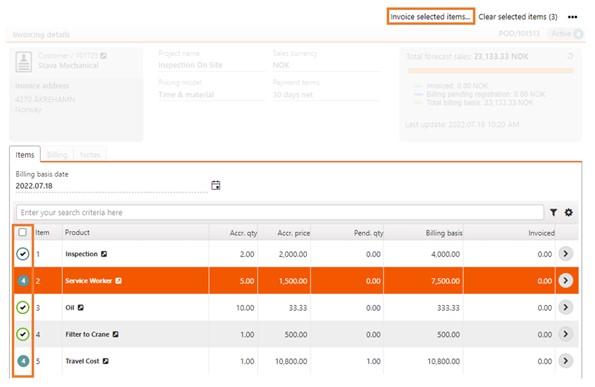
Then you get two choices. You can choose whether you want to Create new Invoice or Add to existing invoice. Click the Invoice button.
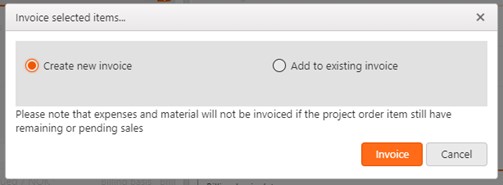
Sales invoice (CIN) that is created will stop in Status 1 (waiting for registration). In the list of Project orders (POD) in the Project orders pending invoicing (POP) application, there is a specific icon (clock icon) that indicates that there exist a Sales invoice (CIN) or Sales credit note (CCN) that is pending registration. The user can then make necessary changes before the Sales invoice (CIN) is registered and sent to the customer. As long as the Sales invoice (CIN) is still waiting for registration, more details about which billing basis is the basis for this Sales invoice (CIN) item are available from the Billing basis (BIB) application which is available through the context menu option, View billing basis, in the Sales invoice (CIN) item application. In the Billing basis (BIB) application, it is also possible to return some of the billing basis to the Project order (POD), so that it can be invoiced later. Material and Expenses based on supplier transactions is only permitted to create a Sales invoice (CIN) for the entire Project order (POD) items, it will also only be permitted to reset all billing basis for these Project order (POD) items.
Use the Register and send sales invoice option in the context menu to register the Sales invoice (CIN) to Status 4.
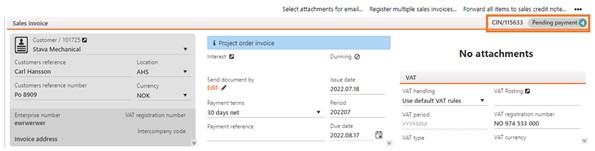
Fixed price
For Project orders (POD) with a Fixed price, an invoice plan has to be set up in the Project orders pending invoicing (POP) application. The total invoice amount that can be planned is forecast sales in the Project order (POD), which is the same as the amount of the related Sales order (COA) item that is confirmed to the customer.
It is then items from this plan that should be selected in the process. A Sales invoice (CIN) will be created with one Sales invoice (CIN) item per selected item from this plan, and with a price based on the price that was confirmed to the customer in the Sales order (COA) item.
In practice, this also means that if the user during the Project order (POD) process agrees on a new fixed price with the customer, the Sales order (COA) must be forwarded to a new Sales order (COA) where the residual price is to be added, -as a changed order.
When the user has made his choice of what to invoice, he must select the context menu option Create invoice for selected lines. This will open a popup where he can choose to create a new Sales invoice (CIN) or to add the selection to an existing Sales invoice (CIN).
Create an invoice plan for a Fixed price Project order (POD)
This is an example of a Project order (POD) that has a fixed price of NOK 100,000. 20% will be invoiced at start-up, 40% will be invoiced when 50% of the job is done, and the last 40% will be invoiced when the job is finished.
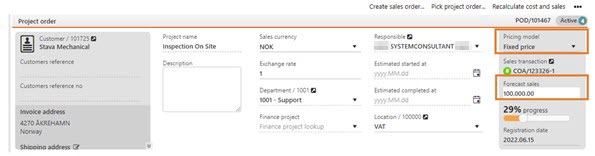
Enter the Project orders pending invoicing (POP) application to create a Invoice plan in the Invoice plan tab.
Note to customer - 20% at start-up
Percentage of forecast sales - 20%
Planned invoice amount - 20,000.00
Click the Add button to create the invoice plan.
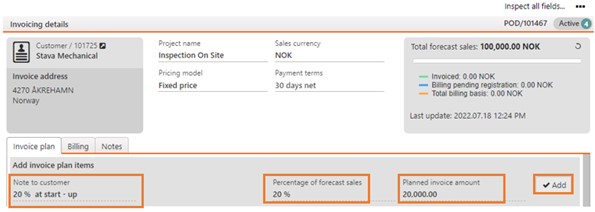
Repeat these until you have created all plans for the milestones you are to invoice.
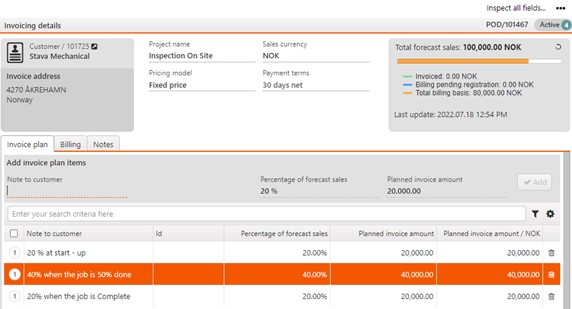
To create invoices according to the plan, select the items that shall be invoiced by clicking on the status icon, and then select the Invoice selected items option in the context menu.
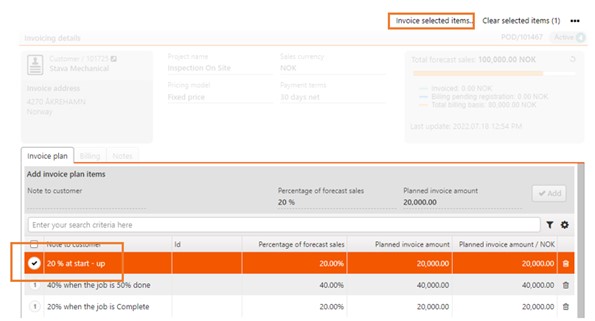
Select Create new invoice or Add to existing invoice, and then click the Invoice button.
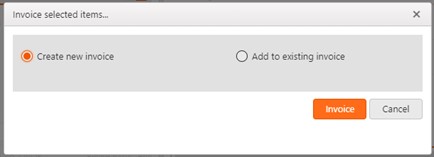
The Sales invoice (CIN) that is created will stop in Status 1 (waiting for registration). The user can then make necessary changes before the Sales invoice (CIN) is registered and sent to the customer.