Create stock correction manually
To create a stock correction you must open the related Goods Reception (SSA) document. This is also available from the Product (ART) application using the action menu.
In the SSA document, you will need to highlight the desired item line and press ENTER, or double click, to enter the SSA Item view.
If you are working in a SSA generated from a Production Work Order (PWO), you will need to click the ITM-view button in the upper right corner to enter the SSA-ITM.
In this view you will need to choose the Create stock correction option in the context menu.
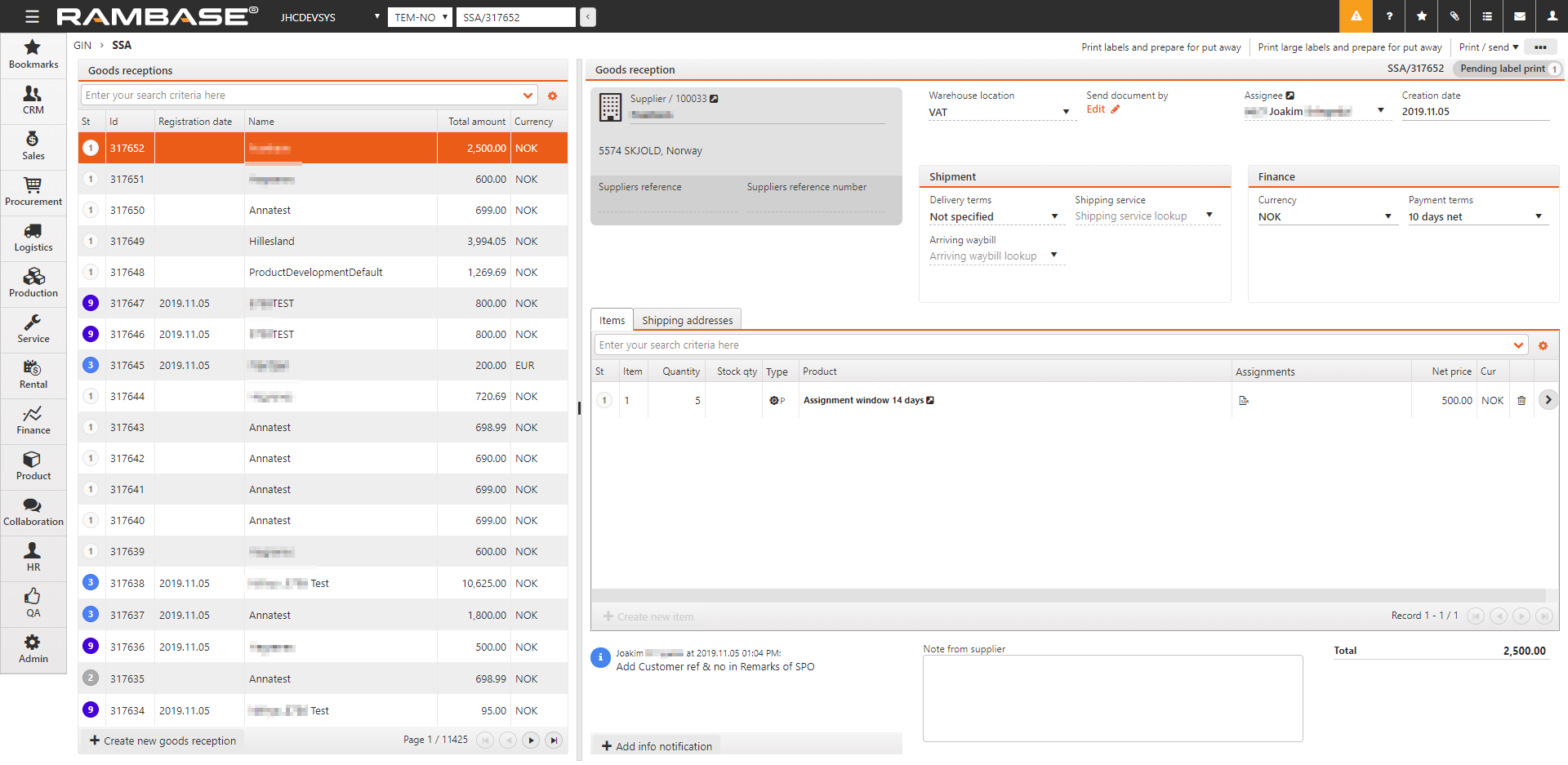
This will open the Stock Corrections (STC) application where you can choose to either add or subtract from stock.
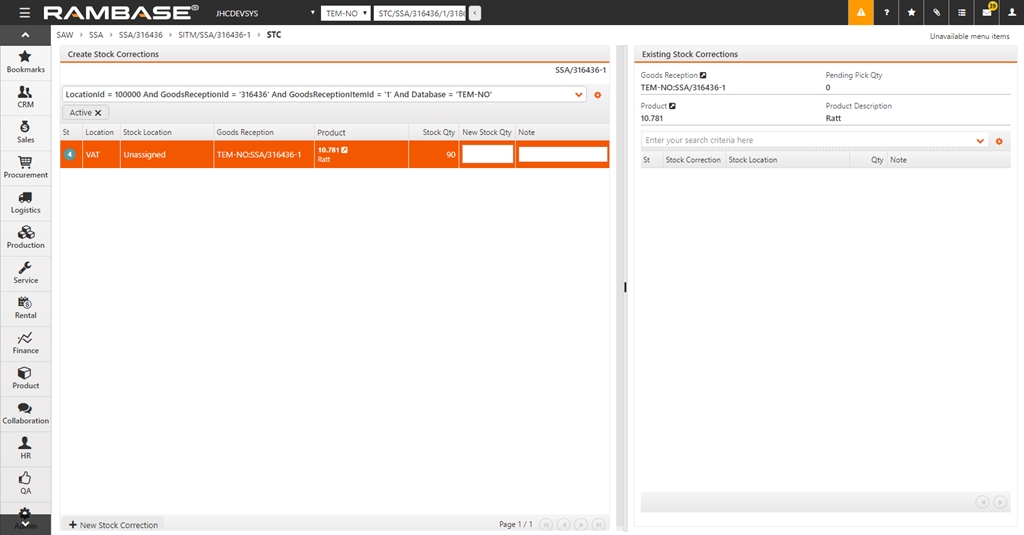
You may also add a note in the note field. This is useful to see why the stock correction was made for other users.
Enter the new stock into the New Stock Qty field and press ENTER.
Note: You will need to switch on one setting for the SAW to go to ST:9 immediately after registration. If not, the SAW will remain in ST:0 until it is manually registered in the SAW application.
StockAdjustmentWarehouseAutoRegister
Register Stock Correction (SAW) - Logistics.DeviationHandling
If this setting is "ON" - Stock Correction (SAW) will automatically be registered to status 9. If setting is "OFF" - Stock Correction will just be created in status 0 and must be registered manually. (this setting has no impact on PaterNoster or Stock Taking)