Departing waybill (WBO)
A Departing waybill (WBO) is a document for a specific outbound consignment.
To open the Departing waybills (WBO) application, find Logistics in the RamBase menu and then Shipping. Click Departing waybills to enter the WBO application.
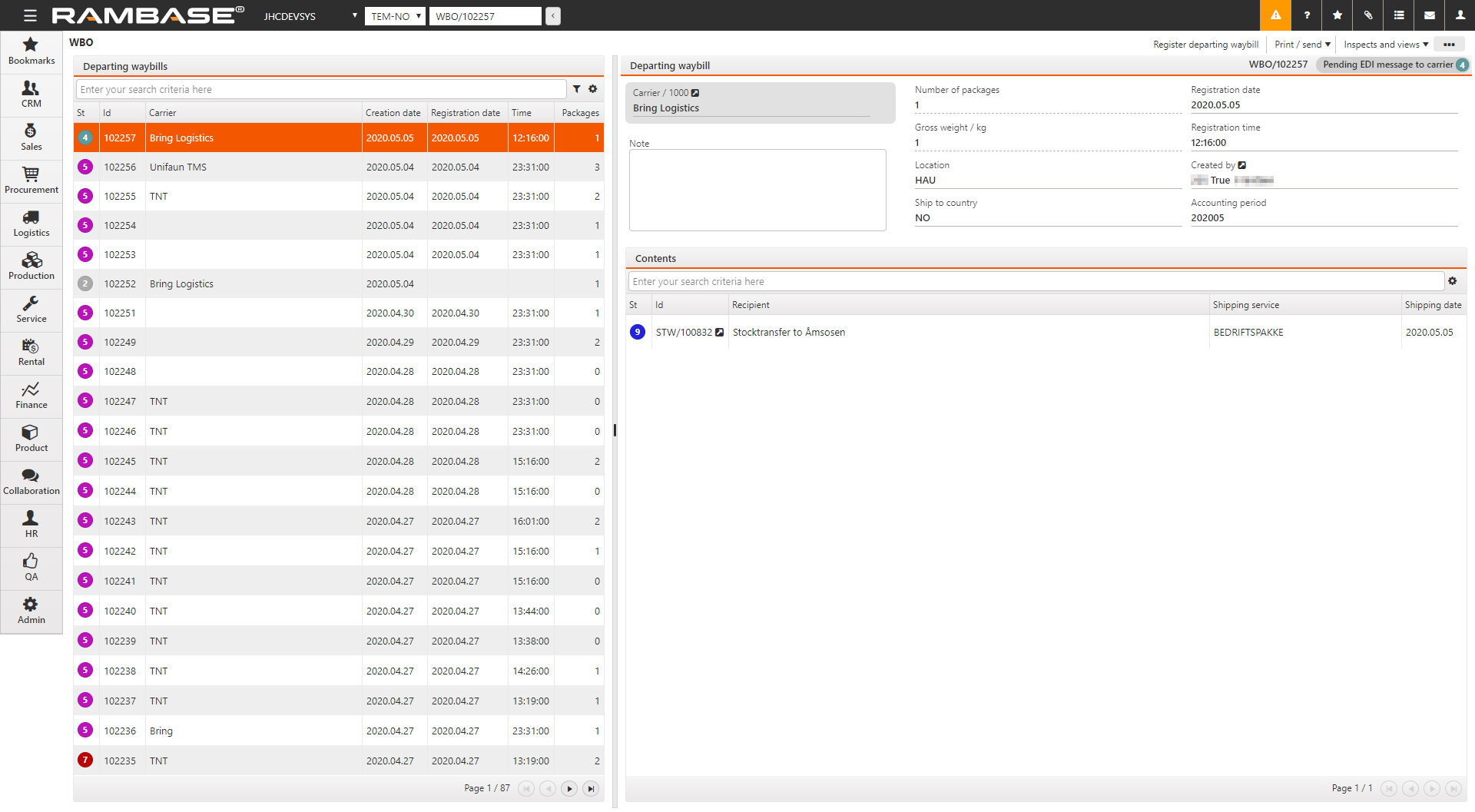
When a Shipping Advice (CSA), Goods transfer (STW) or Supplier return (SRT) is shipped and set to ST:4, it will be linked to a WBO document.
Group documents (CSA, STW and SRT) on a Departing waybill (WBO) document
Use the Grouping on Departing Waybill (WBO) setting in the Company settings (CSV) application to set grouping on Departing waybill (WBO).
If this setting is ON - No grouping of Departing Waybill (WBO) will be done, and there will be created one Departing Waybill in status 2 per shipment (CSA, STW or SRT).
If this setting is OFF - Grouping of Departing Waybill will be done according to the setup in the field WBOGroupBy on Shipping Service (SHP). If this field is empty, there is a default setup for grouping Departing Waybill. The Location (LOC), Ship to country, Carrier (CAR) and Accounting period fields on the WBO must match the document. If no matching WBO is found, the system will create a new WBO in status 2 and link the CSA, STW or SRT to it. The Scheduled registration time field will by default be set to 23:30.
Grouping setup in the Shipping service (SHP) application
It is possible to set up exception rules for different Shipping services (SHP). If a new shipment (CSA, STW or SRT) does not match any exception rules, the standard rules will be used. Contact RamBase support to set up exception rules.
With these exception rules, it is possible to set up that other fields on the WBO must match the document. For example, the WBOGroupBy field in the Shipping service (SHP) application can be used to group documents on the same WBO. If the Grouping on Departing Waybill (WBO) setting in the Company settings (CSV) application is OFF, the program will search for WBO in status 2 with the same WBOGroupBy as the document. In addition, the Location (LOC), Ship to country, Carrier (CAR) and Accounting period fields on the WBO must match the document.
For each of the locations selected in a SHP, it is possible to set up to four different scheduled registration times. When a WBO is created, the Scheduled registration time field in the WBO will be set to closest time set in the SHP application for the selected location. In case no scheduled registration time is set in the SHP application, or current time is later than the latest scheduled registration time, the Scheduled registration time field in the WBO will be left empty.
The WBOGroupBy field in the SHP application can only be set when the Direction field is set to OutGoing, and to set multiple scheduled registration time, the WBOGroupBy field must be given a value. This means that scheduled registration times set in the SHP application, only affects WBOs where WBOGroupBy is set.
Register a Departing waybill (WBO)
The auto registration will register the WBOs in status 2 when the Creation date and Scheduled registration time has been reached. If the Scheduled registration time field is empty, the WBO will not be registered. To erase the time in the Scheduled registration time field in the WBO, choose the Disable auto registration option in the context menu. To set a time in the Scheduled registration time field, select the Enable auto registration option in the context menu. The system time will automatically be set when this option is selected.
The WBO may also be closed manually using the Register departing waybill option in the context menu.
If the AutocloseWBO field is set to No on the selected Carrier (CAR), The auto registration will not register the WBO.
If any documents in status between 1 and 4 is linked to the WBO when the WBO is registered, these documents will be removed.