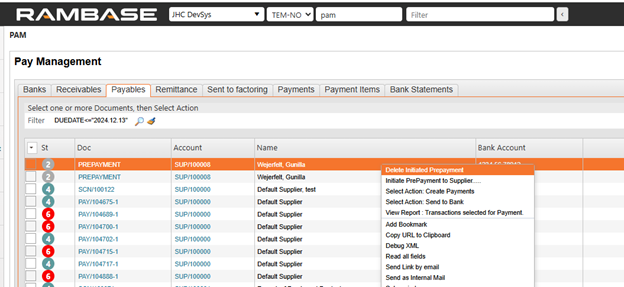Prepayment to Supplier (SUP)
To initiate a prepayment, you can use the menu option Initiate Prepayment to supplier on a specific Supplier (SUP). This menu option is also available in the Payables folder in Payment management (PAM).
Select the Initiate Prepayment to supplier option in the context menu.
Select supplier in the Supplier Name field.
Select supplier bank account in the Supplier Bank field.
Select due date in the DueDate field.
Select currency in the CUR field.
Select amount in the Amount field.
Recommended, but optional, write a reference in the Text field. For example, a reference to the Purchase order (SPO).
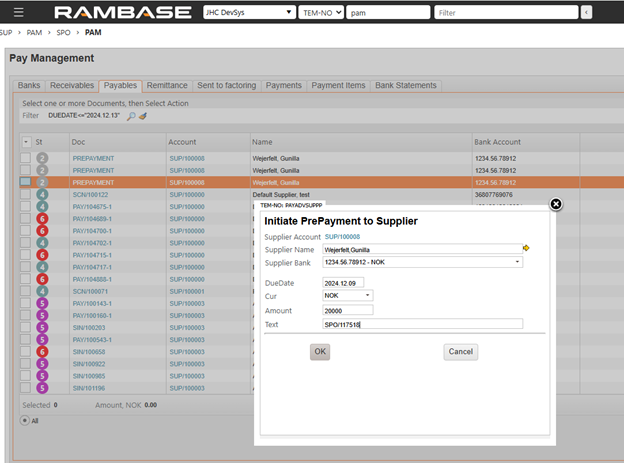
Click the OK button.
Upon initiating the prepayment, a single Accounts payable transaction (SAT) is created. This SAT document will not be part of the supplier balance, and it will not show in any reports/applications, other than PAM_Payables. In PAM_Payables, these SAT documents for initiated prepayments will by default be sorted at the top.
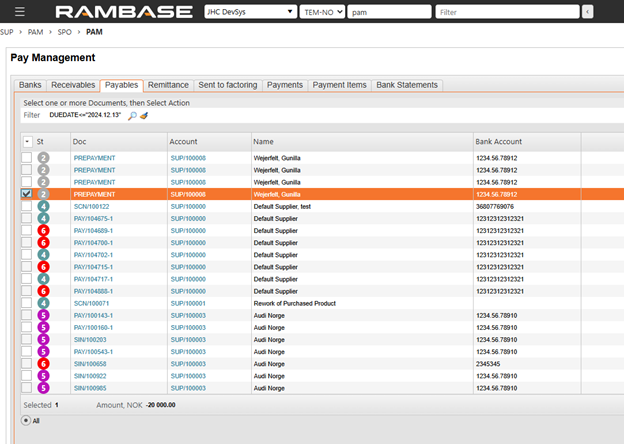
This SAT document serves as a record of the prepayment and can be selected and sent to the bank in the standard payment process and will then be part of the total outgoing payment amount sent to bank.
When payment is sent to bank, the PAY document will go to Status 3. The SAT document is still not part of the supplier balance.
When the payment is confirmed, the original SAT document for prepayment will be closed but a new SAT document for the prepayment amount will be created in Status 4 and this SAT document will be part of the supplier balance.
Offset of prepayment and invoice
After receiving the supplier invoice, a manual clearing process should be performed to offset the supplier invoice against the prepayment. Create a manual Payment (PAY) on the clearing bank to complete this step.
Enter the Payment (PAY) application.
Click the Create PAY icon.
Select the Clearing bank and press ENTER.
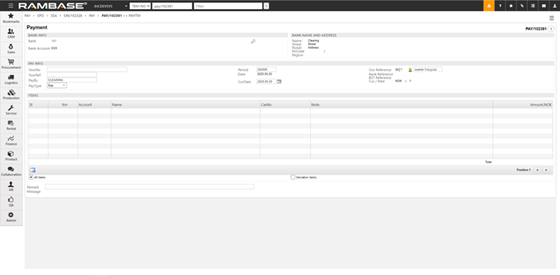
Select period in the Period field.
Select the currency date in the CurDate field.
Select Sup in the PayType field.
Click the New PAY item icon.
In the Pay Item window, select the Supplier (SUP) in the Account field.
Click on the InvoiceRef field and press ENTER.
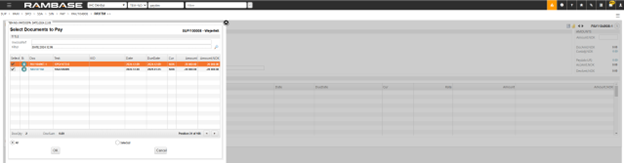
Select the Supplier invoice (SIN) and Payment (PAY) documents and click the OK button.
Press F12 to open the action menu and choose the Register Payment option to register the Payment (PAY).
Delete Initiated Prepayment
If the SAT document for prepayment is not correct, or should not be used, operation Delete Initiated Prepayment could be used in PAM_Payables to discard the SAT document.
Highlight the incorrect prepayment document I PAM_payables.
Use menu option Delete Initiated Prepayment.
The prepayment does no longer show in the PAM_payables menu.