Requesting approval from document or document item
If the document or item need requires approval, a notification will be shown.
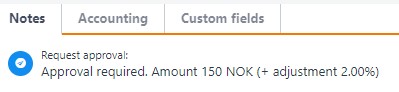
When clicking the approval request icon, the approver(s) will be notified based on the Receive notification by selection made in the Personnel (PER) application, in the Details tab. This will happen either manually by selecting an approver or a role from popup or automatically, depending on configuration of the approval type.
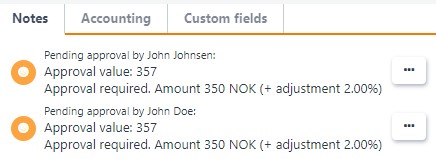
Additional option under the three dots on document level.
Request approval - If you are allowed to approve your own document, this can be used to send the request to someone else. This option is available if the Automatically assign approval request to Default approvers for this approval type setting is turned off in the Approval rules (APC) application. If the setting is turned on, the request will be sent automatically by clicking on the Request approval option or the blue Request approval icon.
The Add approver option mentioned below is available after the request is sent for approval.
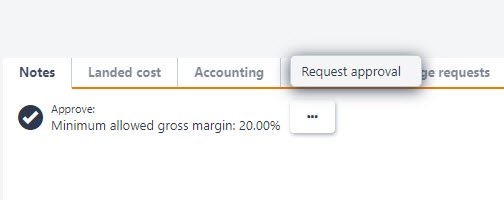
Approve requests
Approval is done from the document or by using the APPROVAL application in RamBase. It is also possible to approve from RamBase mobile application.
Approvers can only approve the request assigned to them. But other approvers assigned to the same approval rule can approve on their behalf (if no requests are already assigned to them), but only for one of them.
Logged in as an approver John Johnsen you will be able to approve the request that is sent to you, but not the request sent to John Doe.
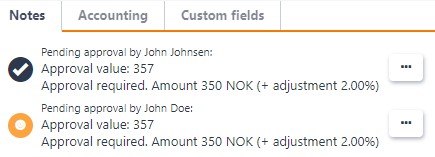
Additional options under the three dots.
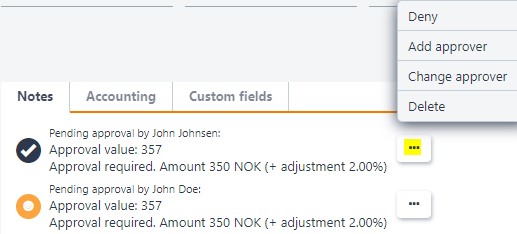
Deny – If you are the approver the approval request is sent to or you are assigned to the same approval rule, you are able to deny the approval request on behalf of yourself or others. You have to add a comment why you do not approve it.
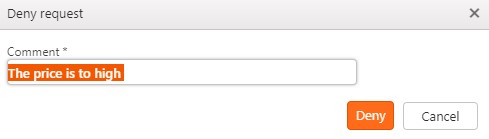
The comment will be visible on the document/item, and there will occur an icon for denied.
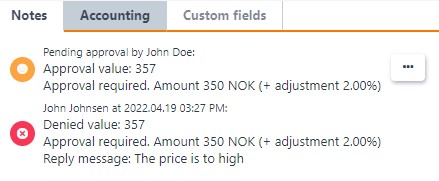
Add approver – If you are the approver, the approval request is sent to, you can add an additional approver, e.g. if you want a second opinion. Any employee in your company can be selected. The document assignee can also add approver.
Comment is mandatory.
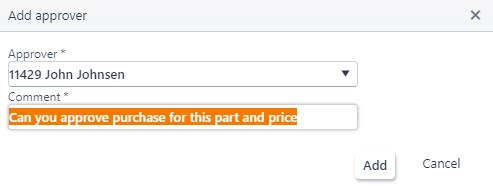
Change approver – If you are the approver, the approval request is sent to, you can change approver to another employee assigned to the same approval rule. The document assignee can also change the approver.
Comment is optional.
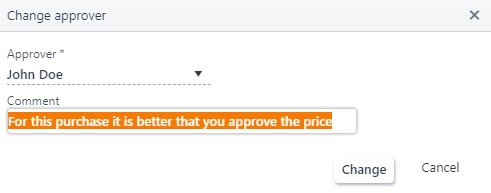
Delete – If you are the approver the approval request in sent to or you are added as an approver in the approval rule, you can delete the approval request on behalf of yourself or others.
When an approval request is deleted, it is displayed with a red approved icon and a note telling who deleted the request.
Note
Approval request that have been manually added with the Add approver option will be deleted.