Enter Report account groups (ACG)
A Report account group (ACG) is composed of a certain number of accounts with similarities. The purpose of grouping accounts is to comply with accounting standards due to financial statement requirements, but it could also play a part in proper financial management and control. Grouping of accounts gives you an improved financial outline in reports
Standard Norwegian report account groups
1xxx Assets
2xxx Equity and liabilities
3xxx Sales and operating revenues
4xxx Purchasing costs
5xxx Wages
6xxx Operating costs
7xxx Operating costs
8xxx Financial revenues and costs
In RamBase it is possible to customize account groups. For example, if the standard ACGs do not meet your report requirements, you may create a new ACG for this purpose, and map it to a report.
It is possible to inspect an accounting group or create a new group from the Report account groups (ACG) application.
The Report account groups (ACG) application
The Report account groups (ACG) application menu is a simple report in itself. If there are posted ATR documents to the accounts in an account group, the group totals will show up in this window from a two-column view showing selected (period and/or year to date (YTD)) values.
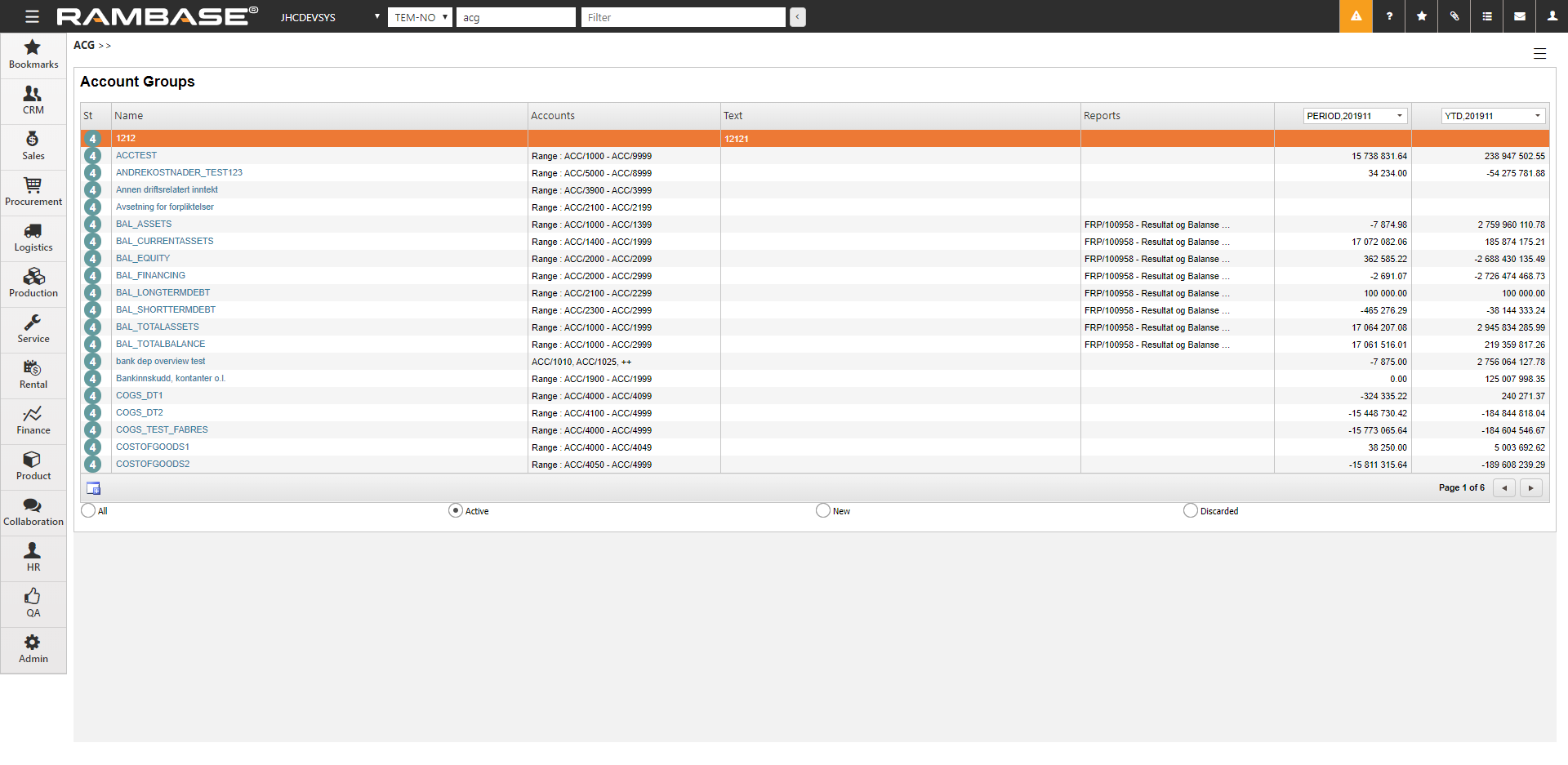
To examine the postings or edit an ACG, select the ACG and press ENTER.
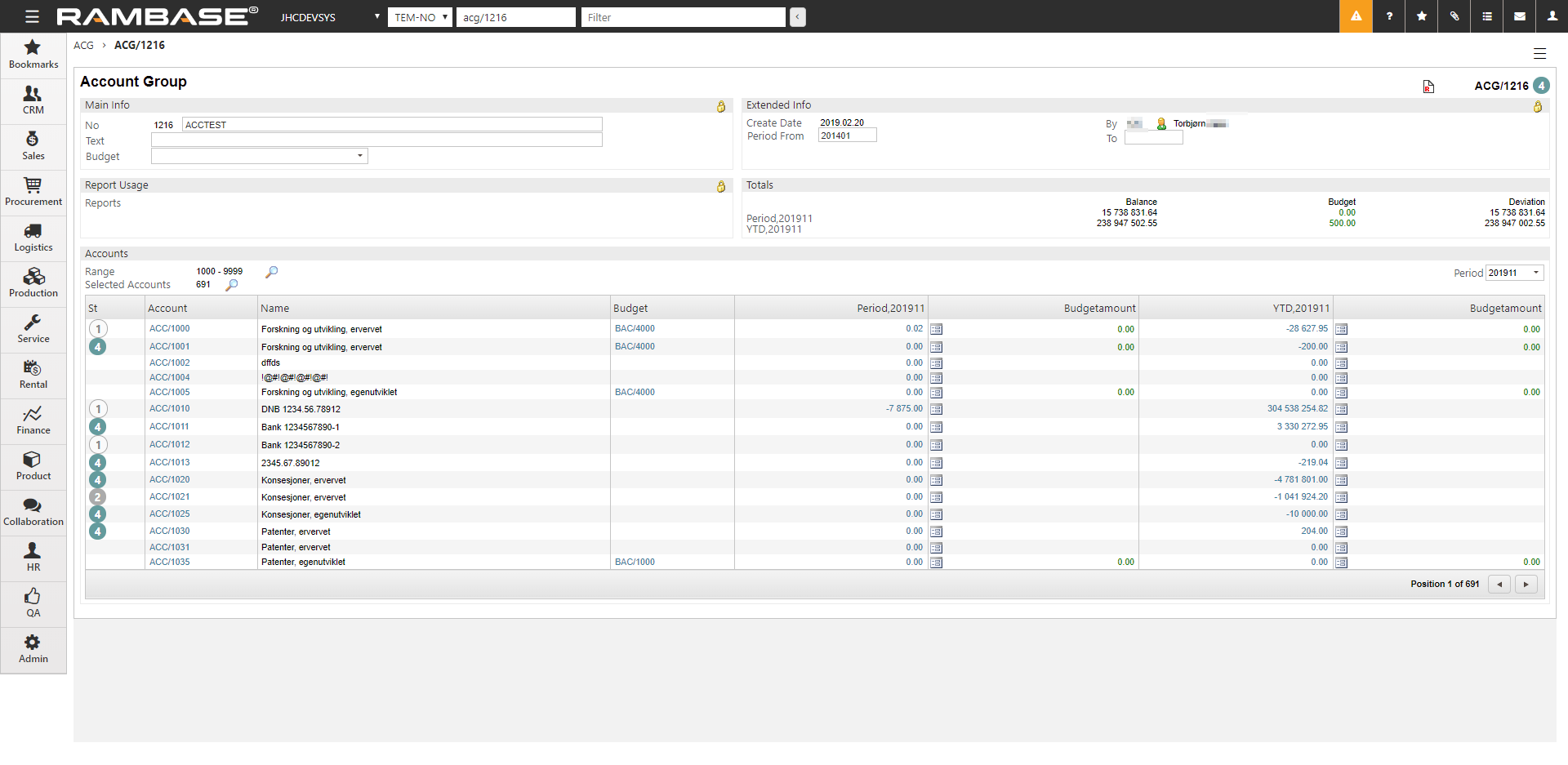
The Period From field holds information about the first valid accounting period for the ACG.
The Range and Selected Accounts fields is the key fields to build an ACG. To tie accounts to a group, you could either enter a range of accounts or select single accounts. It is only possible to use one of the methods. It is faster to enter a range of accounts than to pick a group of single accounts. However, a range of accounts will include all accounts in the range, so if one or more accounts should not be a part of the ACG, the select account method must be used instead.
If the select method is use when setting up an ACG, the user must remember to add accounts to the ACG when new accounts are created, otherwise the new accounts will not be included in the ACG and also not included in any reports where the ACG is included.
Click on the magnifier icon to tie accounts to an ACG. ACG are not exclusive. An account could be connected to several ACG.
Create a new Report account group (ACG)
Create a new account group
In addition to the standard Report account groups (ACG), it is possible to create customized report account groups. For example, if the standard ACG do not meet your report requirements, you may create a new ACG for this purpose, and map it to a report. Another situation is if you want an overview of the balance of several accounts, create a new group based on these accounts.
Create a new account group
To open the Report Account Groups (ACG) application, find Finance in the RamBase menu and then Base registers. Click Report account groups to enter the ACG application.
Click the Create ACG/.. icon.
Give the report group a name and set the first period it is going to be used in the FromPeriod field. This will be the first valid accounting period for the ACG.
Connect general ledger accounts to the group. There are two methods for picking the accounts, and these two methods can not be combined.
Select a range of accounts:
Click the magnifier icon next to the Range field.
In the Account group subselect popup, set the first and the last account in the range of accounts you want to connect to the group.
Click the OK button. The accounts will be listed in the Accounts section.
Pick single accounts:
Click the magnifier icon next to the Selected Accounts field.
In the Select Account popup, use the checkboxes to select the accounts. It is possible to search for accounts or name of an account.
If a range already is selected, this range will be overruled by the changes you make in this popup.
On the top of the popup you will see the name of the account group and the number of accounts connected to it.
Click the OK button. The accounts will be listed in the Accounts section.
When all accounts are connected to the group, register the ACG to Status 4 by using the menu option Register Account Group.