Widgets - Procurement
From the RamBase dashboard, click on the Procurement tab to view a collection of useful procurement widgets. These can be removed by hovering over the intended widget and clicking on the Remove icon. To add a widget, click on the +Add widget button in the upper right corner.
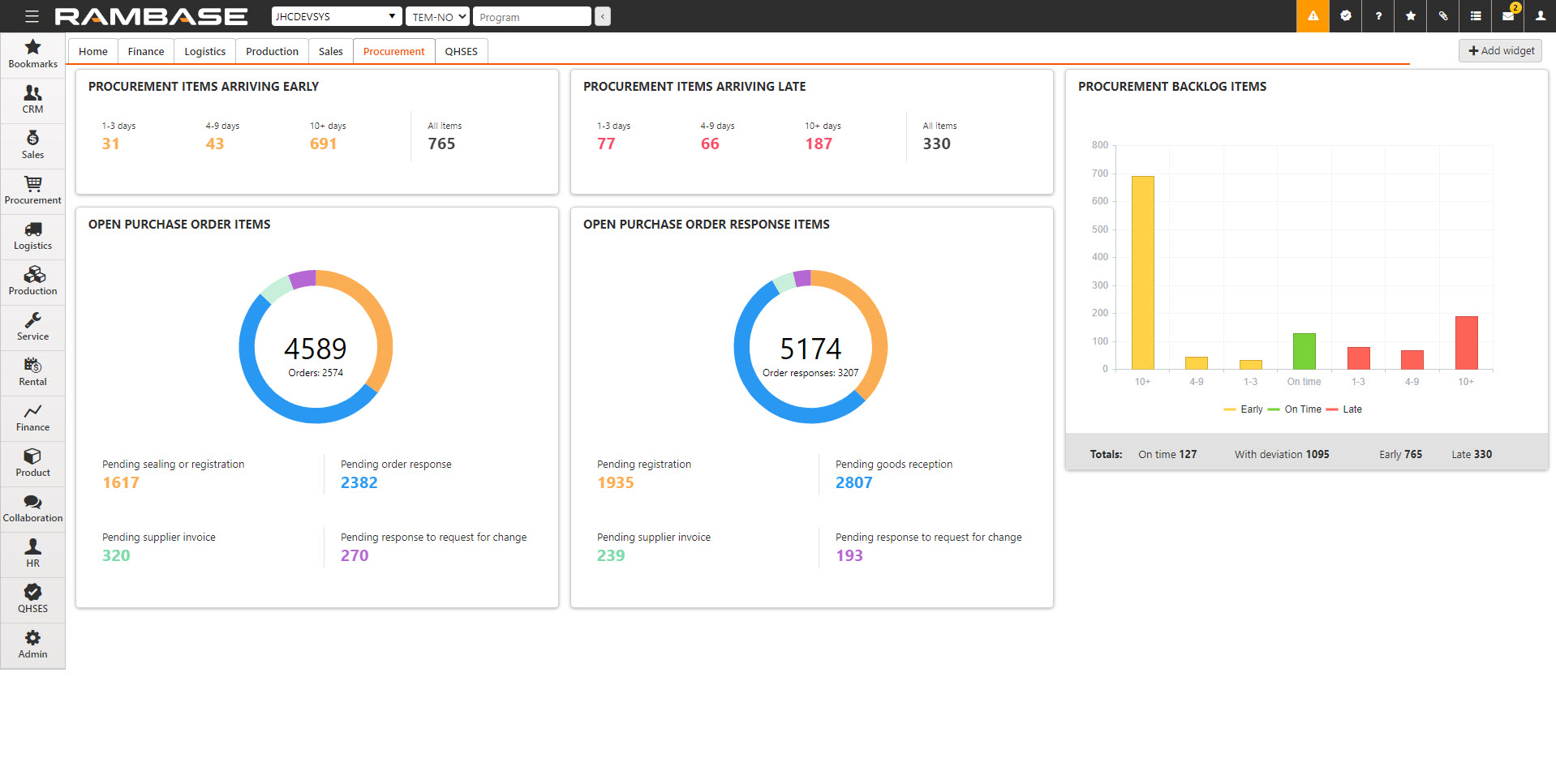
It is recommended using the widgets in conjunction with the Purchase backlog management (PBM) application.
Read more about the Purchase backlog management (PBM) application here.
Open purchase order items widget
The Open purchase order items widget is closely tied with the Purchase order (SPO) application. The widget gives a collective overview of Purchase order items (SPOITEM) and their statuses. Clicking on a slice will open the Purchase order items (SPOITEM) application and directly filter on the category selected. In example, clicking on the blue slice, Pending order response, will open the Purchase order item (SPOITEM) application and filter on Pending order response.
This also applies to the fields: Pending registration, Pending sealing or registration, Pending order response , Pending supplier invoice and Pending response to request for change in the footer of the widget.
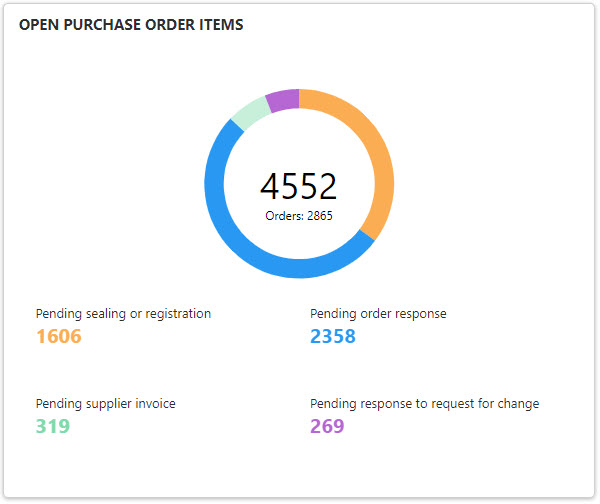
Hover over the widget and click on the Filter icon in the top right corner to filter on the available categories:
Type
Customer owned products
Returned from customer
Repaired by supplier
Replacement from supplier
Purchase order
Part from dismantle
Customer owned product for repair
Part changed during production
Requisition order
Product for service
Inbound retail
Assignee
Lists all available assignees from the Personnel (PER) application. Click on the intended option to filter on it.
Supplier
Lists all available Suppliers (SUP) from the Supplier (SUP) application. Click on the intended option to filter on it.
Purchase group
Lists all available Purchase groups (PUG) from the Purchase group (PUG) application. Click on the intended option to filter on it.
Location
Lists all available Locations (LOC) from the Location (LOC) application. Click on the intended option to filter on it.
Open purchase order response items widget
The Open purchase order response items widget is closely tied with the Purchase order response (SOA) application. The widget gives a collective overview of Order response items (SOAITEM) and their statuses. Clicking on a slice will open the Order response items (SOAITEM) application and directly filter on the category selected. In example, clicking on the blue slice, Pending goods reception, will open the Order response (SOAITEM) application and filter on Pending goods reception.
This also applies to the fields: Pending registration, Pending goods reception, Pending supplier invoice and Pending response to request for change in the footer of the widget.

Hover over the widget and click on the Filter icon in the top right corner to filter on the available categories which are listed below:
Type
Byproduct from production
Customer owned product
Product from service
Customer owned product for repair
Returned from customer
Part changed during production
Repaired by supplier
Replacement from supplier
Requisition order response
Purchase order response
Part from dismantle
Inbound rental
Assignee
Lists all available assignees from the Personnel (PER) application. Click on the intended option to filter on it.
Supplier
Lists all available Suppliers (SUP) from the Supplier (SUP) application. Click on the intended option to filter on it.
Purchase group
Lists all available Purchase groups (PUG) from the Purchase group (PUG) application. Click on the intended option to filter on it.
Location
Lists all available Locations (LOC) from the Location (LOC) application. Click on the intended option to filter on it.
Procurement backlog widget
The Procurement backlog widget is closely tied with the Purchase backlog management (PBM) application. The widget gives a collective overview of Purchase order items (SPO) and Order response items (SOAITEM), and their statuses. Clicking on a bar will open the Purchase backlog management (PBM) application and directly filter on the category selected. In example, clicking on the yellow bar, early, will open the Purchase backlog management (PBM) application and filter on Items arriving early 10 days or more.
This also applies to the fields: On time, With deviation, Early and Late in the footer of the widget.
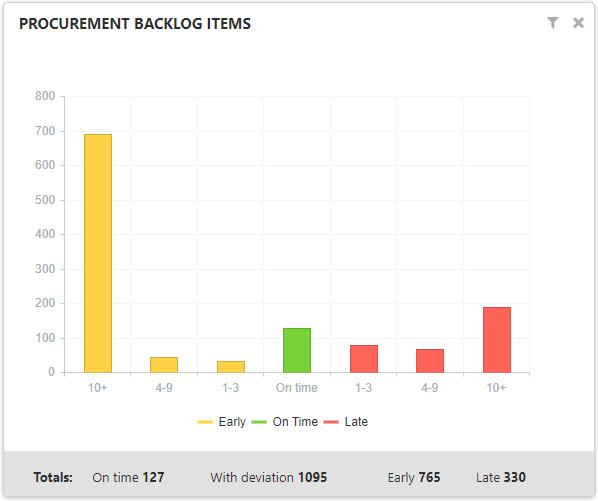
Hover over the widget and click on the Filter icon in the top right corner to filter on the available categories which are listed below:
Assignee
Lists all available assignees from the Personnel (PER) application. Click on the intended option to filter on it.
Supplier
Lists all available Suppliers (SUP) from the Supplier (SUP) application. Click on the intended option to filter on it.
Purchase group
Lists all available Purchase groups (PUG) from the Purchase group (PUG) application. Click on the intended option to filter on it.
Location
Lists all available Locations (LOC) from the Location (LOC) application. Click on the intended option to filter on it.
Procurement items arriving early widget
The Procurement items arriving early widget is closely tied with the Purchase backlog management (PBM) application. The widget gives a collective overview of Purchase order items (SPOITEM) and Purchase order response items (SOAITEM) and their arrival status. Clicking on a field will open the Purchase backlog management (PBM) application and directly filter on the category selected. In example, clicking on the 1-3 days field will open the Purchase backlog management (PBM) application and filter on Arriving early from 1 to 3 days.
This applies to all fields: 1-3 days, 4-9 days, 10+ days and All items.
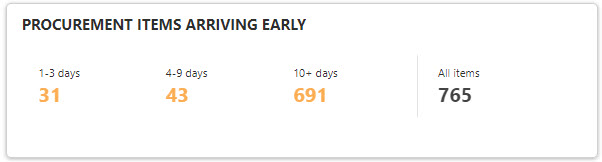
Hover over the widget and click on the Filter icon in the top right corner to filter on the available categories which are listed below:
Assignee
Lists all available assignees from the Personnel (PER) application. Click on the intended option to filter on it.
Supplier
Lists all available Suppliers (SUP) from the Supplier (SUP) application. Click on the intended option to filter on it.
Purchase group
Lists all available Purchase groups (PUG) from the Purchase group (PUG) application. Click on the intended option to filter on it.
Location
Lists all available Locations (LOC) from the Location (LOC) application. Click on the intended option to filter on it.
Procurement items arriving late widget
The Procurement items arriving late widget is closely tied with the Purchase backlog management (PBM) application. The widget gives a collective overview of Purchase order items (SPOITEM) and Purchase order response items (SOAITEM) and their arrival status. Clicking on a field will open the Purchase backlog management (PBM) application and directly filter on the category selected. In example, clicking on the 1-3 days field will open the Purchase backlog management (PBM) application and filter on Arriving late from 1 to 3 days.
This applies to all fields: 1-3 days, 4-9 days, 10+ days and All items.
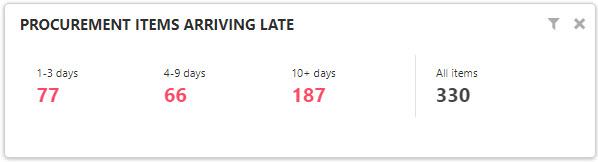
Hover over the widget and click on the Filter icon in the top right corner to filter on the available categories which are listed below:
Assignee
Lists all available assignees from the Personnel (PER) application. Click on the intended option to filter on it.
Supplier
Lists all available Suppliers (SUP) from the Supplier (SUP) application. Click on the intended option to filter on it.
Purchase group
Lists all available Purchase groups (PUG) from the Purchase group (PUG) application. Click on the intended option to filter on it.
Location
Lists all available Locations (LOC) from the Location (LOC) application. Click on the intended option to filter on it.