Outbound transfer
To transfer stock between warehouses, you may perform this either from the Goods Reception (SSA) document or from the Product (ART) document related to the article being moved.
The first time you perform a goods transfer to a new location you must specify the shipping service manually. Subsequent transfer to/from the same location will always inherit the shipping service details fromt he previous transfer to/from these locations.
From SSA
To open the Goods Reception (SSA) application, find Logistics in the RamBase menu and then Reception. Click Goods receptions to enter the SSA application.
Open the relevant SSA document and highlight the item you wish to transfer. Press ENTER to open the item.
Choose the Initiate goods transfer option in the context menu.
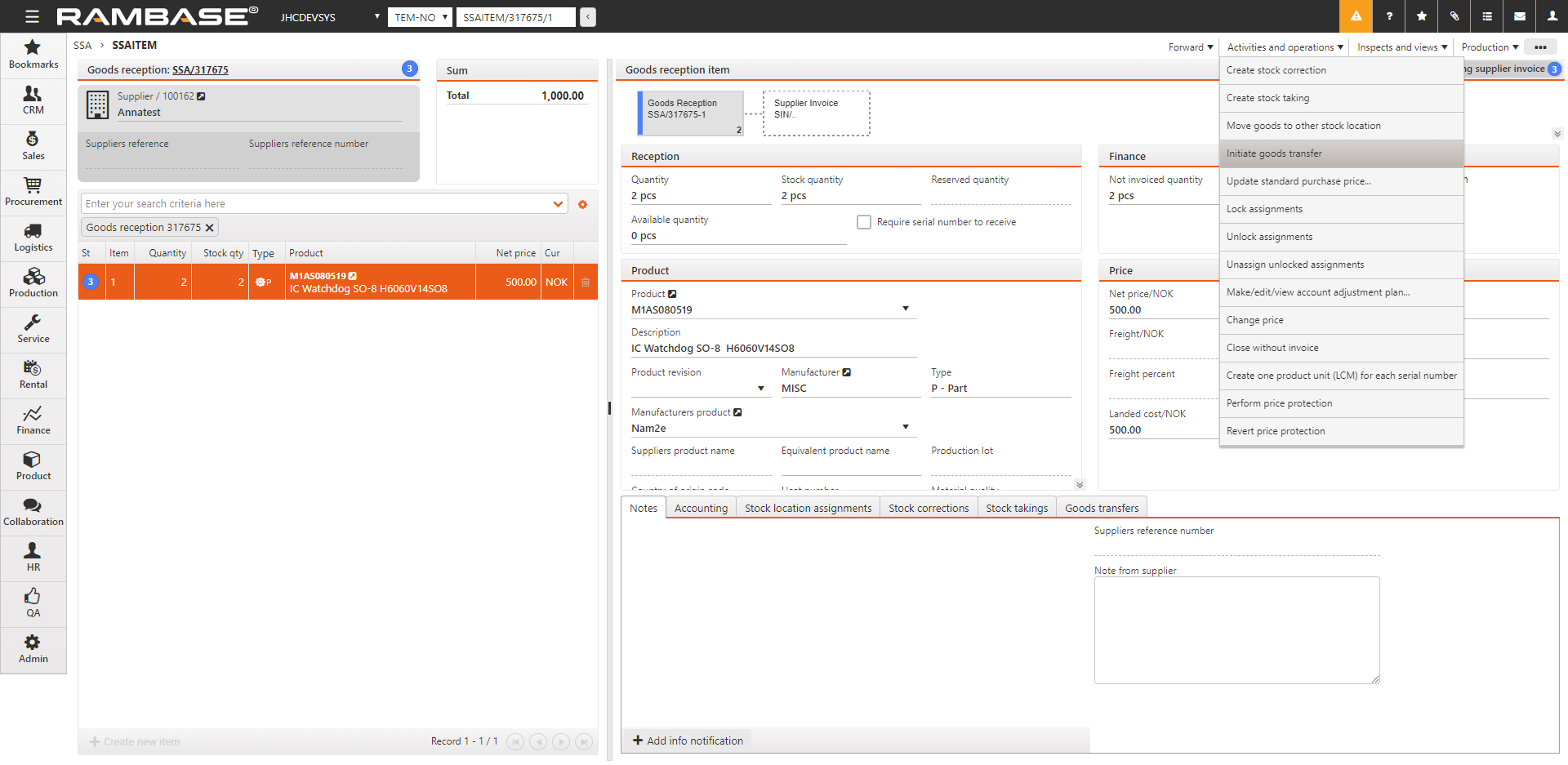
This will open a popup where to and from locations are defined in drop-down menus. Choose the source warehouse in the Source LOC field and the destination in the Dest LOC.
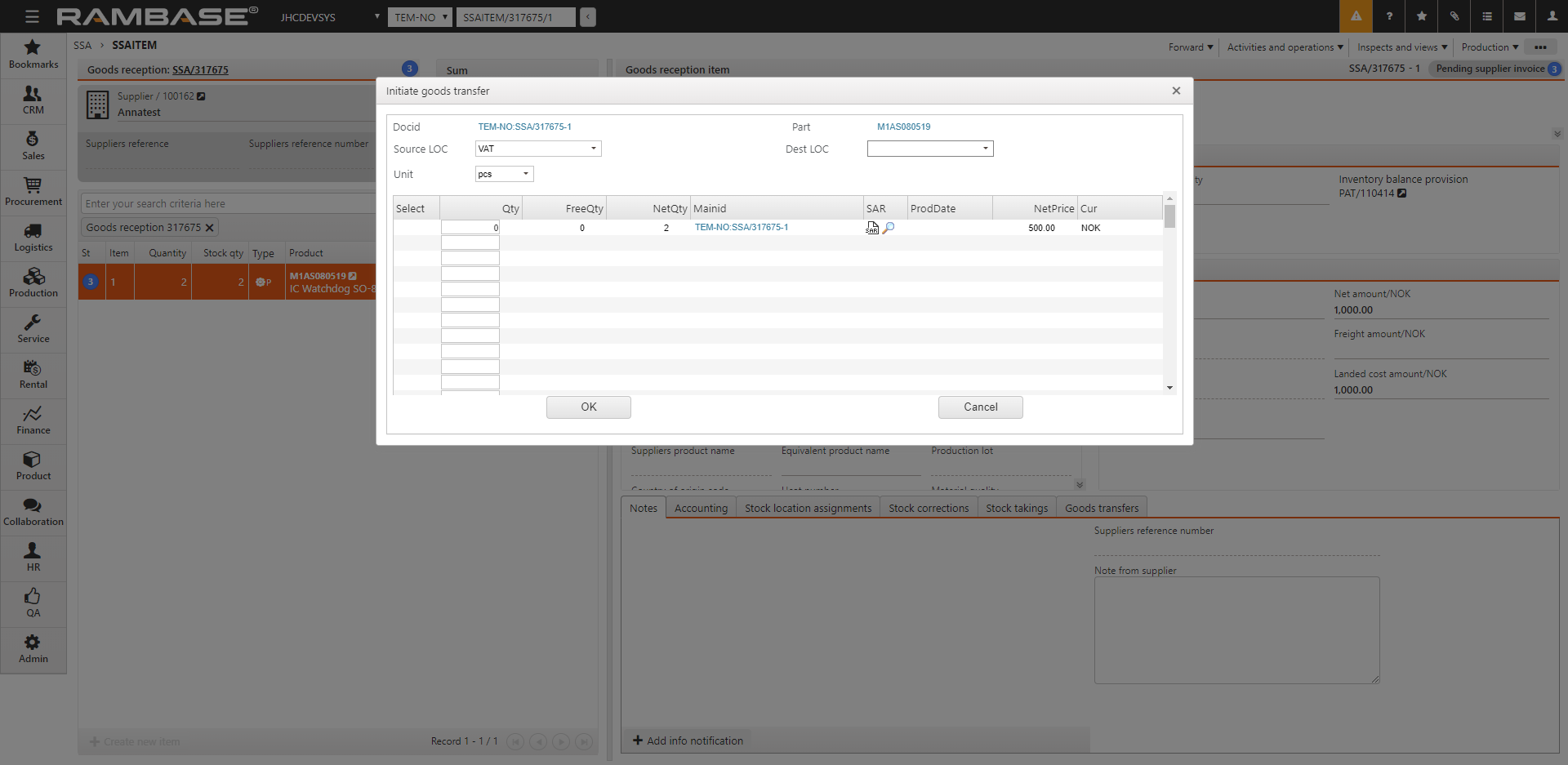
Choose the quantity you wish to move in the Qty field and click the OK button. This action will generate a Goods Transfer (STW) document. A Purchase Order Response (SOA) with location set to destination location is also created, waiting for reception of the goods.
The STW document will be picked, packed and sent using the standard prepare shipment, picking and shipping processes.
From ART
To open the Product (ART) application, find Product in the RamBase menu and then Product management. Click Products to enter the ART application.
Highlight the relevant ART and press ENTER.
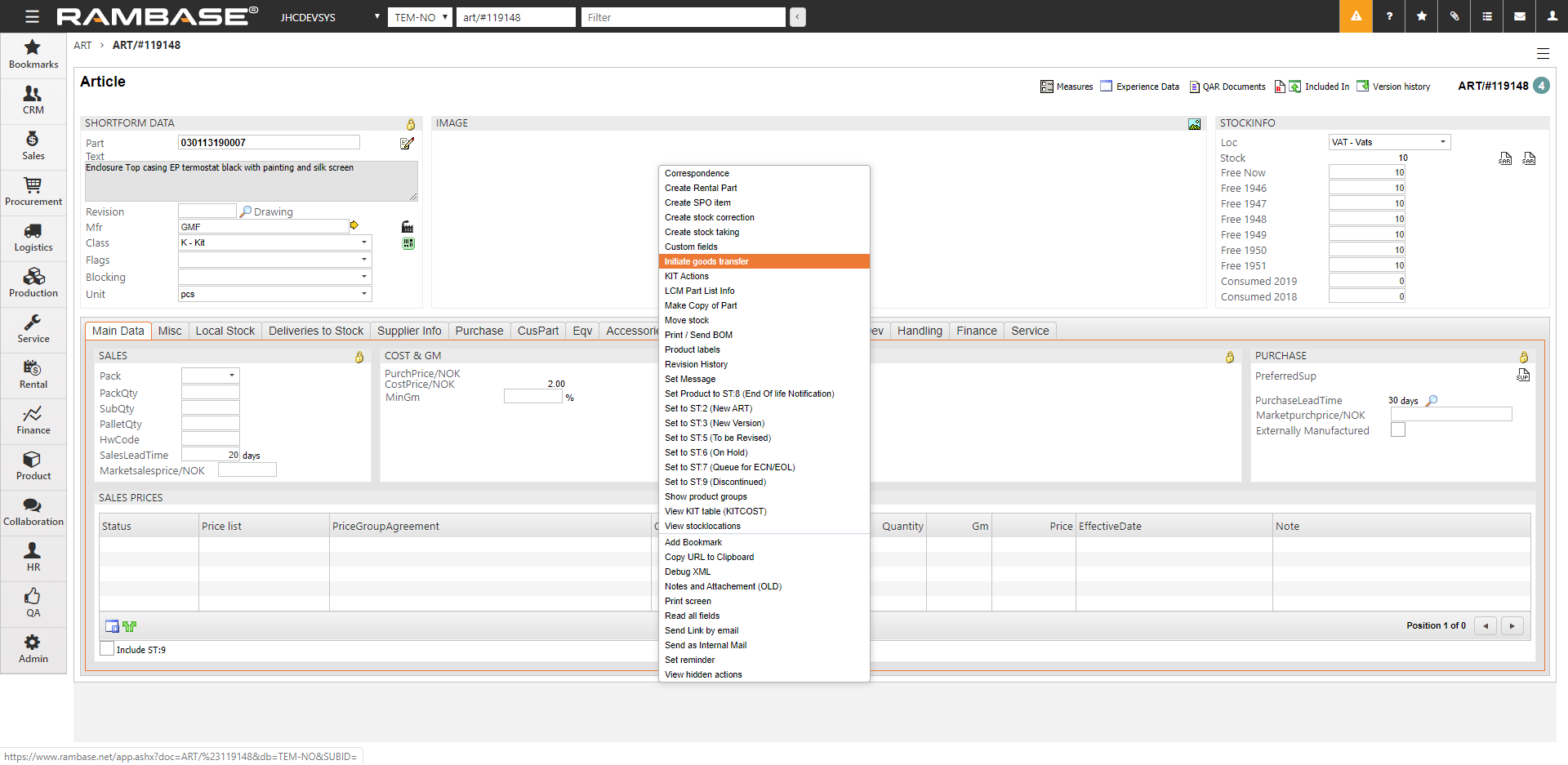
Press F12 to open the action menu and choose the option Initiate goods transfer.
Follow the steps in From SSA from step number 3.
The goods have now been transferred out of the warehouse and the inbound transfer process may begin at the destination location when the stock transfer goods are received.