How to install a new version of Time Clocking Software
First you have to Uninstall the old version
Write Time Clocking Software in the search field next to Windows Start button, and select the Uninstall option.
Or use this link: Control Panel -> All Control Panel Items -> Programs and Features and search for Time Clocking Software.
Mark Time Clocking Software and click the Uninstall button.
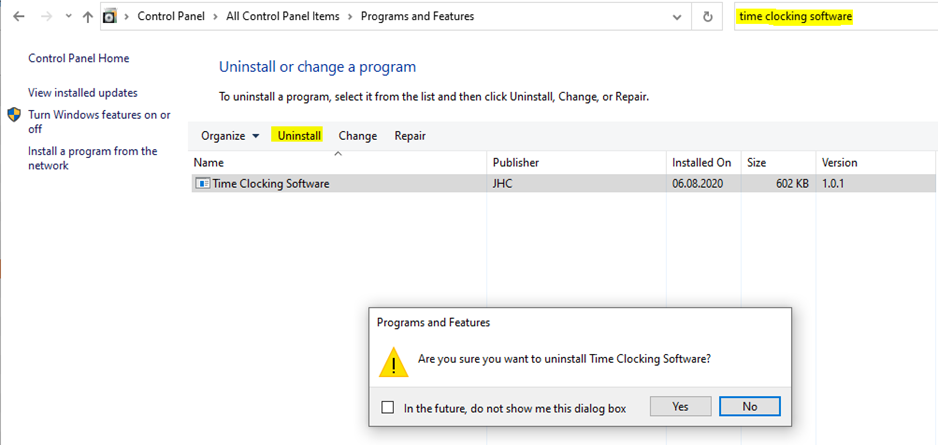
Install new version
Note: The time clocking software can be installed on versions 7, 8 and 9 of the Windows operating system. it cannot be installed on an iPad or Android device.
You will receive a file with the newest version of Time Clocking Software sent by mail or added as an attachment to a ticket in RamBase.
Highlight the Installer.msi and press ENTER.
Click the Next > button.
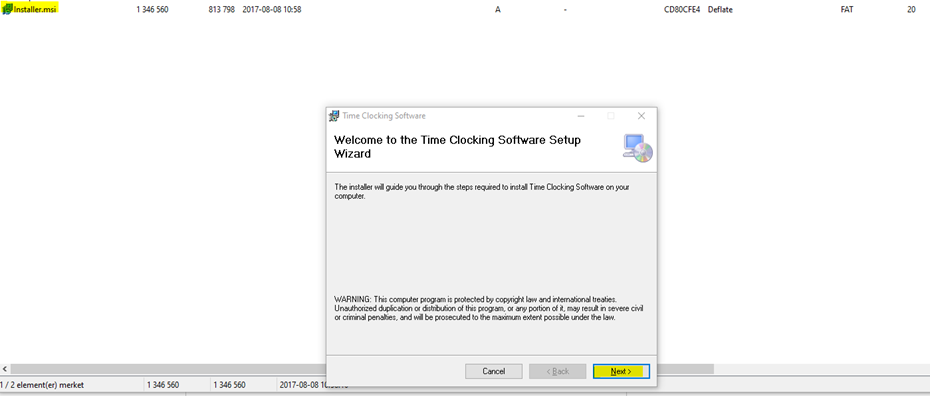
If all employees are going to use the same screen to register ‘Stamp IN – Stamp OUT’, - select Everyone. If all employees are going to use their own screen to register ‘Stamp IN – Stamp OUT’, - select Just me.
Click the Next > button.
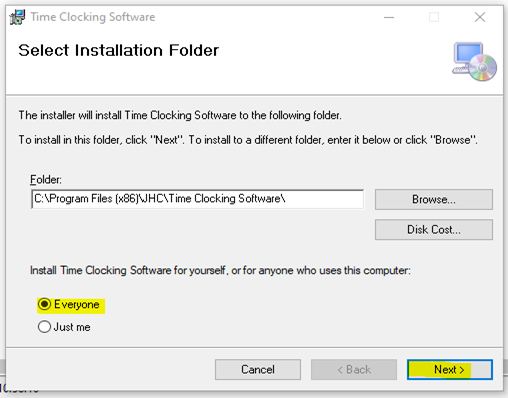
All companies that are using Time Clocking Software have their own WHL Server PID, and this PID has to be typed into PID field. You will be informed which PID you should use, or you can find it by searching for WHL in the USERS application in RamBase.
Click the Next > button.
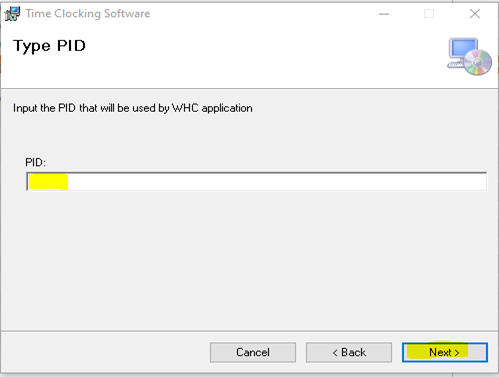
You have now installed a new version of Time Clocking Software (komme&gå).