Pick jobs
The main tool for operators is the job queue in the Resource (RES) application. Here they will find the jobs required for picking. To open the Resources (RES) application, find Service in the RamBase menu and then Services. Click Resources to enter the RES application.
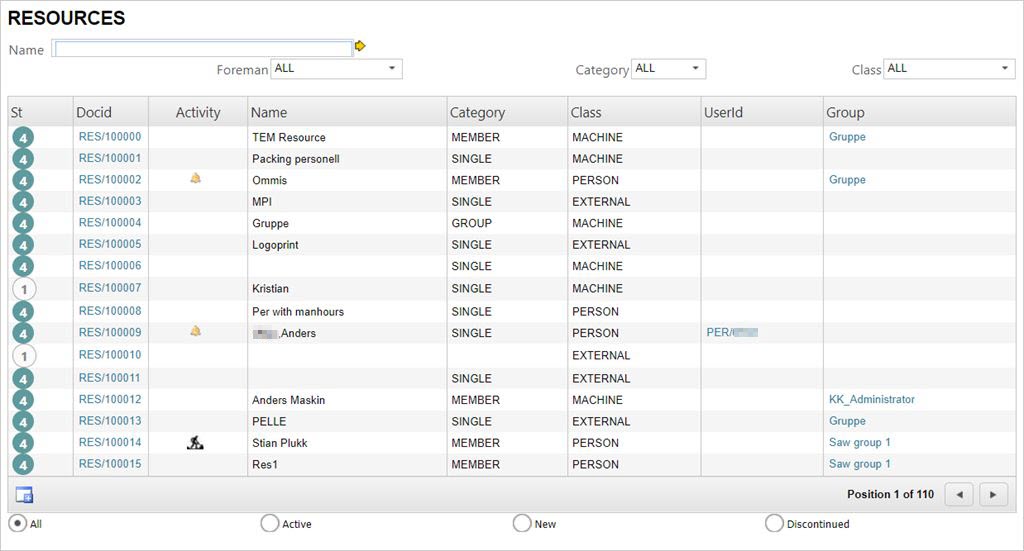
From here the operator may enter his own resource by highlighting the item line and pressing ENTER.
This will open the resource window which lists all work orders registered on himself.

The folder WorkOrders lists all open work orders which the operator may start. The oldest work order will be listed at the top of the lines, and the status of the work can be seen in the status column. It may be ready to start, in progress, paused or finished.
An operator may be member of a group with their own work orders. If you are in a resource and would like to view the other members work orders, you can check the box at the bottom called Show jobs for other members of RES/X group. To view work details, press F12 to open the action menu and choose the option Work Details. Here you may inspect the group members, transfer resources and add additional resources to the work order.
Radio buttons
You may use the radio buttons to filter the results.
All
Shows all the operations on the resource.
Active
Shows all the active operations (ST:3-8) on the resource.
Ready
Shows all the ready operations (ST:3) on the resource.
In production
Shows all the operations in production (ST:4-5) on the resource.
Wait
Shows all the operations waiting (ST:2) on the resource.
Completed
Shows all the completed operations (ST:9) on the resource.
My tasks
Shows all the operations registered with the logged in PID as operator.
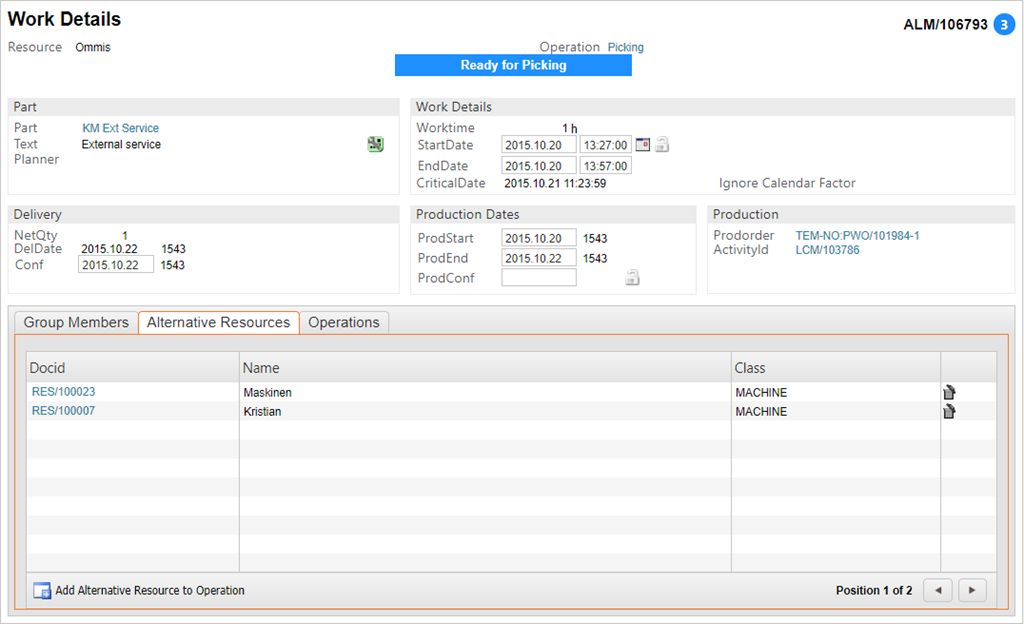
To pick a work order to start, highlight the desired work order and press ENTER.