Partial payment of a sales invoice
To open the Payments (PAY) application, find Finance in the RamBase menu and then Cash management. Click Payment transactions to enter the Payments (PAY) application.
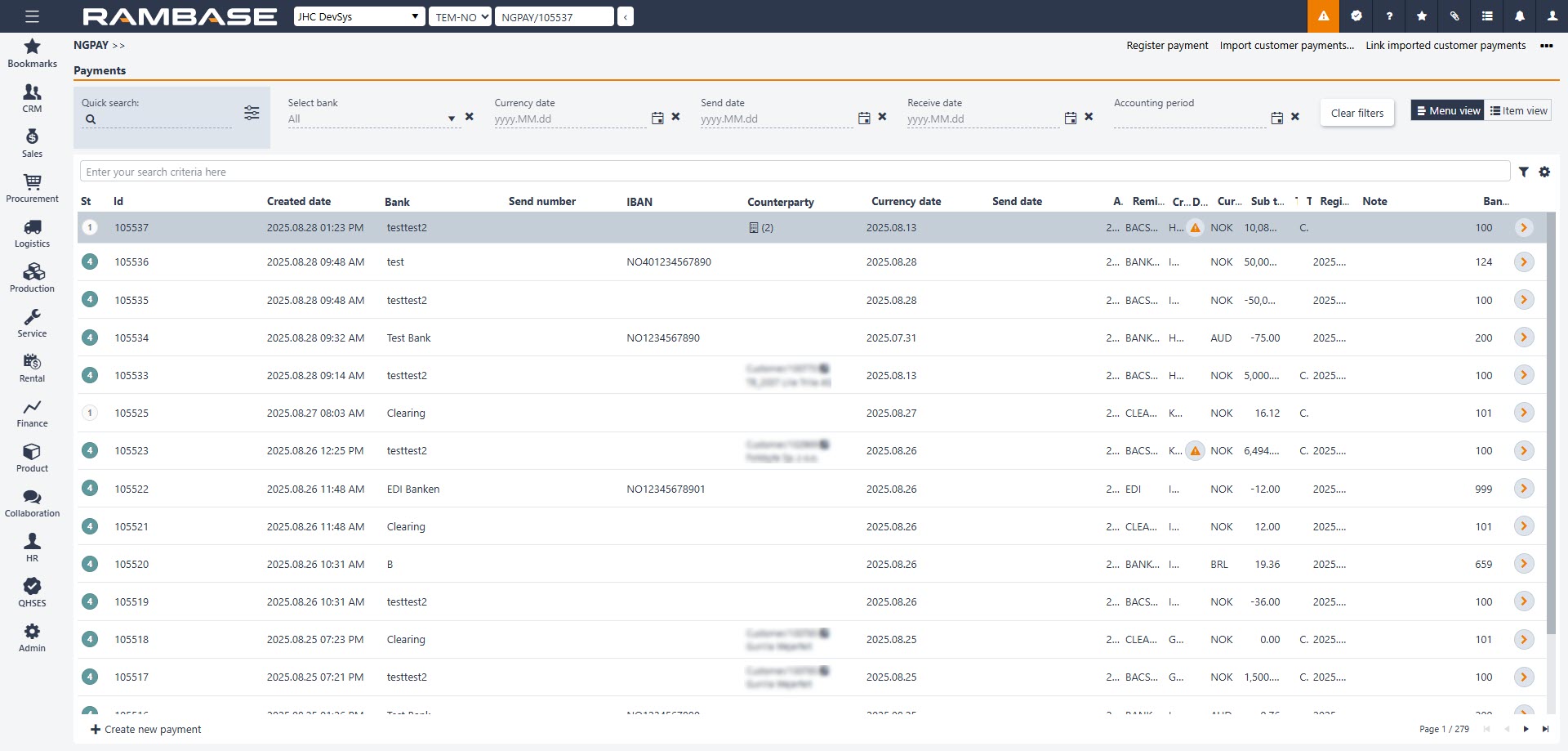
Click the Create new payment button in the lower left hand corner to create a new Payment (PAY).
Select a bank in the Bank drop down menu.
Currency date - This date is critical for reconciliation purposes and must reflect the actual bank date on which the payment was made.
Remittance handling - How you remit payments depends on the type of agreement you have with your bank. The setup defines this process, and in most cases you will not need to enter anything manually here.
Click Create.
Click on the Payment item button to create a payment item. Add relevant supplier or customer to the item.
In the Account field you can locate the relevant customer or supplier using the Customer lookup or Supplier lookup drop down menu.
In the Amount field, enter the partial payment yo want to make. Remember (-) if it is an outgoing payment.
All documents for this customer/supplier can be found in the Payment item details area if you press the Select invoice or payment button.
Click on the Select invoice or payment button in the Payment item details area to review all the unpaid invoices.
Select the relevant invoice(s) which should be marked as paid or partly paid by the received or paid amount.
In the Amount/NOK field in the Payment item details area, enter how much you have received or paid.
Press ENTER. The residual amount will appear in the Deviation amount/NOK field.
Choose Unallocated amount or GL account transaction to book the deviation amount to the subledger or the general ledger.
There are two important fields: GL Account transactions and Unallocated amount. You can choose to post either directly to the general ledger or to the subledger. Use this section to select the open items for the chosen customer or supplier.
A new line with the residual amount will appear in the Transactions field under the Payments item details area.
Click the Register Payment option in the Context menu.
The payment is now registered.