View or/and select competency expectations for a role
View competency expectations for a role
In the RamBase menu, click Admin > User administration > Roles, or write ROLE in the program field and press ENTER to open the Role application.
Click on the relevant role in the list to view details.
Click on the Competency expectations tab to view the competency expectations for the selected role.
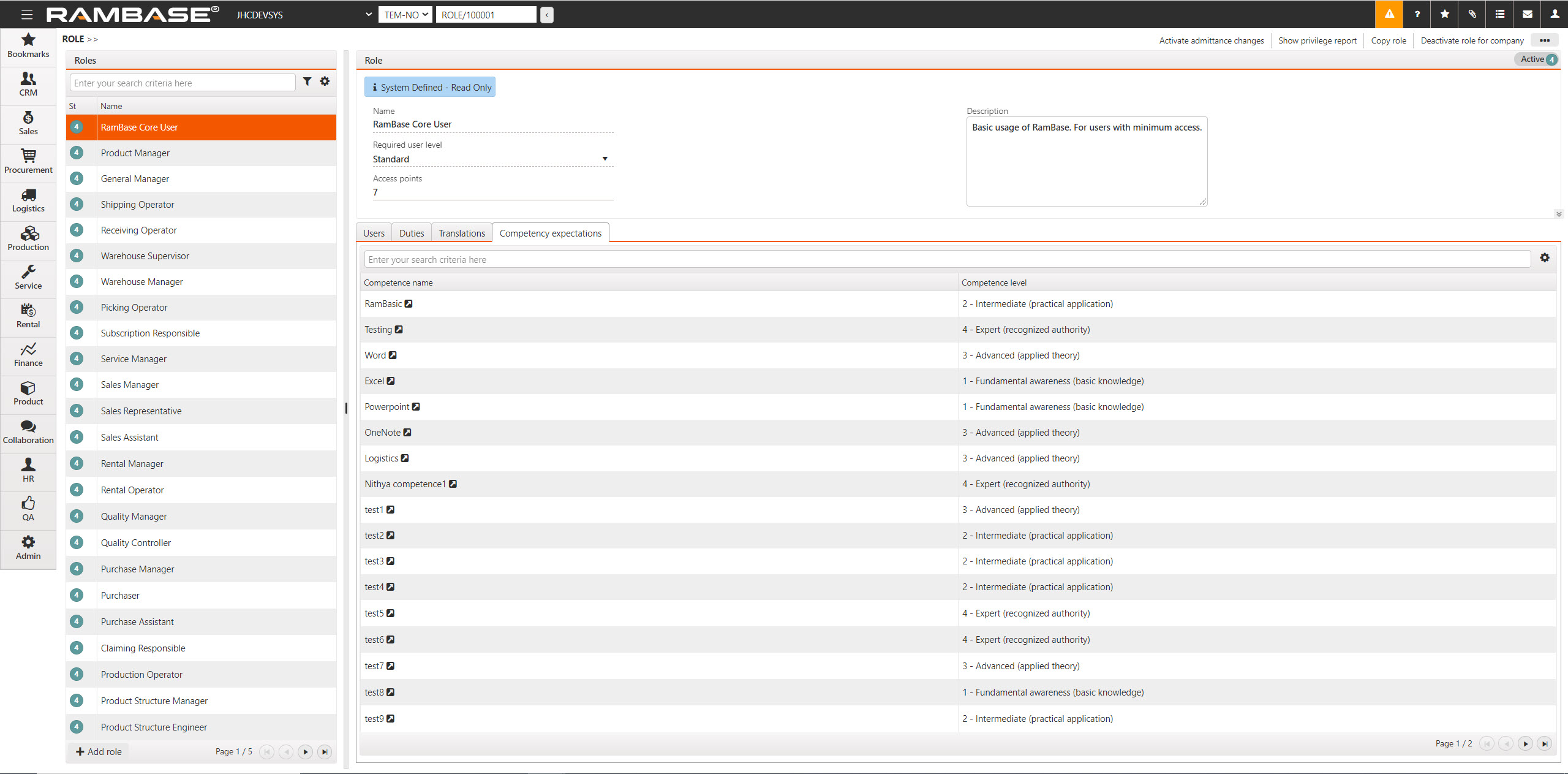
To view details about a competence, click the arrow icon next to the competence name. This will open the Competences (CMP) application.
Select competency expectations for a role
In the RamBase menu, click HR > Qualifications administration > Competences, or write CMP in the program field and press ENTER to open the Competence application.
Select the competence in the Competence administration area.
Click the Add role expectation button.
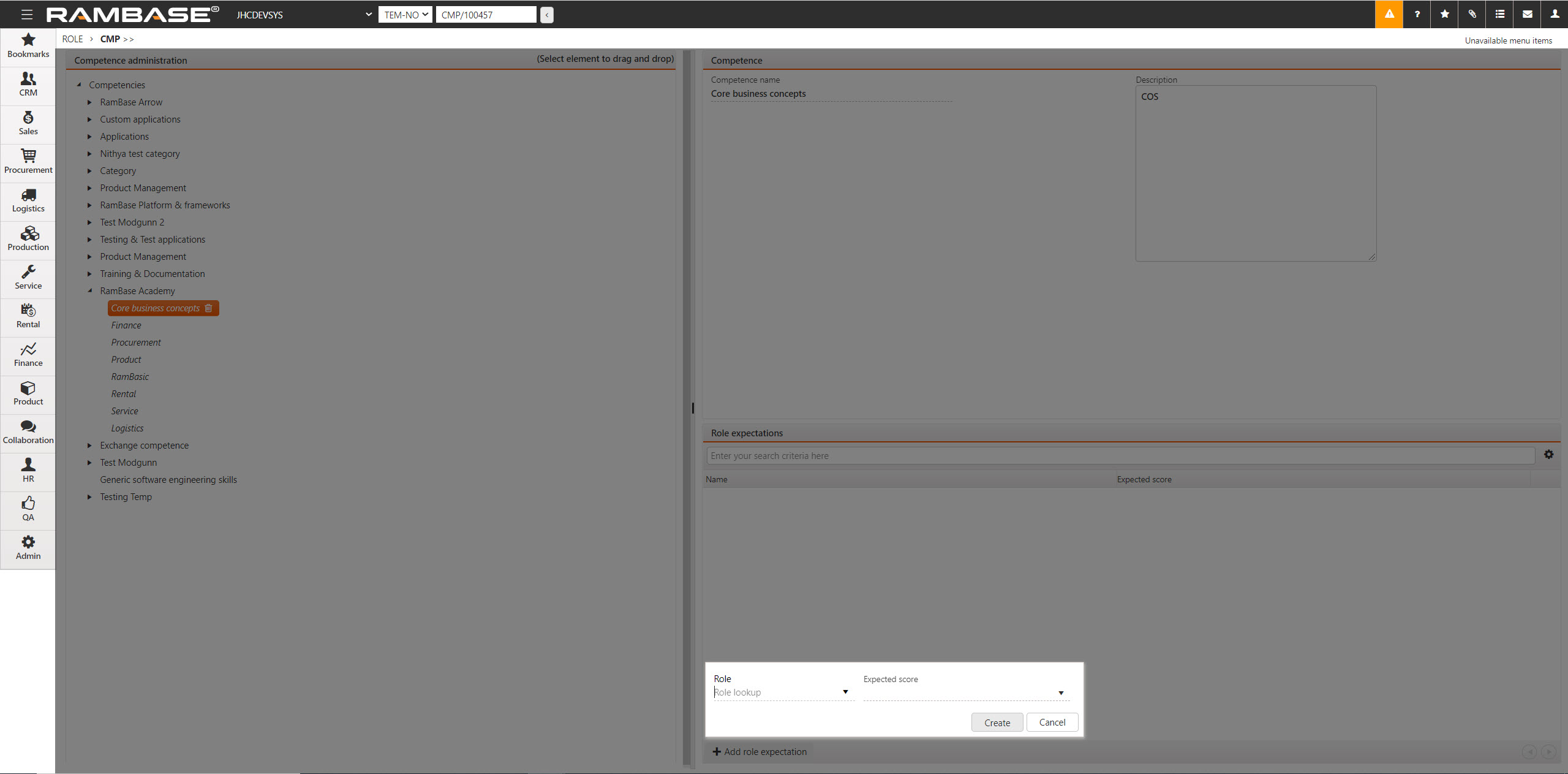
Select the role you want to add the competence to in the Role field.
Select the expected score for the competence in the Expected score field.
Click the Create button to add the competence to the selected role.