Mass update of service orders
From the Customer Service Management (CSM) application, it is possible to mass update several orders.
To open the Customer Service Management (CSM) application, find Service in the RamBase menu and then Order handling. Click Service order management to enter the CSM application.
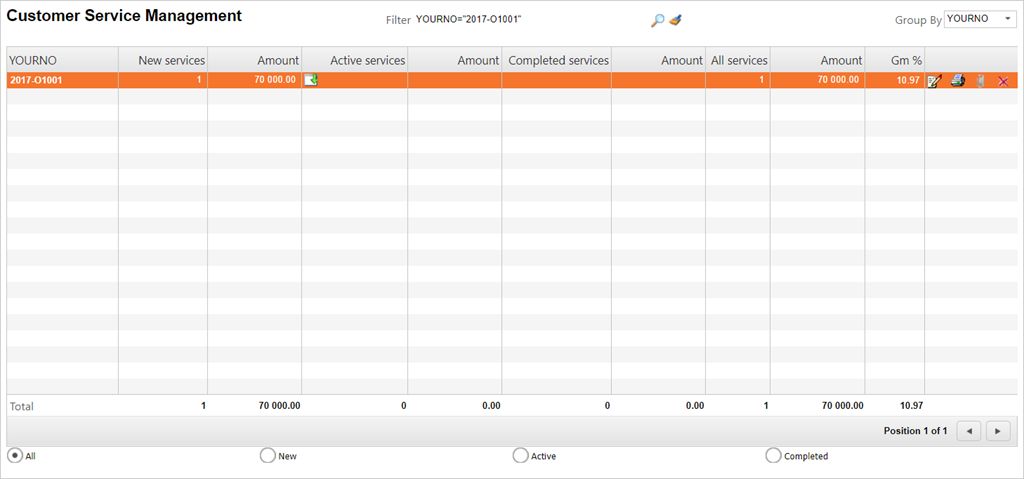
Updating documents
If there are any errors, or if you need to make changes, concerning YourNo or ReqDate in the CSV file concerning the CSOs, you can fix this in CSM.
Press F12 to open the action menu and choose the option Update Documents.
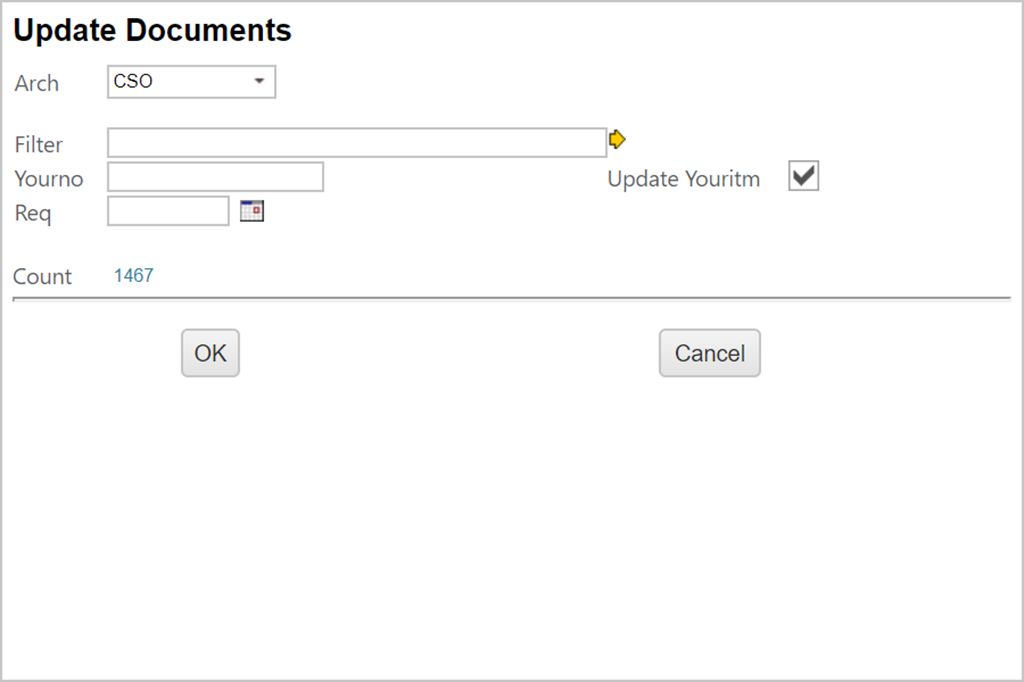
Use the filter field to filter out the desired documents. The result may contain several orders, which you may update or edit at once. The document count is listed on the bottom.
Change the details in YourNo and Req as needed. Click OK when finished.
The Update Documents icon, or the F12 option Update Documents, enables you to change the YourNo on all orders.
The Print icon gives you the opportunity to send or print all orders.
Using the paper clip icon enables you to add attachments to all the orders.
The red X gives you the opportunity to cancel all unfinished (ST<8) orders.