Customer Service management (CSM)
Customer Service management (CSM) is used to manage the service plans for customers. If you need to mass register, or mass update, orders, CSM is the best place to do this.
To open the Customer Service Management (CSM) application, find Service in the RamBase menu and then Order handling. Click Service order management to enter the CSM application.
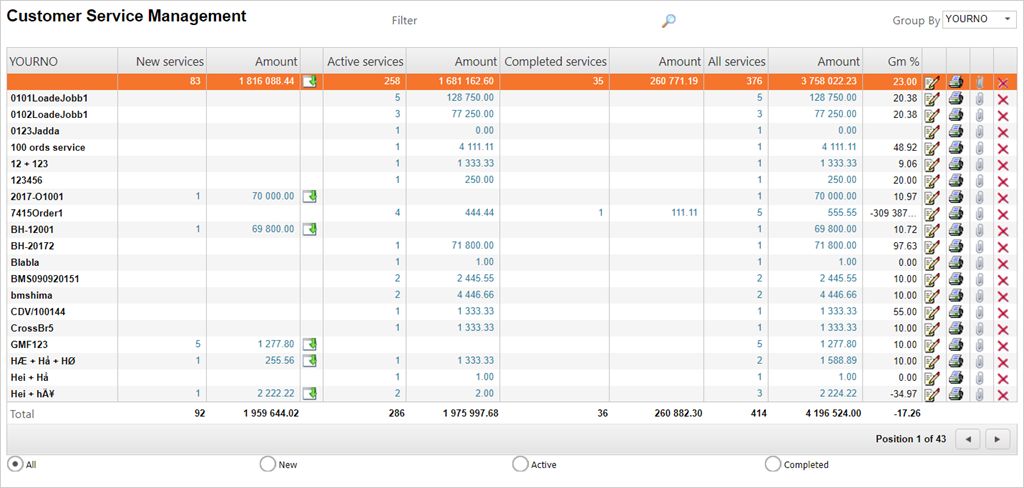
The application shows all open Service Orders (CSO) documents (ST<9). The information you see in the application are based of the service article, which is item 2 (the service job) in the CSO documents.
Filtering
You can the drop down menu field called Group By in the upper right corner to group the results. The alternatives are:
YOURNO
The given reference number from where the CSO originated.
ACCOUNT
The Customer (CUS) reference in RamBase.
CITY
The city registered on the CSO.
CONF
The confirmation date.
COUNTRY
The country registered on the CSO.
CUR
The currency registered on the CSO.
DATE
The date the CSO was created.
DISTRICT
LOC
The warehouse location.
PART
The part registered on the CSO.
PID
The personal identification number of the CSO creator.
REQ
SHIPBY
The shipping method.
ST1
USERID
The Personnel (PER) reference.
It is also possible to use the radio buttons at the bottom to filter the results. The radio buttons are:
AllItems with ST:1<=1
NewItems with ST:1<=1
ActiveItems with ST:>1 and ST:1<8
CompletedItems with ST:1=8
To further filter the results, you may use the magnifying glass at the top, next to where it says Filter. The filter alternatives are:
Account
The customers RamBase ID.
City
The city registered on the CSO.
Part
The service article used on the CSO.
Country
The country where the invoice is sent.
Cur
The currency used on the CSO.
Date
The date from the Date field on the CSO.
The results from the filters are shown in the item lines in CSM, divided by several columns:
*Chosen grouping*
This field is decided from the chosen category in the Group By field.
Name
This field reflects the chosen category from the Group By field.
New Services
Amount of services with ST:1<=1 for the given category.
Active Services
Amount of services with ST:1>1 for the given category.
Completed services
Amount of services with ST:1=8 for the given category.
All services
Sum of New, Active and Completed services.
Amount
The sum from CNETAMT from services.
GM%
The Gross Margin.
If you highlight any of the item lines and press ENTER, you will receive a report with the information from item 2 on the respective CSOs, based on the filters in the Group By field. The report will contain following columns:
St,Document, Part, GM%, Amount, LandedCost, Req, Conf, Account, Name, It, Yourno.