Enter goods into stock
While in the Goods In (GIN) application and in the SSA-Documents folder, or from the Goods Reception (SSA) application, you can highlight the desired SSA and press ENTER, which will take you to the SSA-Item folder, where you press ENTER on the item line to enter the SSA Item.
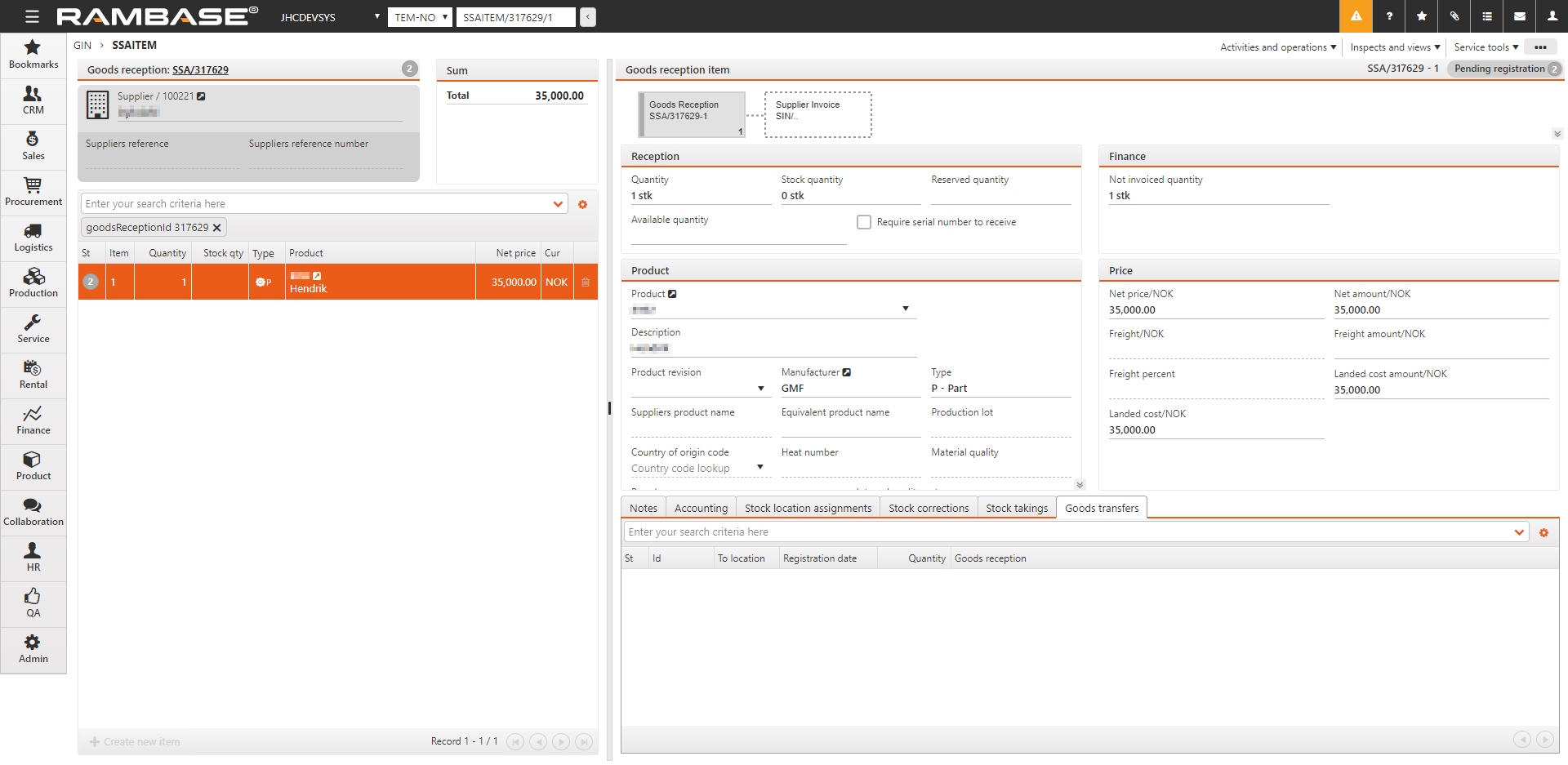
If GIN was started from WBI, you can now see the WBI number has been added to the document in the Arriving waybill field.
Depending on the company settings, the SSA ends up in ST:1 or ST:2.
If the SSA receives ST:1, you will need to use the option Print labels and prepare for put away in the context menu, which will set the SSA to ST:2.
When the SSA is in ST:2, choose the option Register as stock in the context menu.
The goods are now registered and entered into stock, to an unassigned stock location. To assign a stock location, enter the SSA item and choose the Move goods to other stock location option in the context menu. This will take you to the Stock Move (STM) application.
The process of moving stock to a stock location and registering the SSA can also be done via the PUTAWAY application on a handheld device.