Create Stock location (STL)
To open the Stock Location (STL) application, find Logistics in the RamBase menu and then Warehouse management. Click Stock locations to enter the STL application.
Find the Location (LOC) you want to work with in the location field in the upper left corner by using the drop down menu.
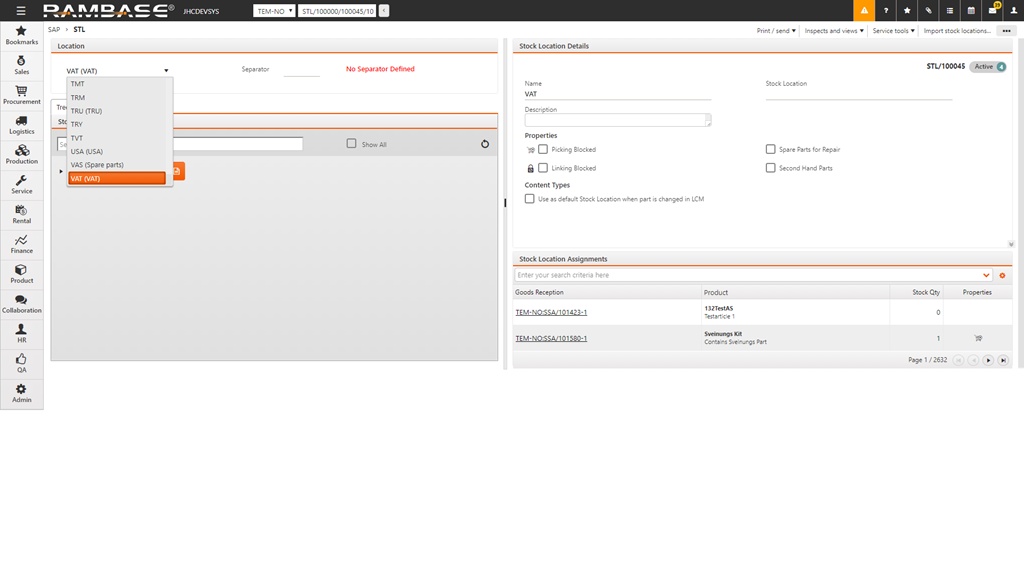
The Separator field is used to specify the separator character between each named stock location.
Note
If you are going to use separators, this needs to be defined at this point. You will also be reminded of this if separator is not chosen when creating child stock locations.
The upper level of the stock location will be visible in the Stock Locations area. Click the plus-sign in the stock location to create branch stock locations. There are no limits to the number of branch levels.
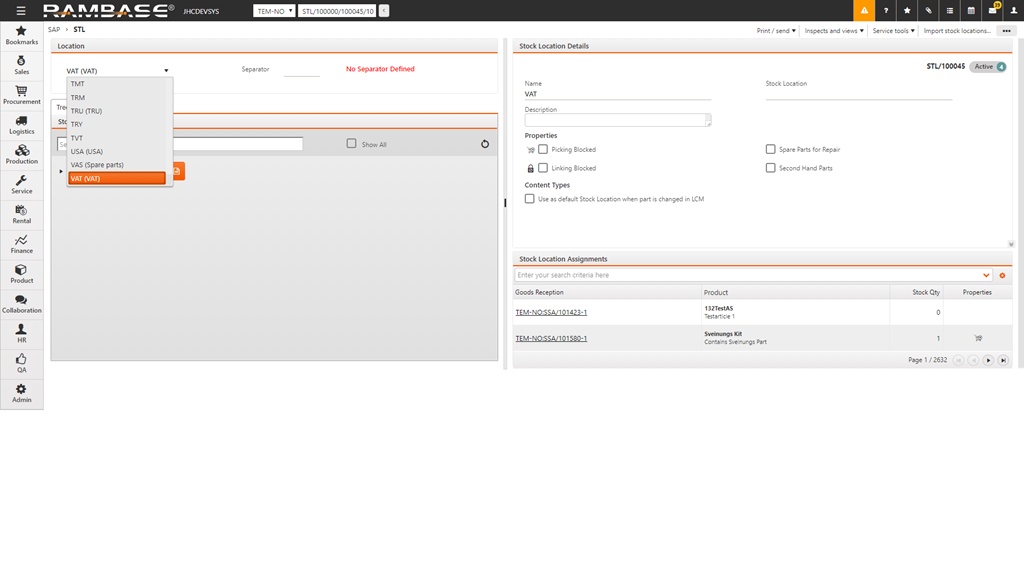
Choose between creating a single stock location, or a range of stock locations.
Single
Enter the name for the stock location. The Description field is used for a further description of the stock location. Choose if picking/linking should be blocked for this location using the checkboxes at the bottom of the popup.
Range
Enter the prefix name in the PrefixName field, same as in the Name field of the Single stock location. Enter the start and end-node of the range and a description of the stock locations to be created. If you enter R as the prefix name and 1-3 in the start-end nodes, you will end up with three children stock locations called R1, R2 and R3.
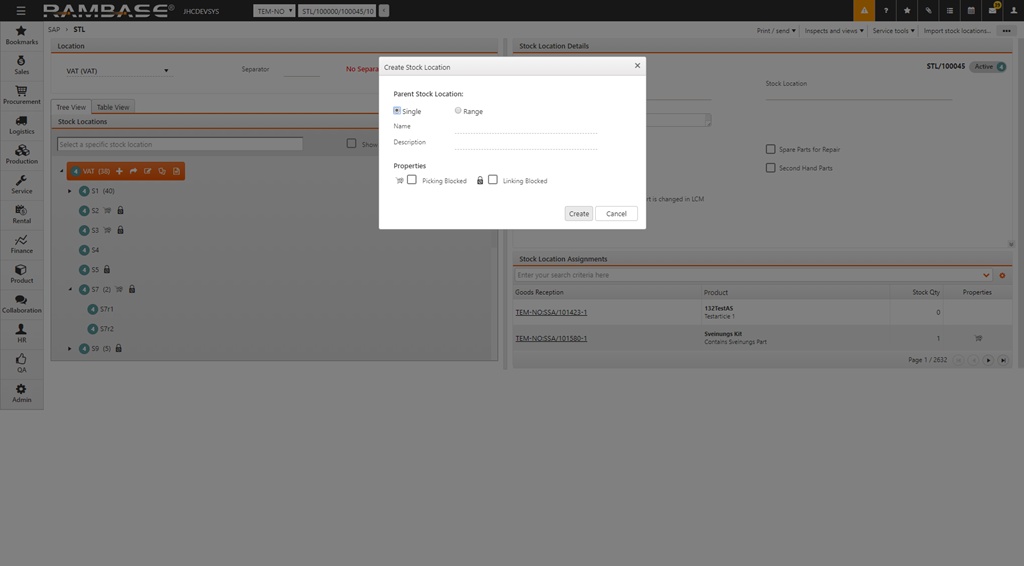
Click the context menu option Activate/Reactivate stock location. This gives you two option, either to activate only the stock location you have highlighted, or to activate the highlighted stock location and all the child stock locations below the parent stock location. This sets the stock location(s) to ST:4 and is ready for use.
NOTE: Blocking for picking and linking can be performed at all times in the Stock Location Details area, it will not have any influence on goods which are already stored in the Stock location (STL), only goods that are moved in afterwards. You can also set the actual Stock Location as a default stock location for part change in LCM.