Add an inventory balance account to a Product (ART)
To add an inventory balance account to a Product (ART) you must enter the Product (ART) application.
To open the Product (ART) application, find Product in the RamBase menu and then Product management. Click Products to enter the ART application.
Highlight the Product (ART) you want to add an inventory account to and select the Finance account settings option in the context menu.
Click the Inventory balance account icon in the lower left-hand corner. The AccKey field will automatically be set to Inventory when you use this icon and cannot be changed.
Find the account in the Account field in the Item account info popup.
The other fields are optional.
Click the OK button to add the inventory balance account to the Product (ART).
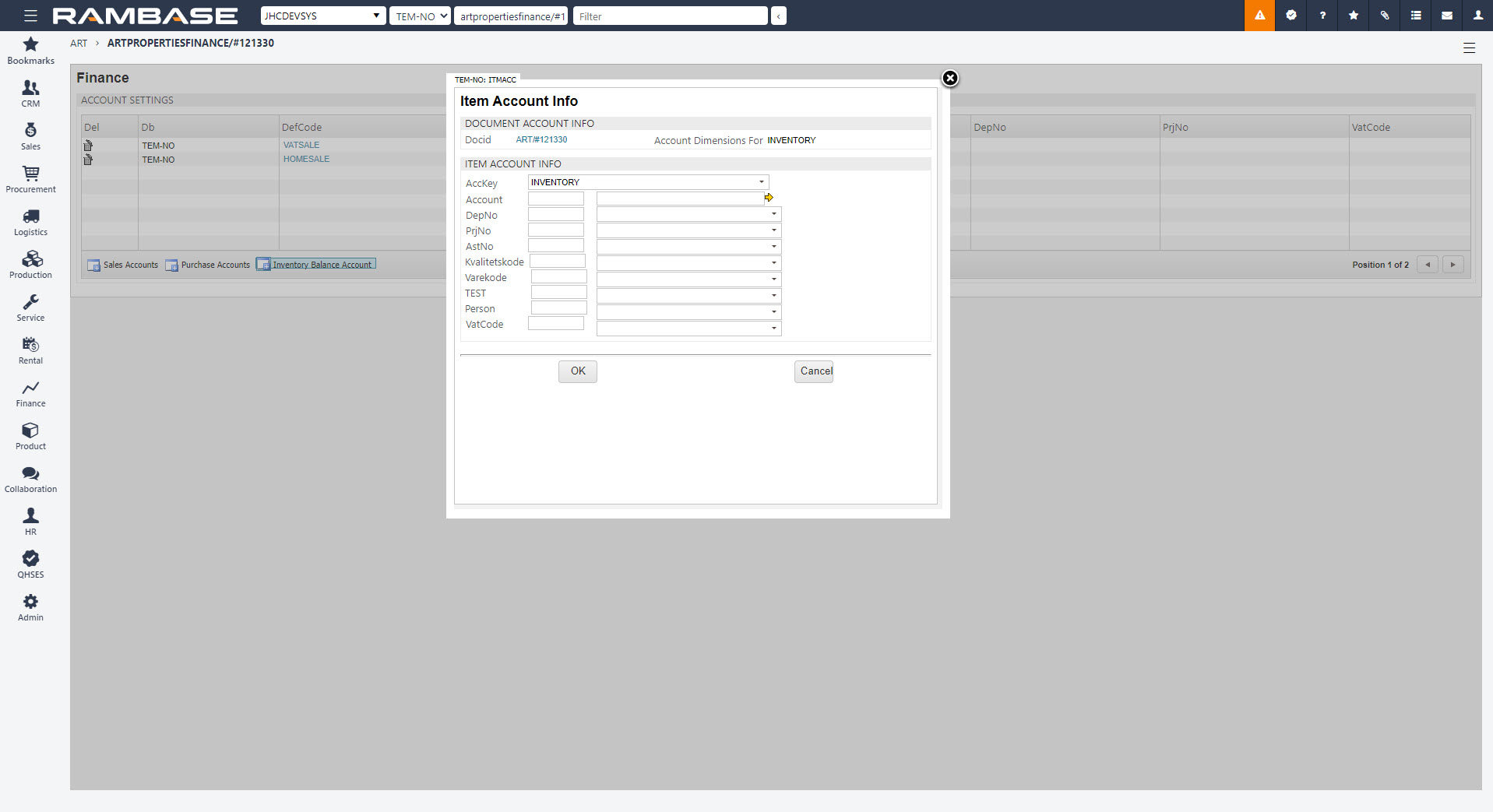
When the inventory balance account is updated, this account will be used to update inventory balance for this Product (ART) in the general ledger.
It is possible to see the total for each inventory balance account in the Inventory balances (INVBAL) application. Select Balance Account in the Group By field to view only balance accounts in the Inventory balances (INVBAL) application.
If you add an inventory balance account to a Product (ART) on the product itself, as explained in this topic, this will overrule the account set in the Account defaults (ACD) application.