Generate outgoing payments for manual bank transfer
Work with payments
To open the Pay Management (PAM) application, find Finance in the RamBase menu and then Cash management. Click Inbound payments to enter the PAM application.
Select the Payables folder.
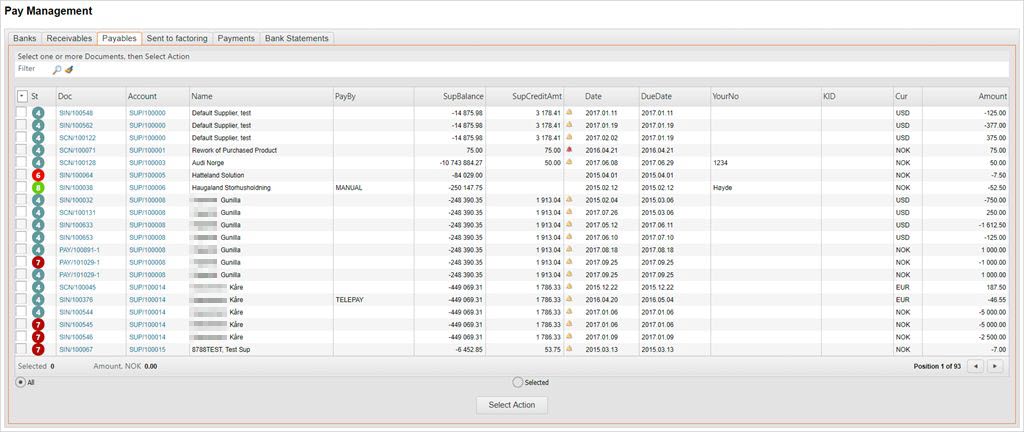
Select documents for payment
Select documents that you want to make payments to, using the check-box to the left on each line. You may use filter on DueDate, Supplier account or other information. It is possible to select all invoices by pressing the Select All From Filter option in the dropdown menu in the St column.
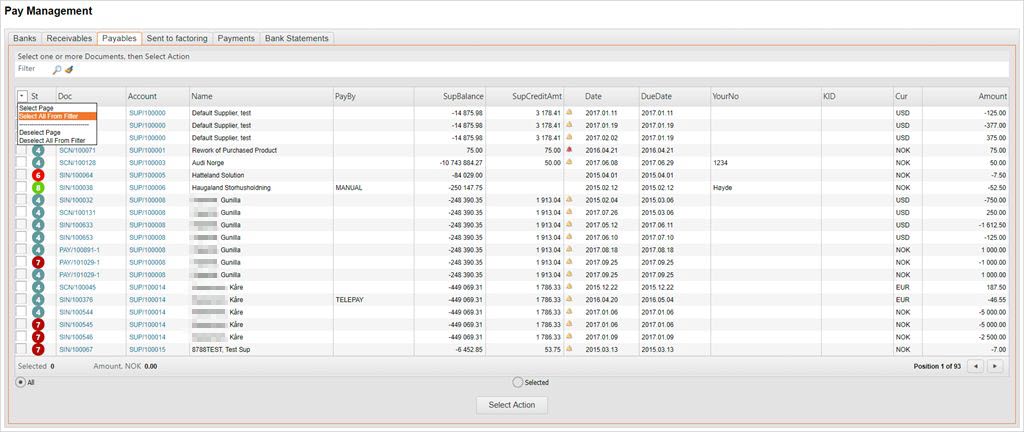
If you want to pay invoice by invoice from your bank account, without creating payments in RamBase, you may now get a list of selected invoices that could be used to manually pay these out from your bank account. If you do not create these payments in RamBase, you will not be able to know what invoices you have entered in the bank. Therefore, we recommend that you use the functionality to first create the payments in RamBase, and then afterwards enter these payments manually into the bank. This is shown below under Create payments that should be entered manually into your bank.
Create a file / print of invoices that should be paid
First select your documents as shown above.
Click the Select Action button at the bottom of the page.
In the popup, click on the View Report: Selection button. This action will open a report that will list all the selected invoices and could be used to enter payments manually into your bank.
Use the Report by e-mail/print/ftp option in the context menu to send the report to an e-mail address or to print it.
Create payments that should be entered manually into your bank
First select your documents as shown above.
Click the Select Action button at the bottom of the page.
In the popup, click on the Create Payments button.
A new popup will appear, here you can select:
Bank - From what bank account you want to make the outgoing payments.
Group by - How should invoices be linked to payments: By Invoice, DueDate or Supplier.
Pay Date - When should the payments be paid out from your bank. On DUEDATE or on a given date.
Click on the Create Payments button.
This will open a new popup where you have to choices to create payments. A batch-job will run and create payments for all the selected invoices.
Create Payments ( Not sent to Bank ) - Payments will be created in status 2. When the payments are entered in the bank, use the F12 option Payment sent to Bank ( St=3 ) on all payment to update status on payments and invoices.
Create Payments ( Sent to Bank ) - Payments will be created in status 3. Select this button if the payments have been or will be entered in the bank, before you start the job.
When all payments have been created in RamBase, you will receive an e-mail with a file attachment listing all payments that have been created. This list could be used to enter these payments in your bank.
All invoices that are linked to these payments will now have Status = 8. This tells you the invoice has a payment that has been sent to the bank, but the payment is not yet confirmed from the bank.