Reconcile entries in the general ledger
In RamBase there is usually one entry in the General Ledger (ATR) per transaction type per day. New or altered documents are accumulated on the same ATR.
For example, all Sales Invoices (CIN) registered on the same date will be entered in the general ledger as one entry (one ATR document). The CIN will be registered in both the customer ledger (CAT document) and as a post in the customer account specification (CAS document). The entry in the general ledger (ATR document) consists of all CAS documents registered on that specific date. The CAS documents holds the details about all CINs registered on that specific date and forms the basis for the general ledger entry.
The general ledger reconciliation verifies that all three types of documents are created, and that the quantity and amount are equal on all of them.
If there is any deviation, it means that there are errors that make your accounting not updated properly.
Reconcile the entries in the general ledger
To open the Period Account Register (PAR) application, find Finance in the RamBase menu and then General ledger. Click Accounting periods to enter the PAR application.
Highlight the relevant period and press ENTER.
Select the ATR Reconc folder.
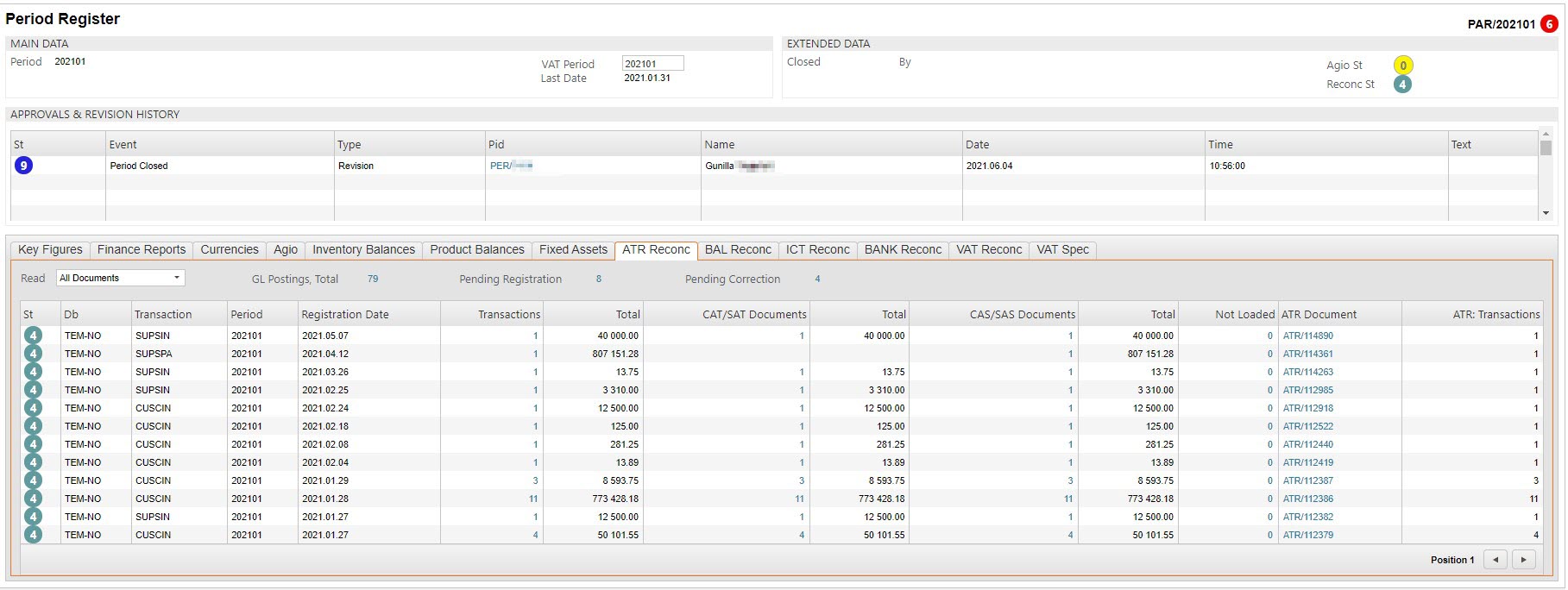
This folder lists all entries in the general ledger with corresponding entries in the subledgers in the period to be closed.
Press F12 to open the action menu and choose the option Start job: Load General Ledger (ATR) for Period.
All lines should be marked with status 4.
If not, either click on the ATR/xxxxxx link to the right on the specific item line to get more information about the entries. Or highlight the line and press enter. You are redirected to Finance Reconciliation (FIR) where you get more information about the entries. Make corrections.
When all lines, for all options in the dropdown, are marked with status 4, press F12 to open the action menu and choose the Approve ATR Reconciliation option.
Optionally, write a comment.
Click the OK button.
Note the Reconc St icon in the Extended data section to the upper right of the screen. The Status 4 icon indicates that there are no deviations in the ATR reconciliation folder.