Create a Stock Correction (SAW) using the Handheld Terminal (HHT)
You can use the STS application to create stock corrections (SAW) when stock taking using the Handheld Terminal (HHT).
To open the STS application, enter STS in the Program field and select the Enter key.
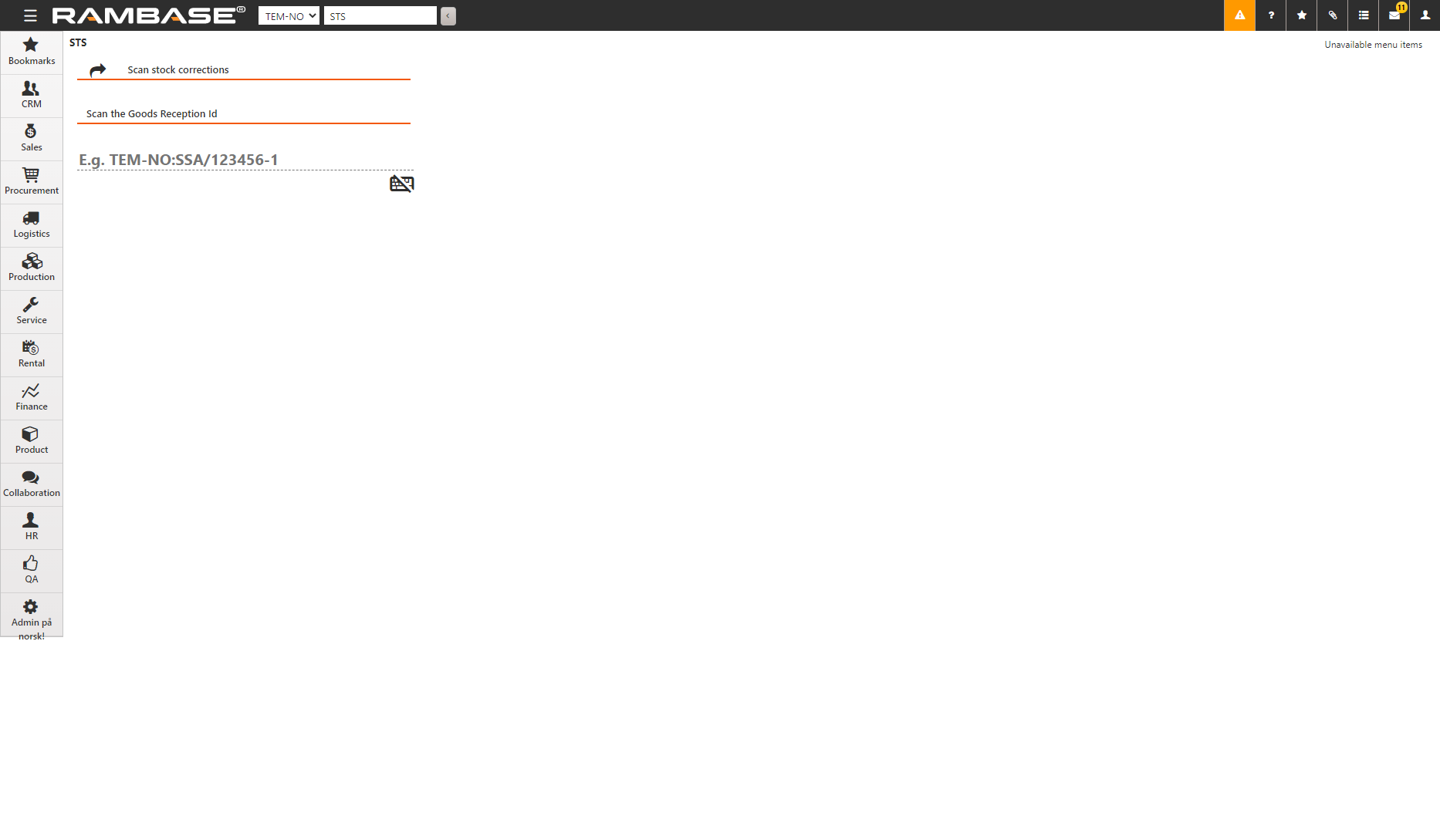
You can also select
in the COUNT application to open STS. To do this, the Create stock correction (SAW) from Count application setting must be enabled.
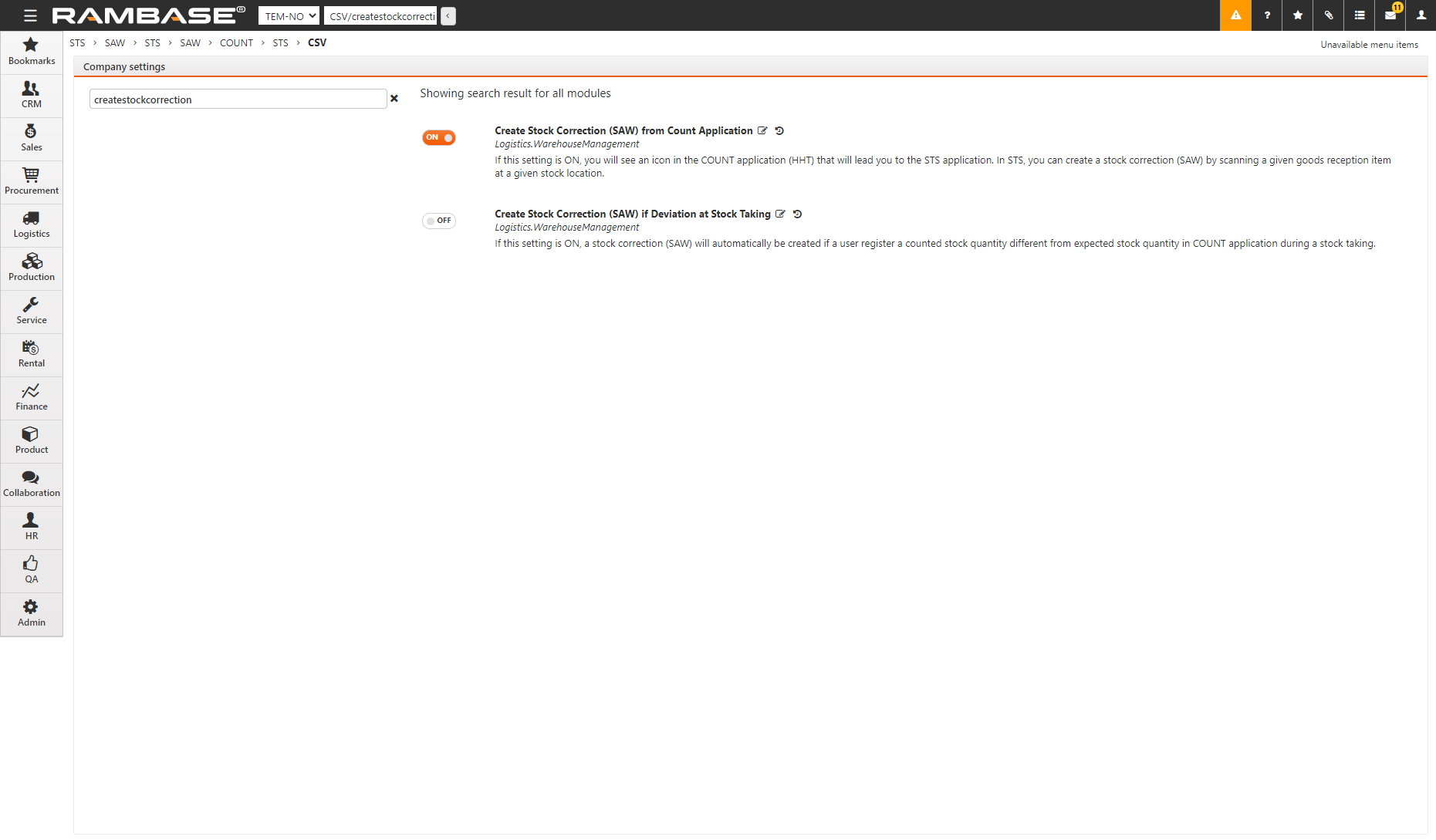
Using the HHT, scan the Goods Reception Id on the label affixed to the stock item. You can also enter the Goods Reception Id manually by selecting
. The details of the stock item such as the part number and description are displayed.
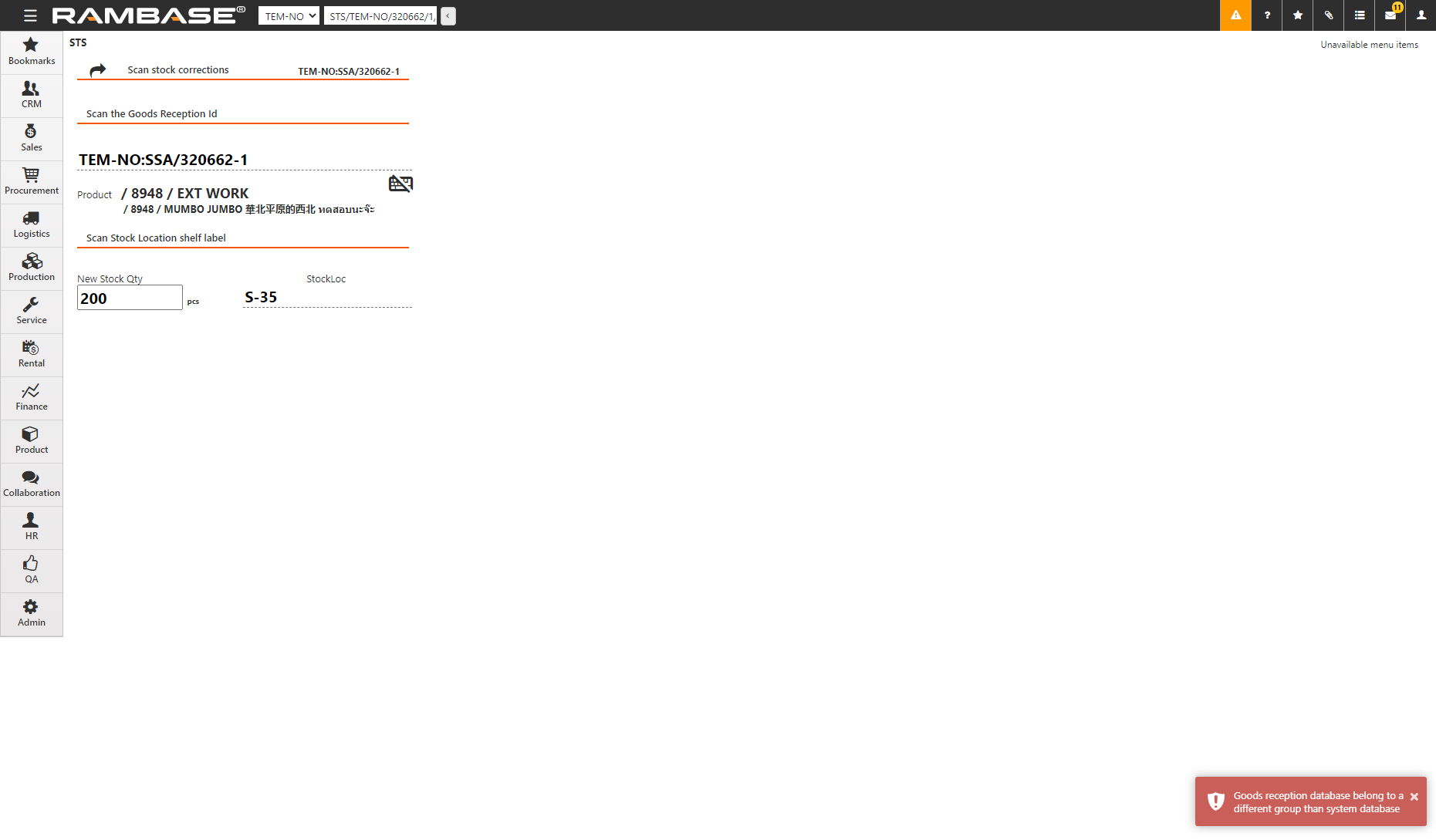
Enter the new stock quantity in New Stock Qty.
Scan the stock location label. The SAW document is created.