Log hours on a Project order (POD)
There are two ways to log hours for a Project order (POD). One way is directly from the Project order (POD) application, the other way is from the Work log (WOL) application. In this topic it will be logged hours from the Project order (POD) application, but it is done the same way in the Work log (WOL) application. In the Work log (WOL) application you must select the Project order (POD) in the Project order field.
To be able to log hours for a Project order (POD), you must have at least one Project order (POD) item that has the category Hours.
 |
It is possible to log hours from both the Project order (POD) main level and from the Project order (POD) item.
The user starts by enter the Project order (POD) / Project order (POD) item, then select the Worklog tab. Set the start date/time and end date/time in the Started at and Ended at fields.
Today's date will always be default, but it can be changed if you want to log hours for another date. It is also possible to log hours for others if you have a manager role. But the user who is logged in to RamBase will always appear as the default in the Employee field.
All fields in this image must be filled out.
 |
The Project order item field tells you which Project order (POD) item you are going to log hours against.
The Labor cost field tells you which labor cost you are going to log hours as. Such as Normal time or 100% overtime for example. RamBase will use purchase price from the related Product (ART) to find the correct cost for the date the logged hours was worked.
To avoid a lot of manual entries, it is possible to copy some values by default when logging hours. This is done by clicking on the Copy work log entry icon on the work log entry. Values will then be copied from this entry but can be changed before the work is logged.
 |
Log hours for multiple periods
It is also possible to log hours for several periods. For example if you work 1 hour every day for a week on the same job.
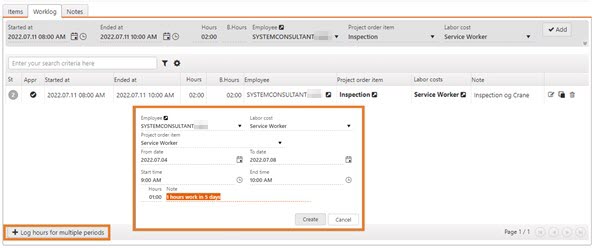
The Work log will then create a line for each day, with one hour for each day for five days
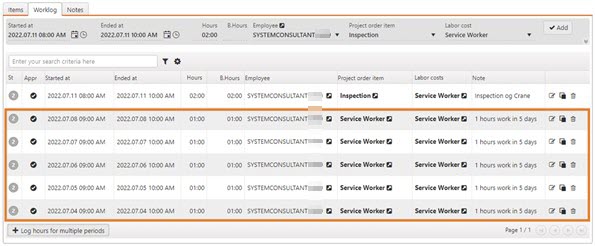
Approve logged work hours
There are two levels for approving logged hours. The first level is that the employees approve their own logged hours. The next level is the approval by manager. Employees approve their own hours before a manager approves them. In cases where users do not have access to RamBase, a manager can both log hours for employees and perform both approval steps.
Three important statuses regarding approval of logged work hours:
Status 2 - Pending employee approval.
Status 3 - Pending manager approval.
Status 4 - Approved.
Click on the Approve entry icon in the Appr column to approve the work hours.
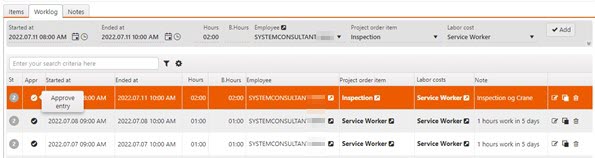
When the Worklog entry change from Status 2 to 3, the hours will be displayed as Pending. When the Worklog hours gets Status 4, they will appear as Accrued and are ready to be invoiced.
It is also possible to approve several entries at the time. To do this, click on the status of each of the items to be approved and then go to the Context menu. Select either Approve selected items which are pending employee approval or Approve selected items which are pending manager approval. The entries will be updated to Status 3 if pending employee approval is selected and Status 4 if pending manager approval is selected.
The manager is also allowed to move logged work hours from one Project order (POD) item to another, or to a Project order (POD) item for another Project order (POD). The manager can also change Labor cost (LAG). If changes are made for approved hours (Status > 3), a reversal log will be created for these, and a new record that has to be approved. This allows the user to track changes back to the original work log, and this history can be found by clicking on the History icon in the Work log (WOL) application.
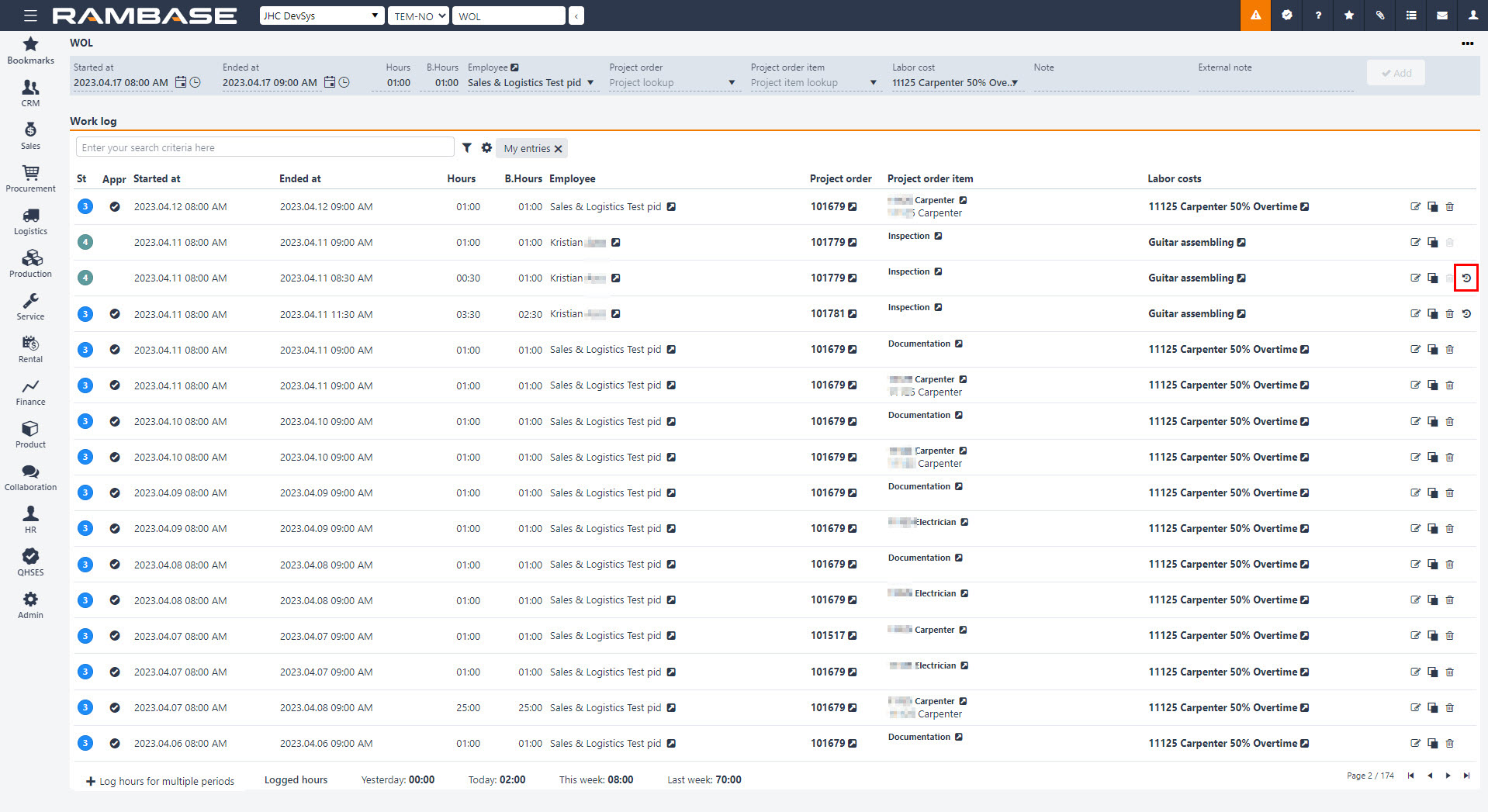
Billable hours will by default be set equal to logged hours, but can be overwritten by the manager, both higher and lower than logged working hours.