Create a new Production resource group (REGCONFIG)
To open the Production resource group (REGCONFIG) application, find Production in the RamBase menu and then Resource management. Click Production resource group to enter the Production resource group (REGCONFIG) application.
Click the Create new resource group button.
Enter a name in the Name field and click the OK button.
Define the class of the Production resource group in the Type field. Choose between External, Machine and Person.
Optionally, add more information.
Select the Activate option in the context menu to set the Production resource group (REGCONFIG) in Status 4 (Active).
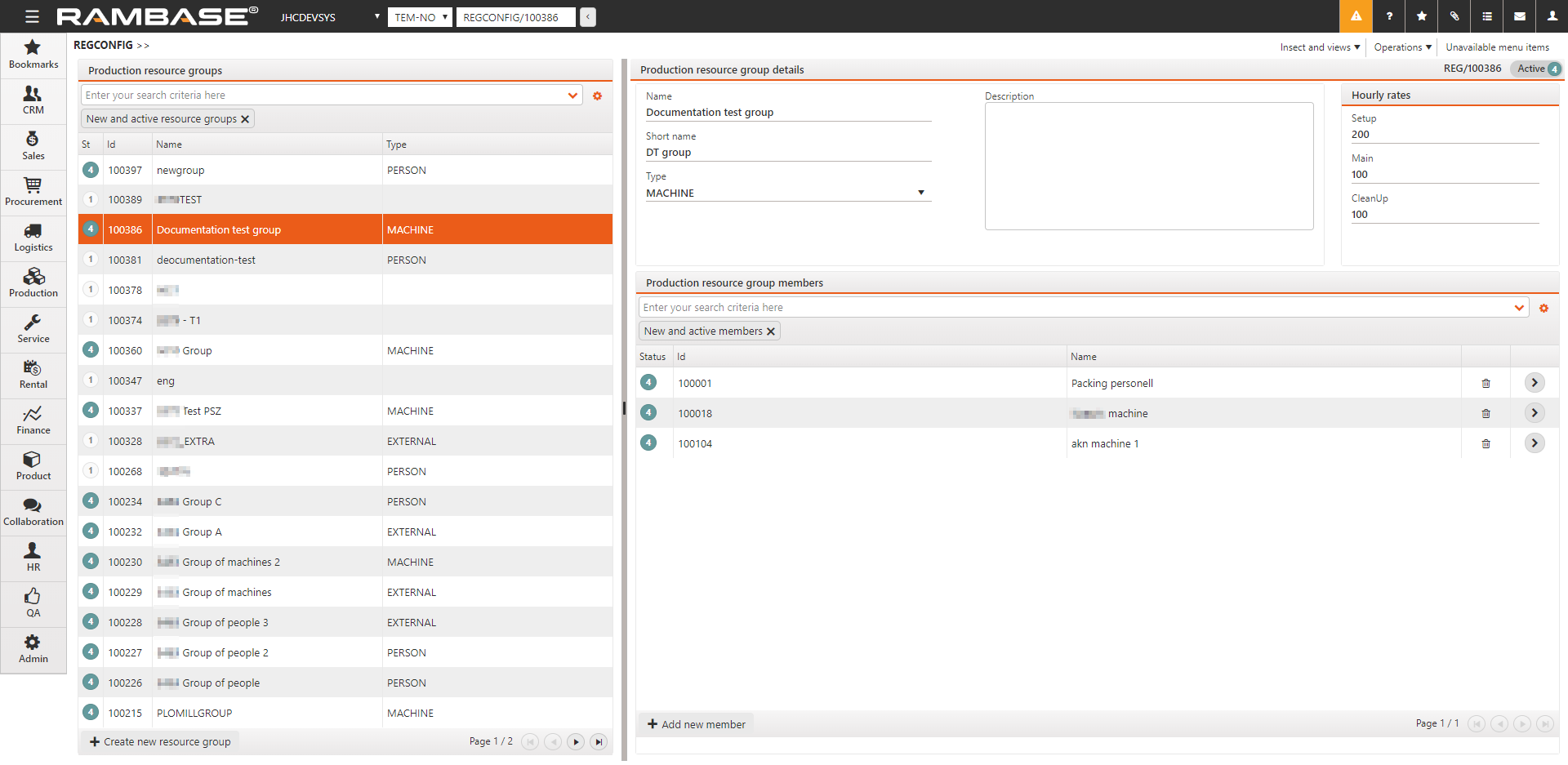
Add members to a Production resource group (REGCONFIG)
From the Production resource group area, click on the Production resource group where you want to add a member.
Click the Add new member button in the Production resource group members area.
Enter the name of the resource you want to add in the New member of production resource group drop-down menu.
Select the intended member and click the OK button to add it to the Production resource group (REGCONFIG).