Sign in and change password
To sign in to RamBase, enter rambase.net into the browser's address bar. RamBase is compatible with Chrome and Microsoft Edge.
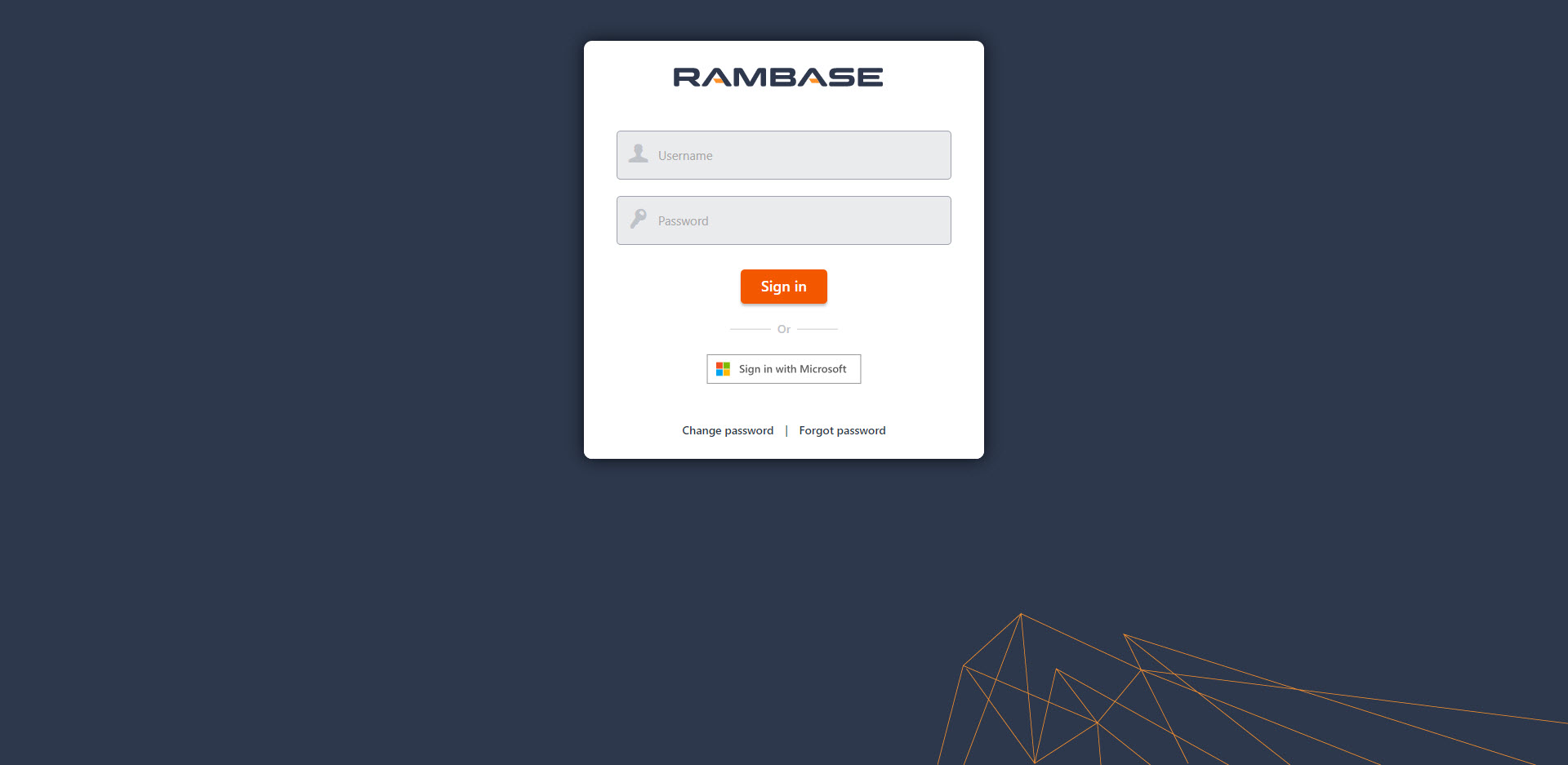
Enter username and password. The username is a combination of an ID-number provided by the RamBase team, and the initials of the user.
Click Sign in. If you sign in from a secure zone, your login is successful.
Sign in from outside the secure zone
Secure zones are demarcated by one or several IP-addresses belonging to the workplace. When signing in from outside the secure zone, the user is prompted for a Time-based One-time Password (TOTP). Use third party authenticator apps such as Microsoft or Google Authenticator to generate login codes for login from networks that are not trusted. Email delivery will be supported as a secondary delivery method in case the app is unavailable.
When signing in from an untrusted network using SMS based One-time Password (OTP), the user will be met with the following screen allowing them to configure TOTP.
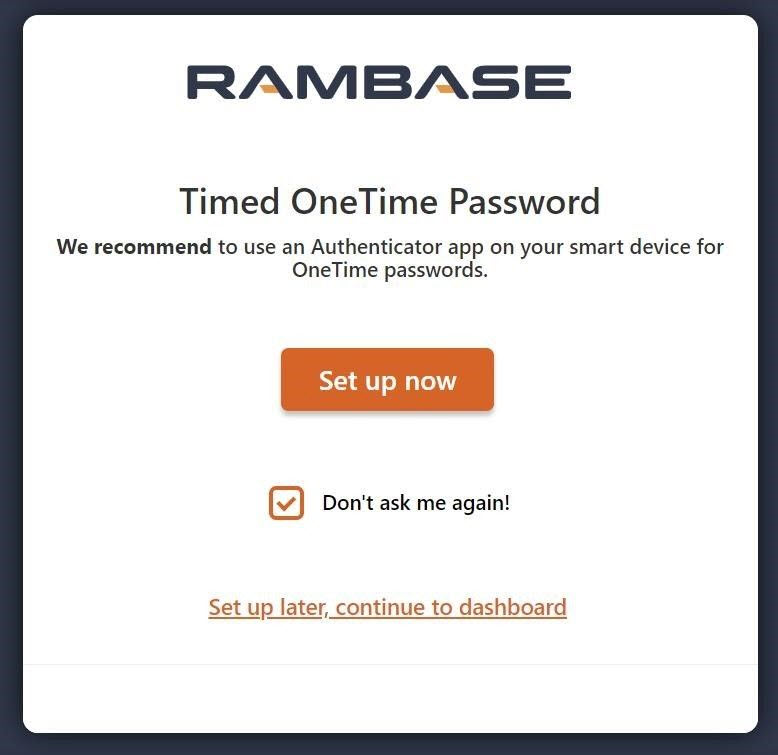
Change password/ Forgot password
Change password: Click the Change password link. Enter new password (minimum 16 characters).
Forgot password: Click the Forgot password link and type username when prompted. An e-mail with instructions on how to set a new password will be sent to the registered e-mail address.