Create production for order
To open the Production Planning (PRODPLAN) application, find Production in the RamBase menu and then Planning. Click Production planner to enter the PRODPLAN application.
Find the kit which you wish to start production for, highlight the item line and press ENTER.
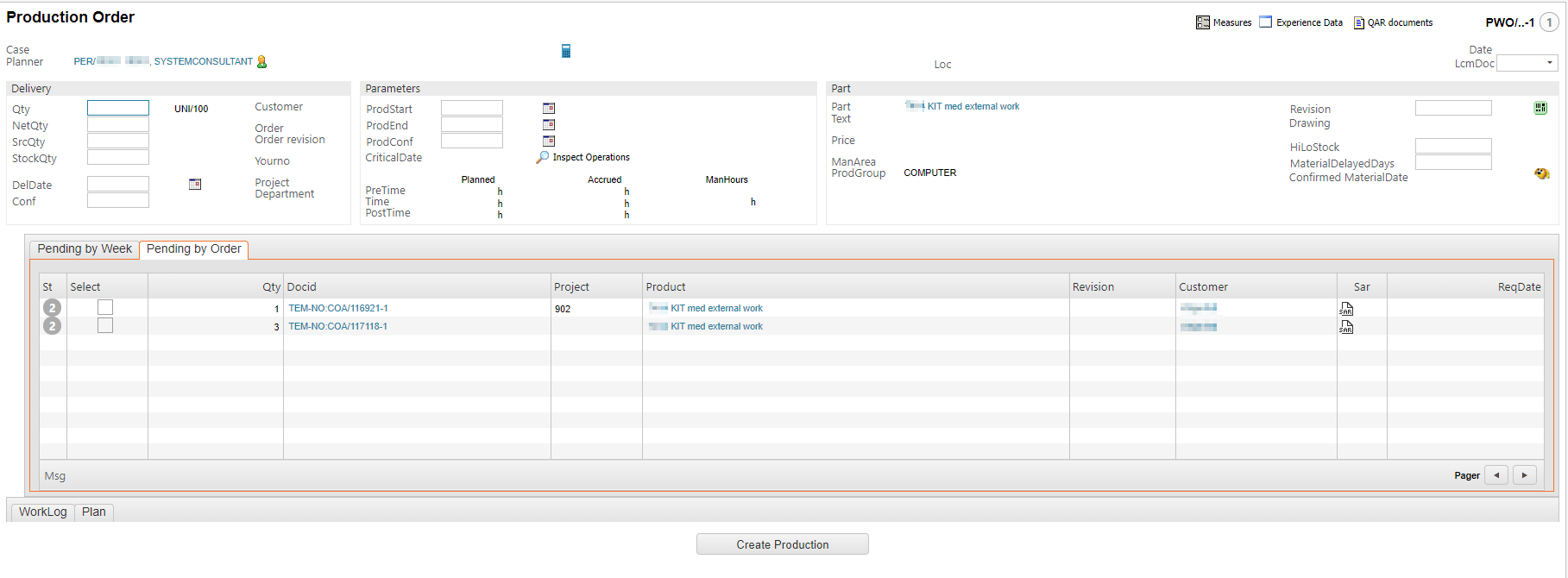
Enter the Pending by Order folder to see all the pending orders for this kit.
Check the boxes in the select column for the orders you wish to start.
After your selection is finished, click the Create Production button at the bottom.
This will create a Production Work Order (PWO) for the selected quantity of kits to be produced.
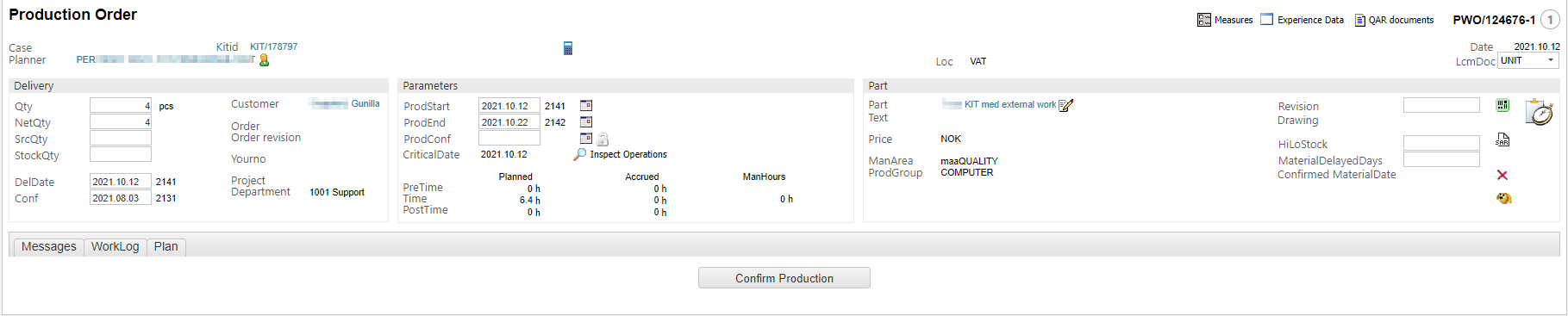
Inspect the information to ensure everything is correct.
Click the Confirm Production button at the bottom when you are ready to confirm the production.
Files from Sales order items (COAITEM)
When creating a Production work order (PWO) from the Pending by order or Pending by single order tab in the Production planner (PRODPLAN application, files and notes from both Sales order (COA) and Sales order item (COAITEM) are copied to the new Production work order (PWO).
If automatic copying is not possible, the related Sales order item (COAITEM) is still accessible in the File manager for the Production work order (PWO).