The Main Screen
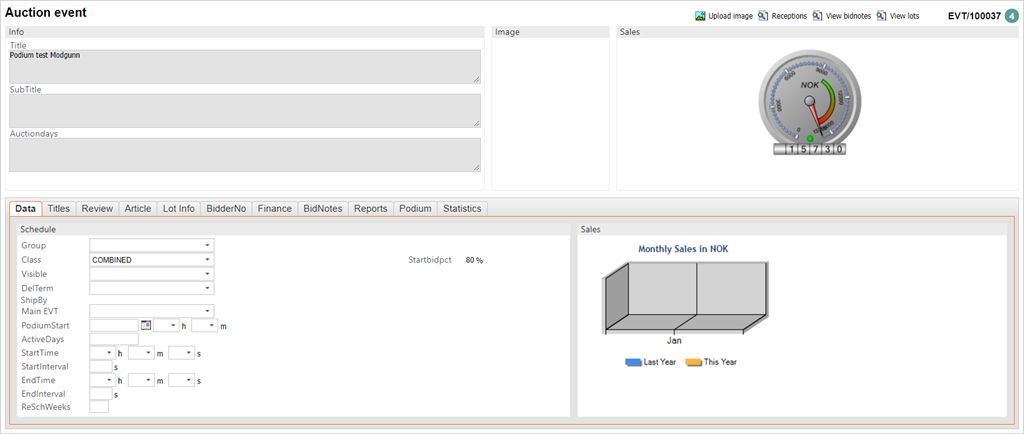
The main screen displays three free form text fields: Title (name of the auction), SubTitle, and Auctiondays. It is possible to add a picture to represent the auction, and to visualize information graphically.
The Data folder
Contains data that is required in order for the auction to be activated and scheduled. Class and Visible are both mandatory fields. Activation of auctions are different when it comes to online versus combined auctions. Online auctions uses date and time for scheduling, while combined auctions are set to a fixed date, without time extensions.
The Titles folder
Used to allow WEB users to select a preferred language. While the texts in the left section are expressed by the defined default language, the title, subtitle, and auction days in the right section may be expressed in an optional language.
The Review folder
Contains review texts in two languages that may be displayed on the WEB. For more details, see the description of the Titles folder.
The Article folder
Contains article texts in two languages that may be displayed on the WEB. For more details, see the description of the Titles folder.
The Lot info folder
Displays an overview over lots pending, active, sold, unsold, and also functions for sorting, view/change LOTs and file export (catalogue).
The BidderNo folder
Lists the bidder numbers for the current combined auction. Bidder numbers are linked to their respective bid notes.
The Finance folder
Shows account information, pay terms, fees and DueDate can be set. Used if sale or purchasing should be linked to a certain account.
The BidNotes folder
Lists the bid notes linked to this auction.
The Reports folder
Shows available relevant reports.
The Podium folder
Shows if the auction is activated in podium, which LOT that is active on the Podium now, and the active podium PID.You may use the Correction list found in this folder to correct any information on LOTs that are hammered on this auction. If you see you have entered incorrect information after the fact, you may fix this easily by entering the Auction Event (EVT) by typing EVT in the program field and pressing ENTER. Enter the Podium tab in this view and use the Correction list. You may use this function as long as the auction is active (EVT is in ST:4) and the Sales Order (COA) is not registered (ST:0).
The Statistics folderContains all relevant information regarding LOTs, bids, sales etc.