Note in RamBase
Note in RamBase is an application to create and keep track of internal comments and information related to the specific RamBase context (can also be independent).
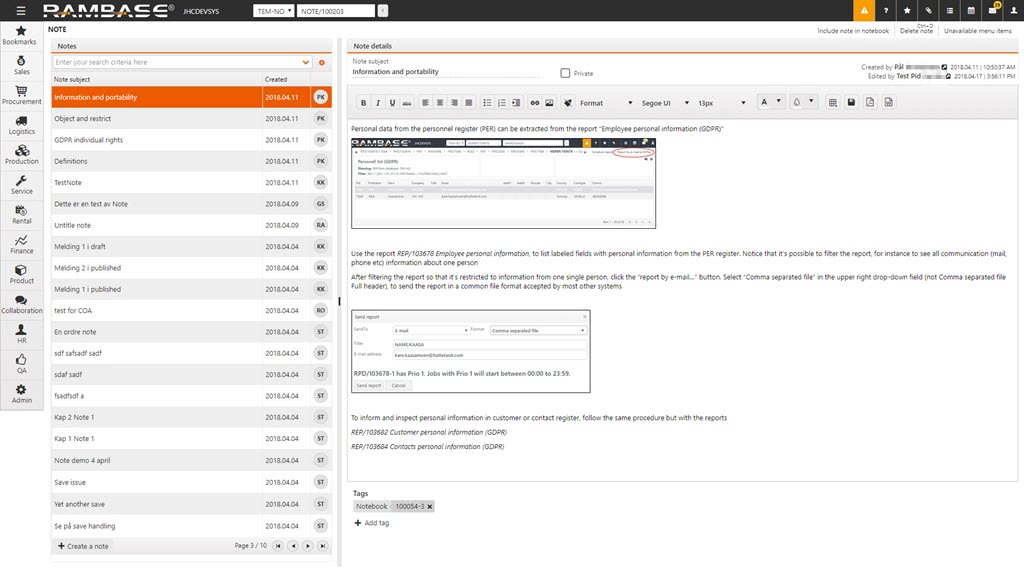
How to create a new Note in the RamBase Note application
Click the Create a note button in the lower left corner.
Enter a name for the note in the Subject field and check the Private checkbox if you want this note to be unavailable for others to view. Check the Create another checkbox if you want to create another note straight after.
When the note is created, you can enter the note content into the Text field. As long as the note is in edit mode, it is locked to the current editor and cannot be edited by anyone else until the current editing is finished.
Click the Add tag button to add tags to the note. The dropdown menus is used to find the correct tag. The first one is to select a category of the tag. It can be RamBase documents, contacts, customers or custom. The second dropdown menu helps you find the specific document or person. If you choose custom, you will be able to define the second part of the tag yourself.
Mentions: When you start typing a name, start with @ before typing the name and RamBase will make suggestions as you type. Choosing the suggestion will create what is called a Mention. In addition to adding the full name from the suggestion, it will also notify the mentioned individual that they have been mentioned in a note. The notification will be in the form of an Internal Message (IMS).
Export: The note can be exported to PDF or Microsoft Word using the built-in Export function you can find in the note format field.
Add Info Notification: This field is available at the bottom of the documents. It is used to create a header for the Note. This is also available in the Item view.
Additional Quality Description: This field is available in Goods Reception Items.Use this free text field to expand on the information stated in the Quality field if necessary. You will be able to see an icon in the SARK line if this field has been updated with information.
How to create a new Note from any Rambase document
There is a toolbar to be used in every RamBase application where you can find the paperclip icon.
There you will find the option Create a note for X. Clicking this will take you to the NOTE application with the document in question already added as a Tag.
Continue with the note creation as described for the RamBase Note Application.