Change an entry
Start in the Work hours log (WHL) application.
Click the Edit entry icon on the right side to edit an entry, double click on the period or press Enter.
Do the adjustments in the Edit work period popup and click the Save button.
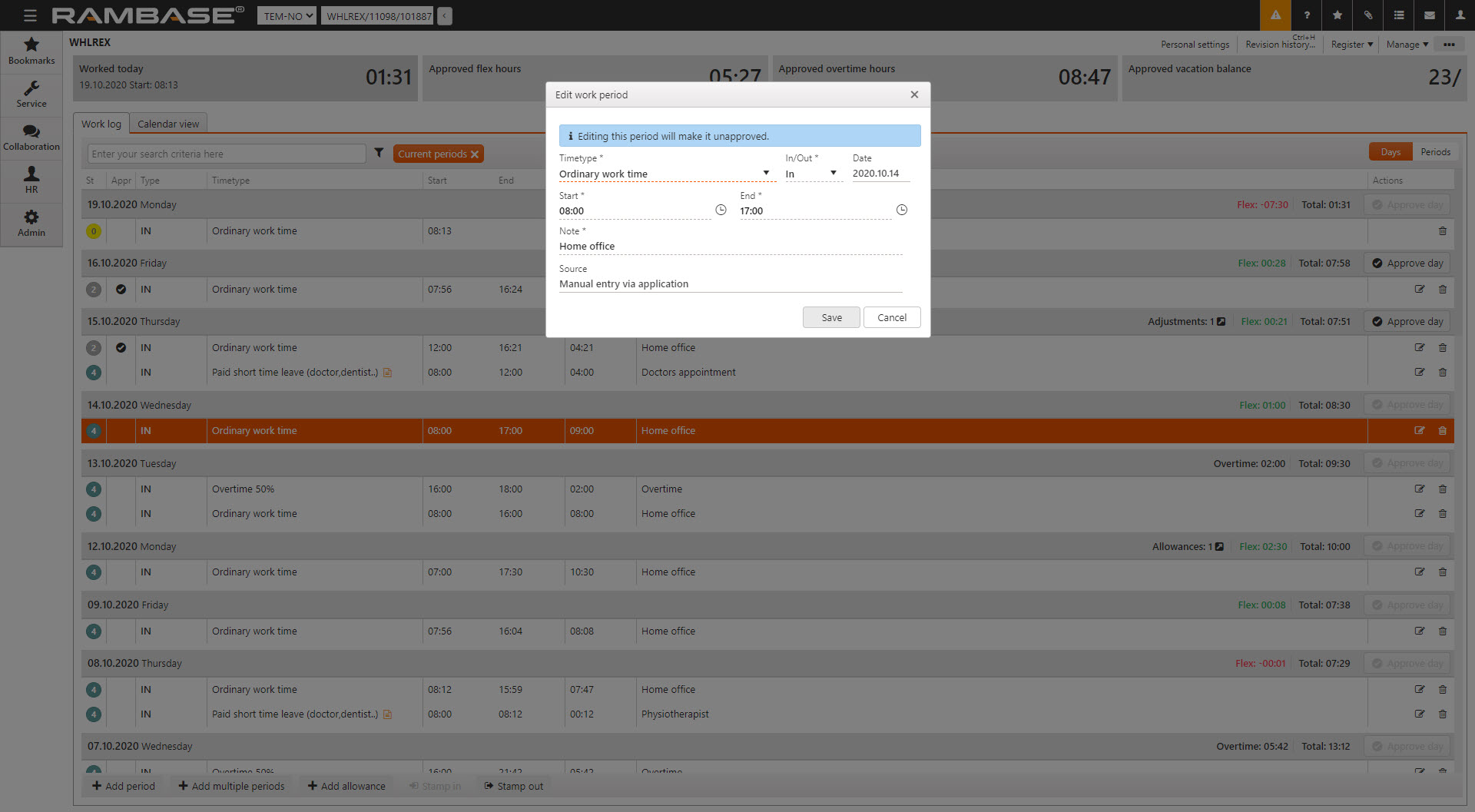
All adjustments that are made to the log will automatically be set to status 2. Click the Approve entry icon to set it to status 3, awaiting approval by the manager.
Some times you may have a lawful excuse for non-appearance. In such situations, you may change the time type from ordinary work to some other valid Timetype.
Note! If you have a lawful absence first time in the morning, or at the end of the day, there will be no entry to change. In such cases you have to add a new period instead of changing an entry. The Manually create a new period topic explains how to add a new period.