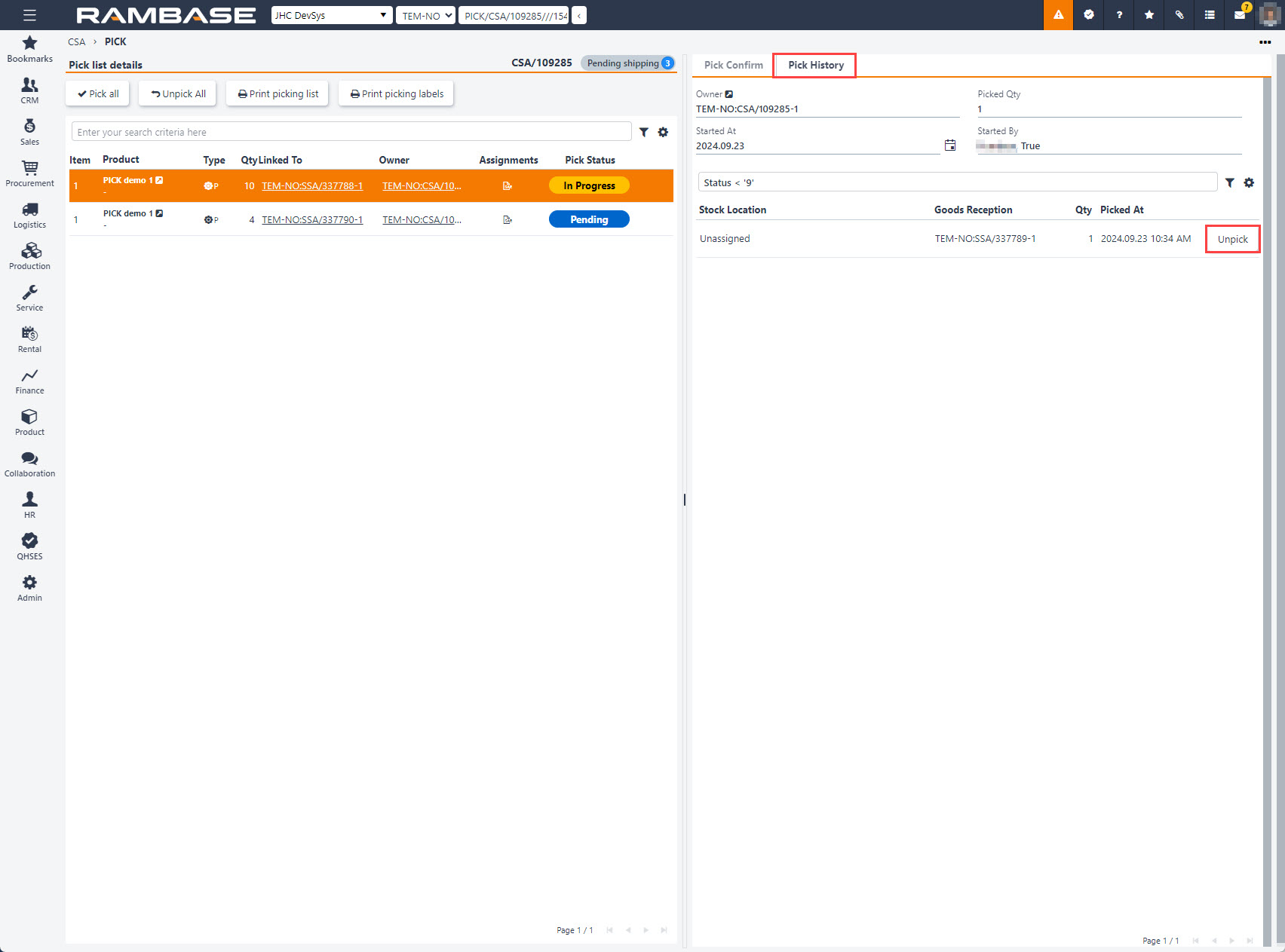Confirm picking of goods
When a Shipping Advice (CSA / SRT / STW) has reached Status 3 - Pending shipping, it is ready for picking.
To open the Shipping advices (CSA) from the RamBase menu, select Logistics followed by Shipping and then Shipping advices.
Note
Using the navigation path above, the Shipping advices (CSA) application will be opened with the applied filter "legacyFilter('ST:3'), filtering the application on Shipping advices (CSA) in Status 3 - Pending shipping.
In the Shipping advices (CSA) application, select or search for the shipping advice to be picked.
Once the shipping advice has been selected, click the Pick shipping advice (1) option in the context menu.
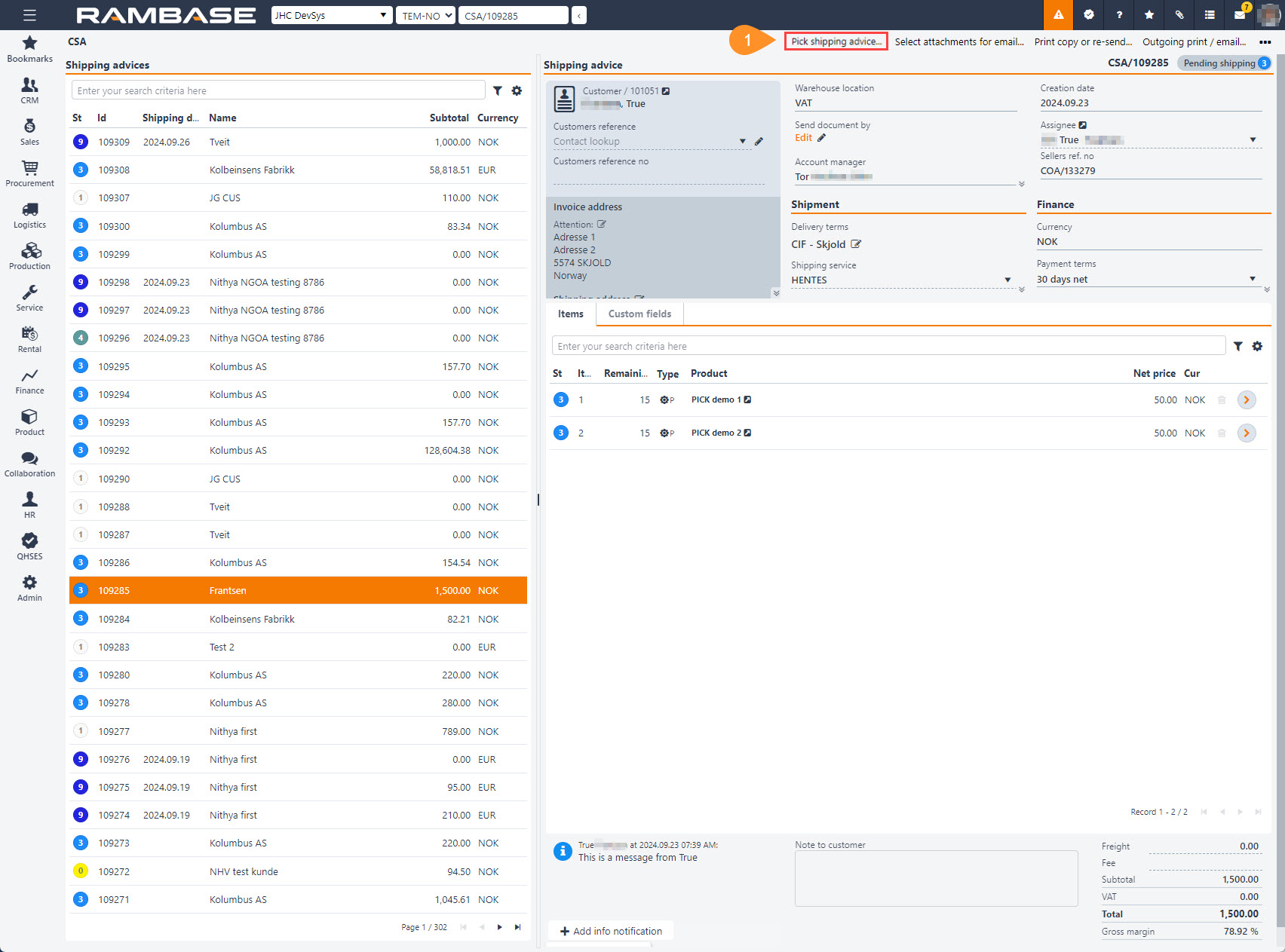
This will open the Pick goods (PICK) application. Start by clicking one assignment, which is listed in the application as Pending.
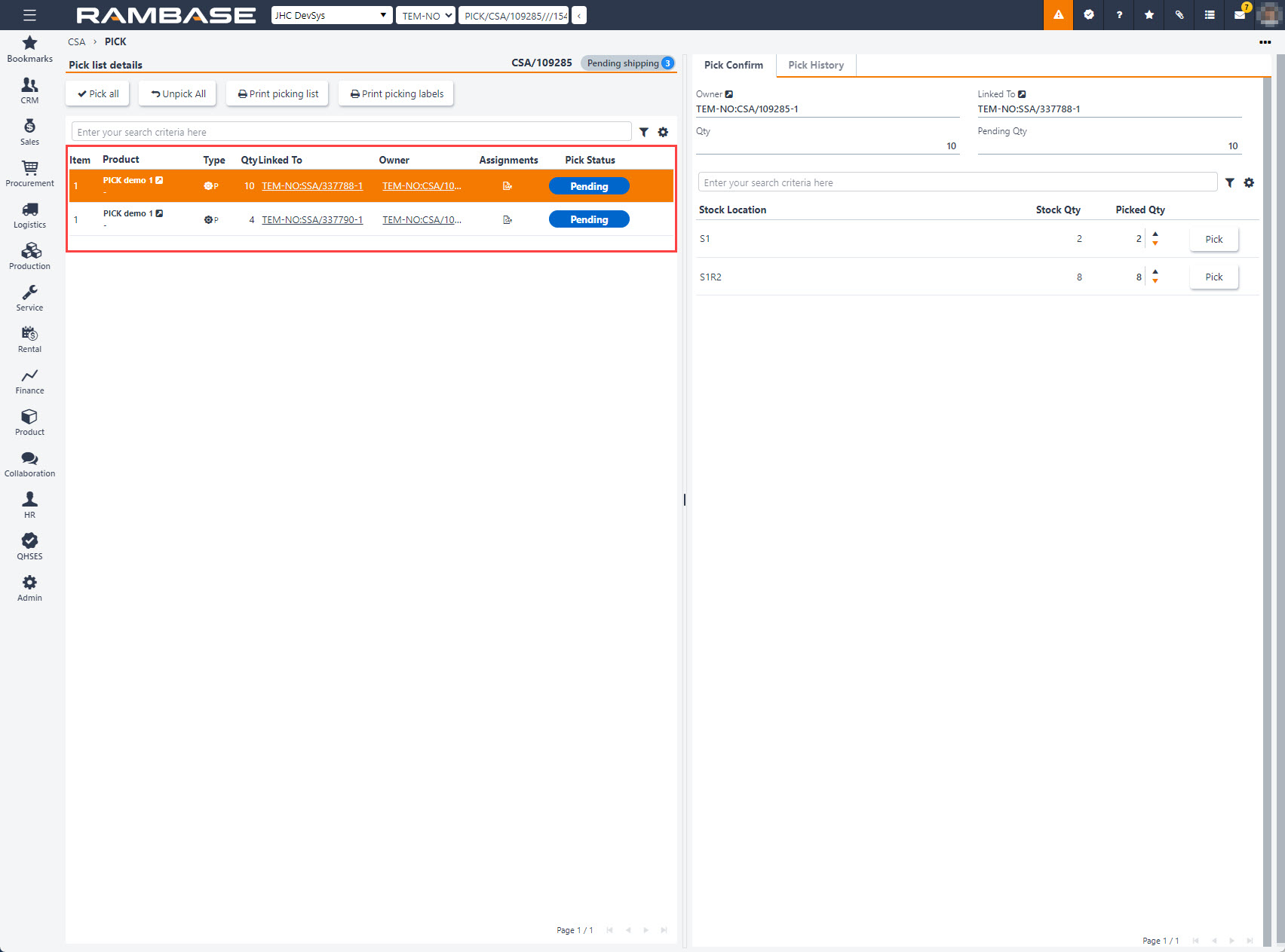
Available Stock Qty for each Stock Location is listed in the Pick Confirm tab, on the right.
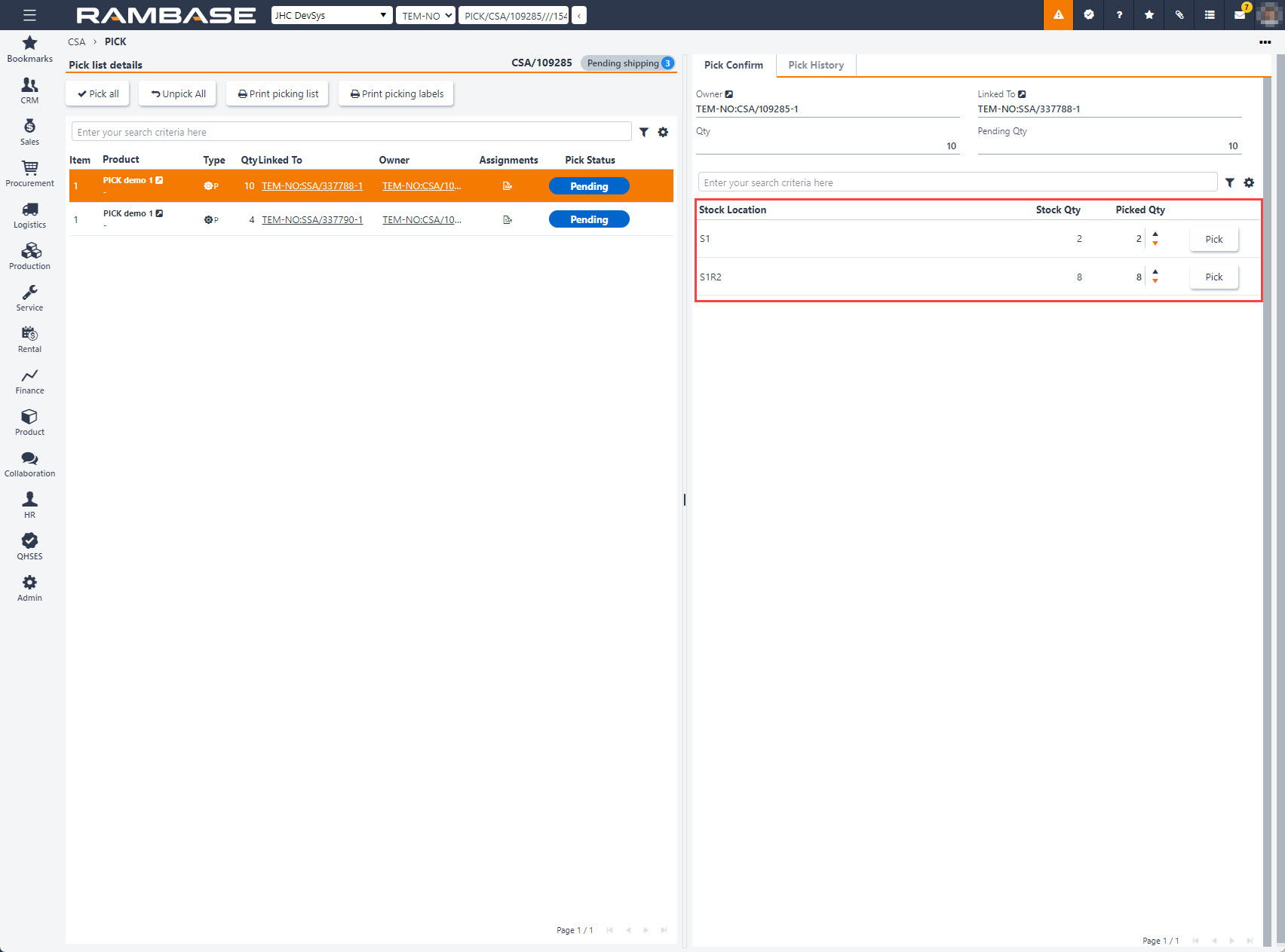
Select the quantity to be picked from each Stock Location by either typing a value in the Picked Qty field, or increasing/decreasing the quantity by one, by clicking the Arrow icons.
Suggested values
Based on the Pending Qty in the header, Picked Qty will be suggested for the Stock Locations.
Minimum and maximum picked quantity
If the Picked Qty is set either below the minimum or above the maximum, quantity to pick, a Warning icon will be displayed next to the Picked Qty field
To confirm, click the Pick button. When the Pending Qty has been Picked, the picking will be completed.
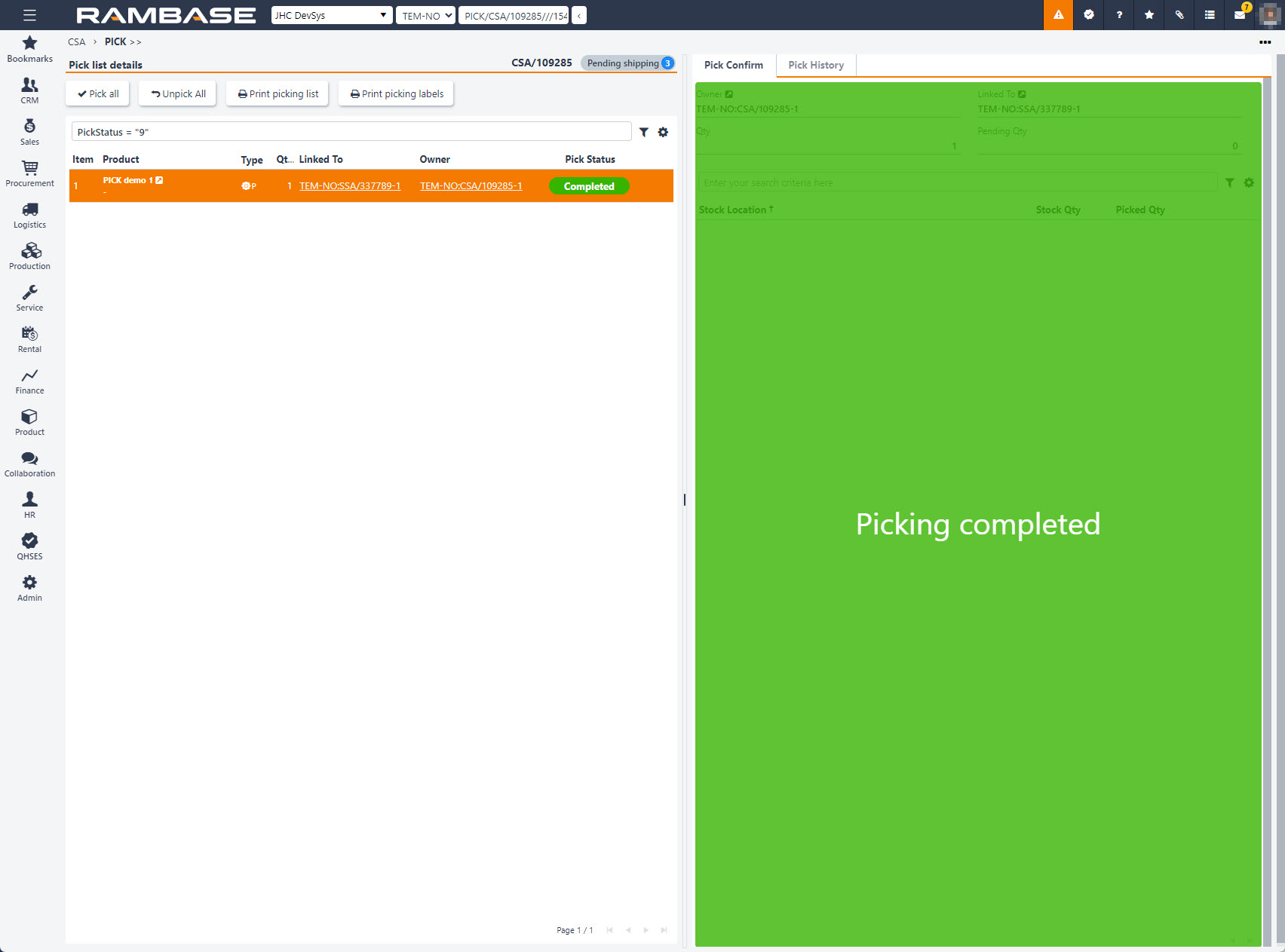
Unpick
To view the picking history or to perform an Unpick, click the Pick history tab.