Confirm incoming payments not imported from file
Work with payments
To open the Pay Management (PAM) application, find Finance in the RamBase menu and then Cash management. Click Inbound payments to enter the PAM application.
Select the Receivables folder.
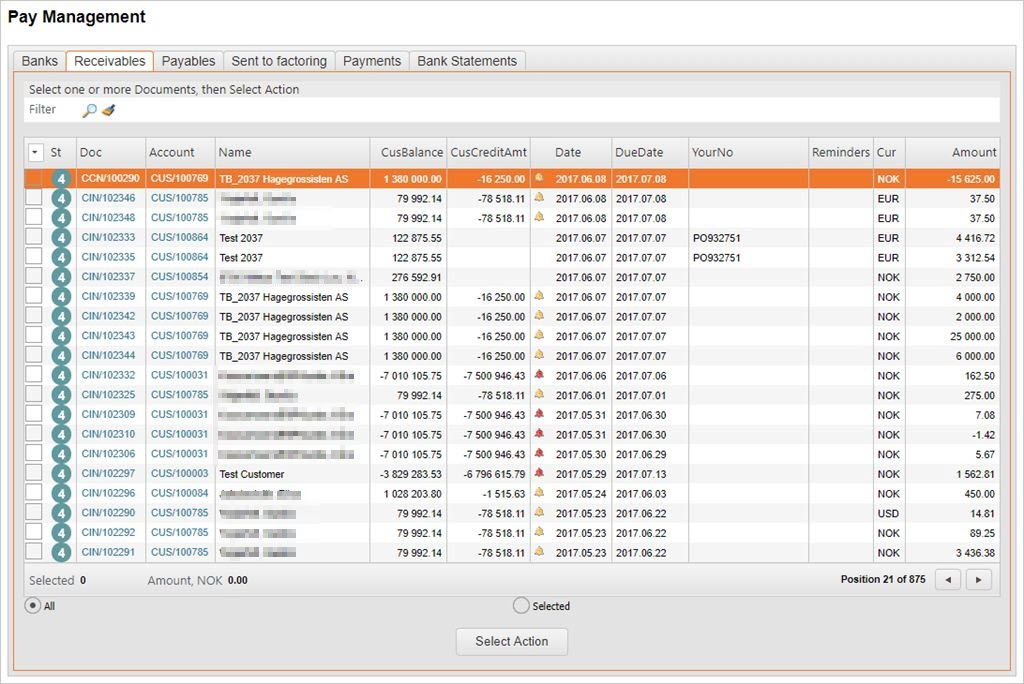
The Receivables folder lists all open postings in the Customer Ledger. From this folder you may confirm payments to close the postings or send payments to factoring for further handling.
Confirm payments not imported from file, but confirmed by the bank
Start in the Receivables folder.
Select documents according to the received bank statement. It is possible to mark one, some or all of the documents by using the check-boxes. To view selected documents, use the radio button. The documents may be un-checked if needed.
Click the Select Action button below the document list.
Verify that there is no extra documents which might have been accidentally selected.
Click the Confirm payment button.
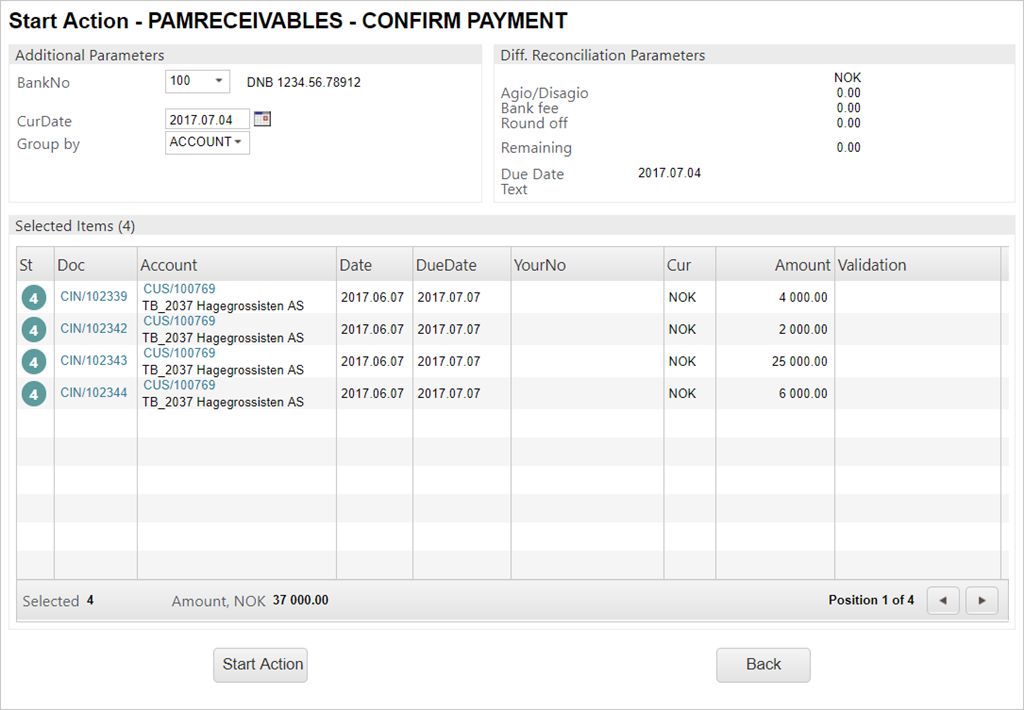
Verify that the selected bank match the actual bank receiving the payments.
Set the currency date to the actual date the money was received.
Make sure that there are no partial payments from one of the selected customers.
If there are no partial payments, click the Start Action button. One Payment (PAY) will be generated per customer. The PAY documents appear in the Payments folder marked with st:4 which means that the payment is received and confirmed.
A progress bar appears. When the process is complete a result window appears.
To view more information, click the numbers.
Invoices and credit notes where payments are confirmed, disappear from the Receivables folder, but will show in the Payments folder.
If there are payments that differs from the open amount - or partial payments, these payments have to be selected for a single customer only.