Add supplier information on products in the Product (ART) application
It is possible to add supplier information to Products (ART) in the Properties tab in the Product (ART) application. This information can be loaded or manually entered.
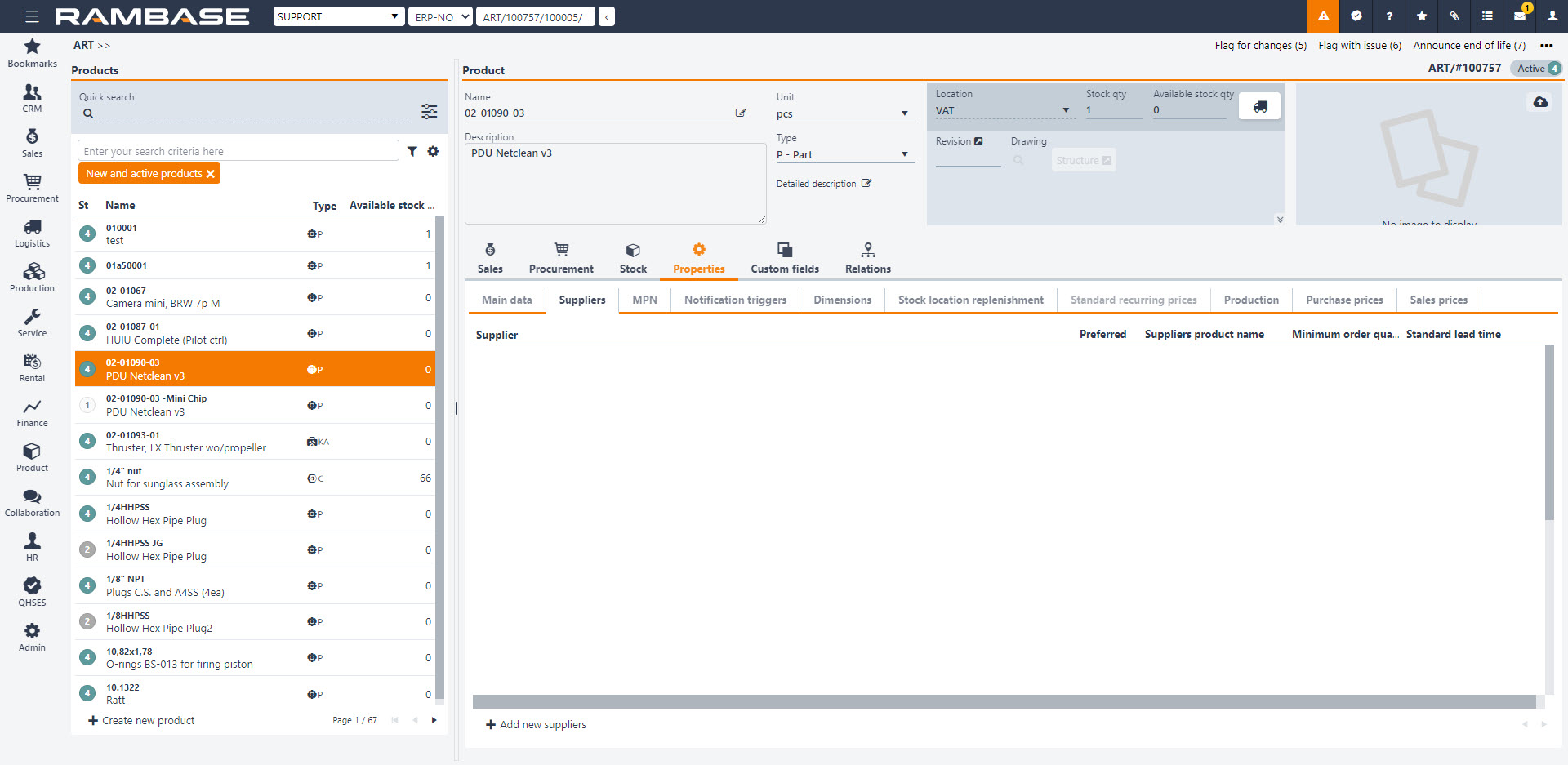
From the Product (ART) application, select the product you want to update with supplier info.
Click on the Properties tab and select the Suppliers sub-tab. Click on the Add new suppliers button in the lower left corner.
This will open a popup where you can add information regarding the supplier.
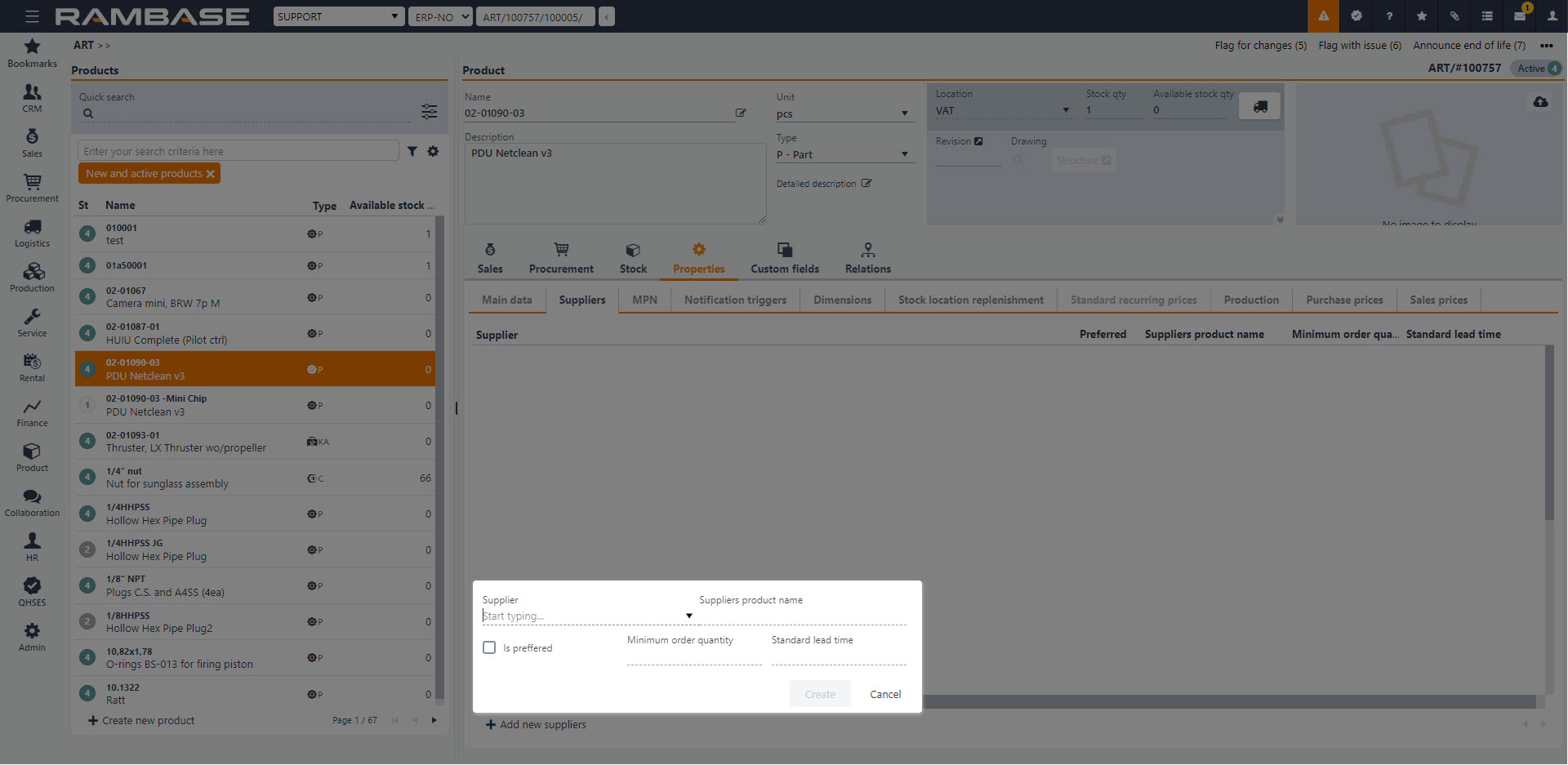 Table 2. Add new suppliers
Table 2. Add new suppliersField/Checkbox/Drop-down menu
Description
Supplier
Type the supplier name or select the supplier from the drop-down menu.
Suppliers product name
The supplier/sellers internal product name.
Is preferred
Whether this supplier is preferred or not.
Minimum order quantity
A Minimum order quantity (MOQ) is the lowest set amount of stock that a supplier is willing to sell. If you can’t purchase the Minimum order quantity (MOQ) of a specific product, then the supplier won’t sell it to you.
Standard lead time
Standard lead time in days for this product from this supplier.
Click the Create button when finished.