Confirm manual outgoing payments
Sometimes you have to pay an invoice manually in the online bank. After the payment has been done, you have to register the payment it in RamBase to make a payment document (PAY), and then confirm it afterwards.
Work with payments
To open the Pay Management (PAM) application, find Finance in the RamBase menu and then Cash management. Click Inbound payments to enter the PAM application.
Select the Payables folder.
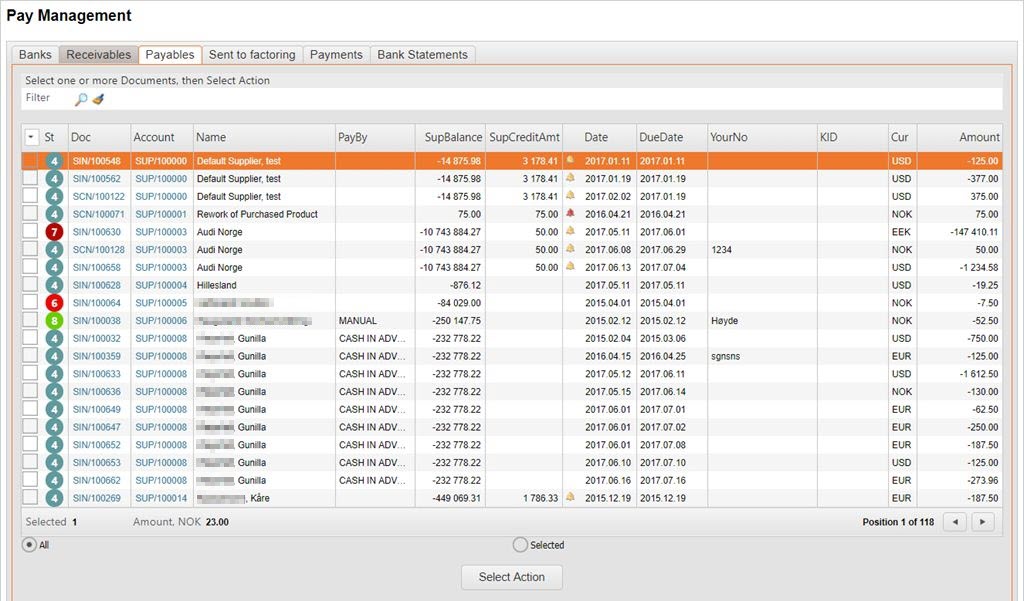
Confirm a manual payment
Click on the invoice-link (SIN/XXXXXX) in the Doc column to open the invoice.
Press F12 to open the action menu and choose the option Make Payment to Supplier Invoice.
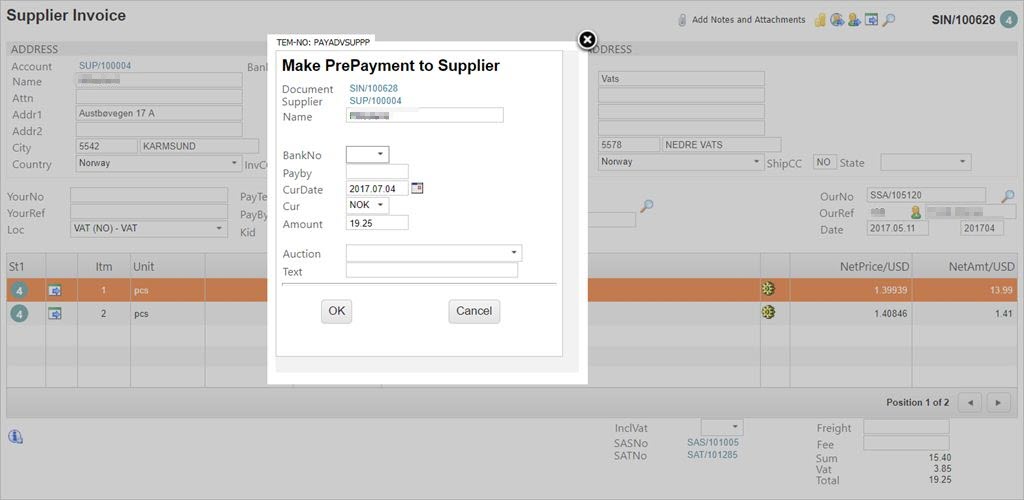
Select the bank account to pay from.
Describe the payment in the text-field. This is optional.
Click the OK button. A progress bar appears. A PAY document in ST:3 is created and a link to this (PAY/XXXXXX-x) appears on the invoice on the lower right side. The invoice's status is changed to ST:8. This status indicates that the invoice has been paid, but the payment is not confirmed.
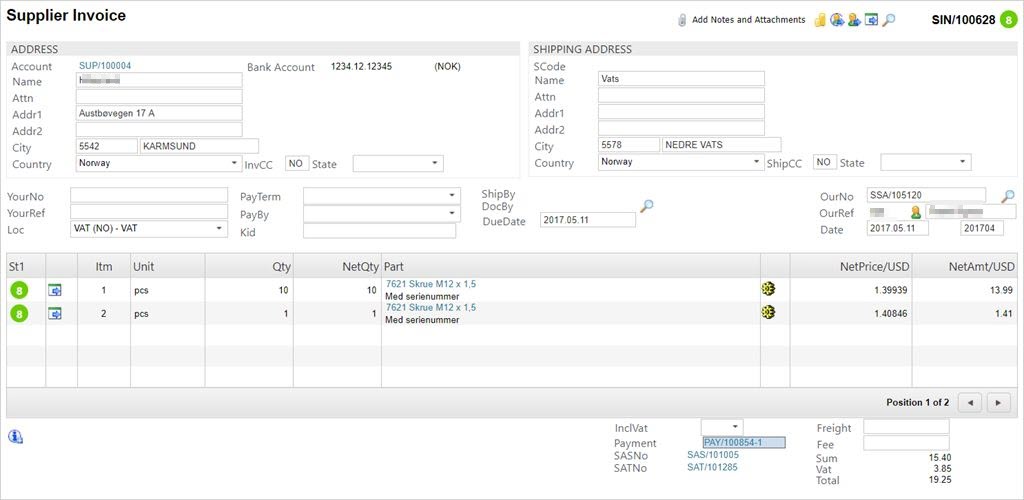
Click on the PAY/XXXXXX-link.
Change the value in the CurDate field to the actual date the payment was made.
Press F12 and choose the option Register Payment. The status on the PAY document changes from ST:3 to ST:4.
Press Esc.
The status on the Supplier Invoice has changed to ST:9 which means that it has been paid and the payment is confirmed.