Customer Deviation repair
The Repair application is available in all Customer Deviation (CDV) documents where certain criteria is met, such as the correct Customer Deviation Code (CDC). The application is accessible through the repair icon in the top right corner. This application is used to keep track of the repairs performed, or to be performed, on a article in the deviation process.
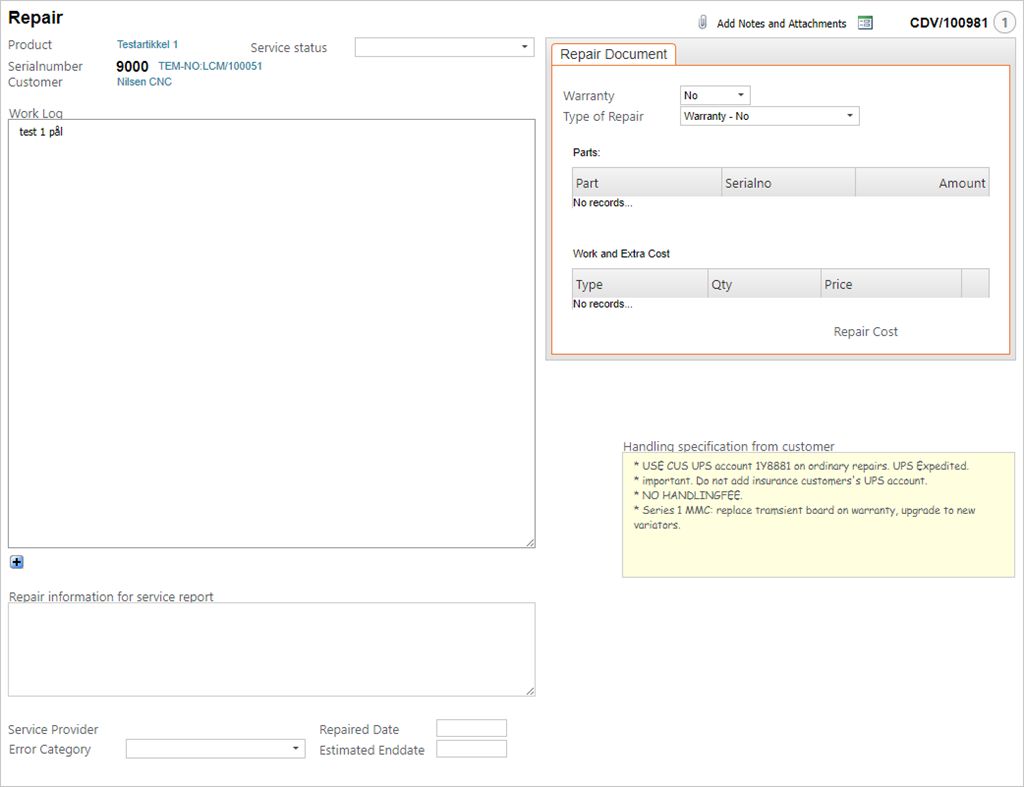
Product information
This area, located in the top left, show all details regarding the article the deviation has been based on, including the customer and status.
Work Log
This log is used to register all actions taken in the repair process. This field will also mirror all information entered into the Description field in the main CDV document, with identifier and time stamp (if the plus-icon is used).
Repair information for service report
This field is a free text field where entries will show up in the service report.
Below there are several fields where the error category is stated, in addition to repair date and an estimate on when the repair ends.
Repair document
The Repair Document area contains information regarding the warranty of the article, which parts the article contains (if it is a kit) and the work performed in the Work and Extra costs area.
LCM Parts
This area shows the LCM part list where parts can be changed and all information regarding the parts.
Complete a CDV Repair
When the CDV has been created, with the proper deviation code(s), and in ST:1, you can enter a description of the deviation and the steps to be taken in correcting the deviation
Press F12 and choose the option Forward to Supplier.
Then press F12 and choose the option Goods Received from Customer when the goods have been received. Register the part received in the system.
Click the Repair App icon to enter the Repair view.
Press F12 and choose the Start Repair option. A repair COA (Sales Order - Customer Owned Returned Goods) will be created.
Make the necessary changes and repairs on the product. When the part has been changed, you will see the change in the Repair Document folder with all necessary information.
Press F12 and choose the option Goods Repaired. Confirm by clicking OK.
The CDV will move on to a further status based on the deviation code chosen.
If needed, you can press F12 and choose the option Service Report to get a complete report regarding the repair process.