Clearing
In cases where credit notes are issued from a supplier, conducting a clearing process is recommended. The invoices and credit notes from one particular supplier will then be settled. The clearing process may be performed in advance of generating the payment file to the bank or while sending the file to the bank.
Work with payments and clearing
To open the Pay Management (PAM) application, find Finance in the RamBase menu and then Cash management. Click Inbound payments to enter the PAM application.
Select the Payables folder.
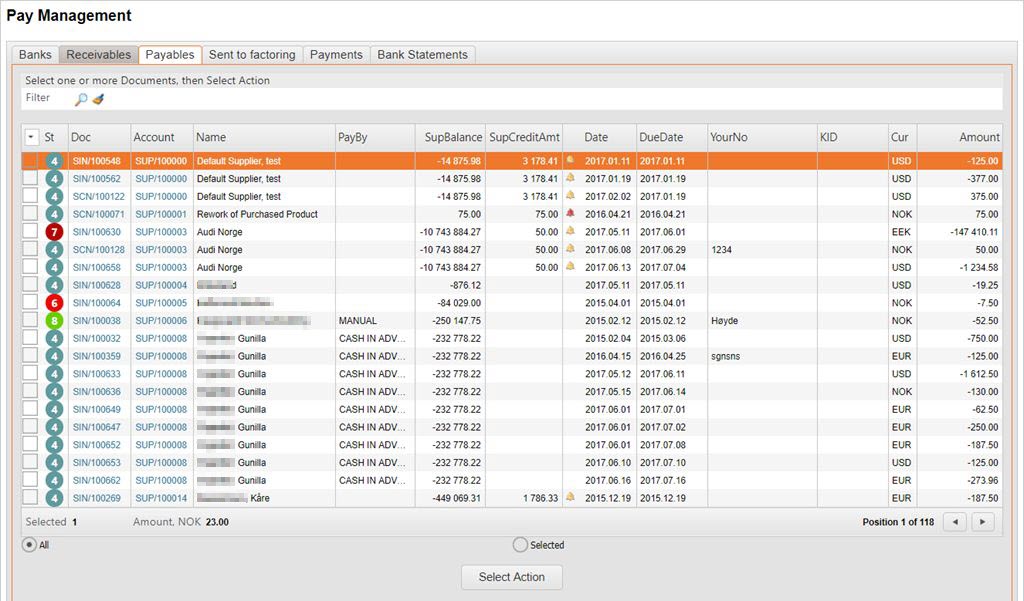
Clearing may be performed if there is a value in the SupCreditAmt column. Next to the value there is a bell icon. The color of the icon indicates if your company owes money to the supplier (yellow) or if the supplier owes money to you (red). In cases where there is a red icon, remittance to this supplier should be reconsidered.
Based on your company's settings in RamBase, clearing may be done automatically on a daily basis if:
The total amount on a supplier invoice (SIN) mirrors the total amount on the linked supplier credit note (SCN),
OR
The total amount for both invoices and credit notes for one specific supplier is 0,-
For other cases where there are difference, the clearing has to be done manually.
Clearing before sending payments to the bank
Complete the following steps to perform clearing before sending payments to the bank:
Click on the yellow bell icon. All the suppliers open postings are listed.
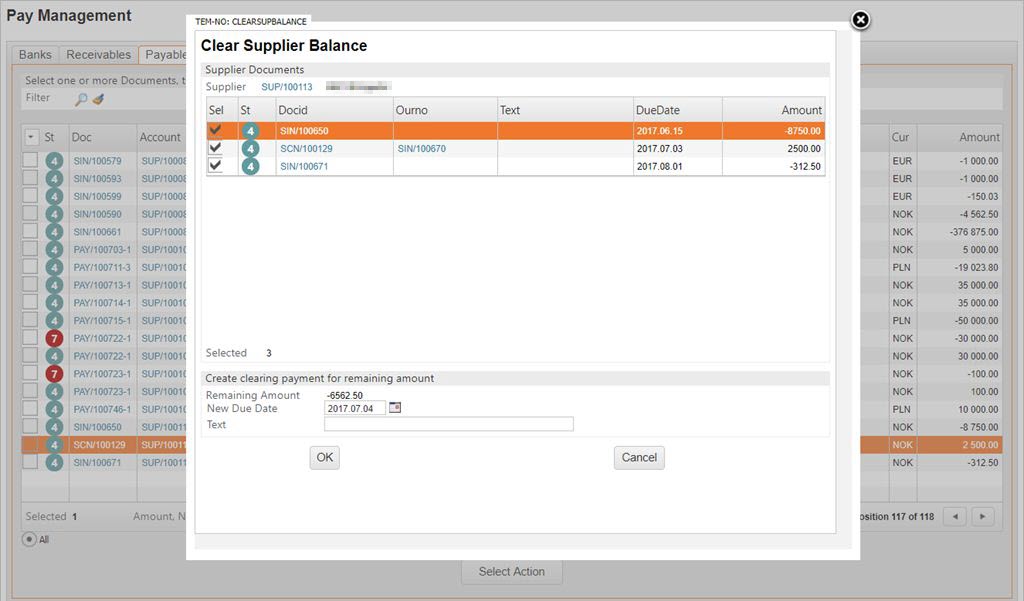
Un-check the documents not relevant to this clearing.
The clearing might end up with a difference. A new partial payment (PAY) document is created for the remaining amount.
Set a due date for the remaining amount.
Mark the clearing with an description in the Text field. This is not mandatory, but might be beneficial.
Click the OK button.The new PAY document will appear in the list of open postings in the Payables folder and may be selected for action at a later time.
Clearing while sending payments to the bank
To perform clearing while sending payments to the bank, you follow the same procedure as described in the topic Generate outgoing payment files. Note that outgoing payments has to be grouped by supplier in order to do automatic clearing. If outgoing payments are grouped by invoice, credit notes will not pass the validation since it is impossible to pay a credit amount.