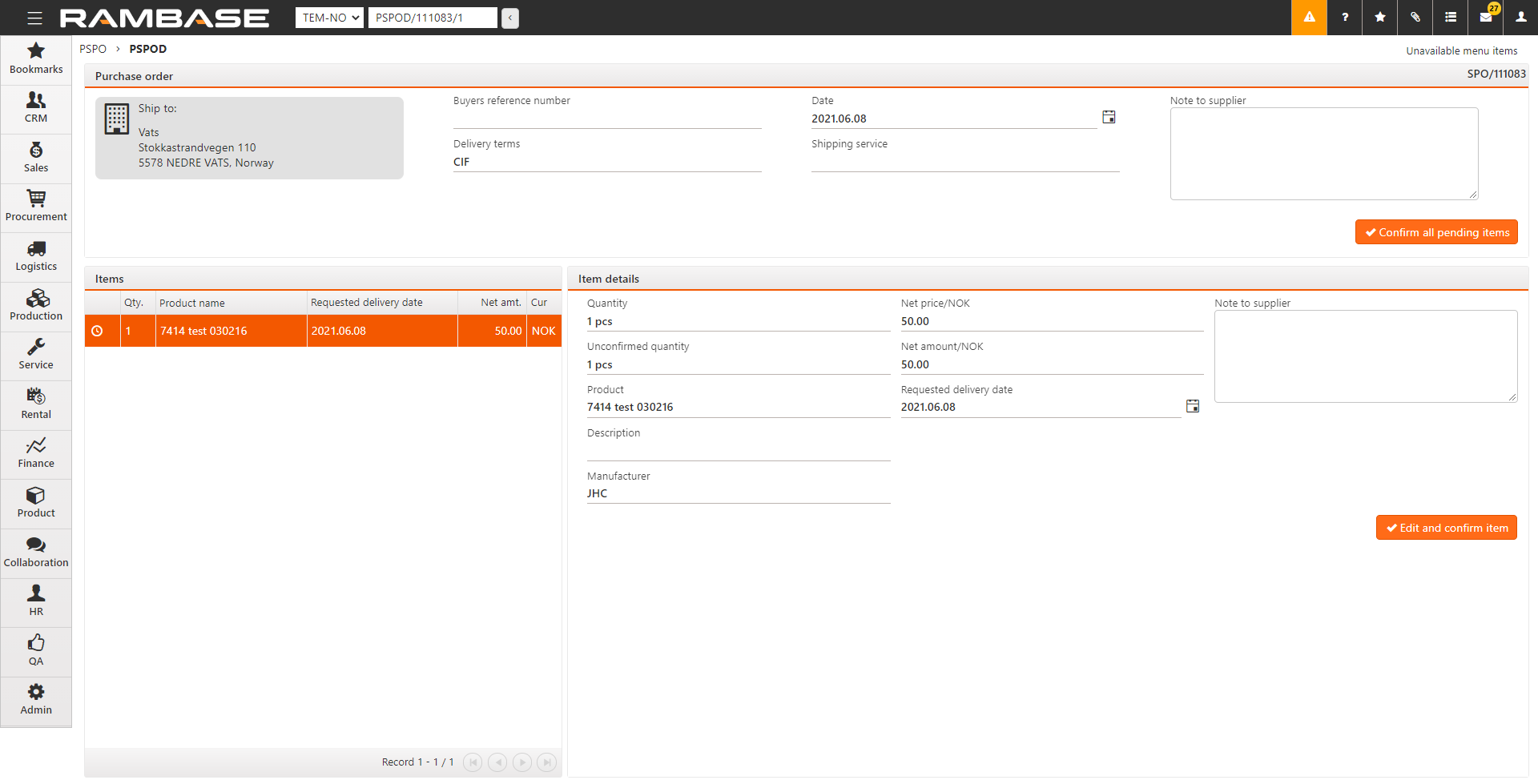Orders pending confirmation
This view shows all the orders pending confirmation. By choosing one of the lines and clicking on the arrow to the right opens the item view.
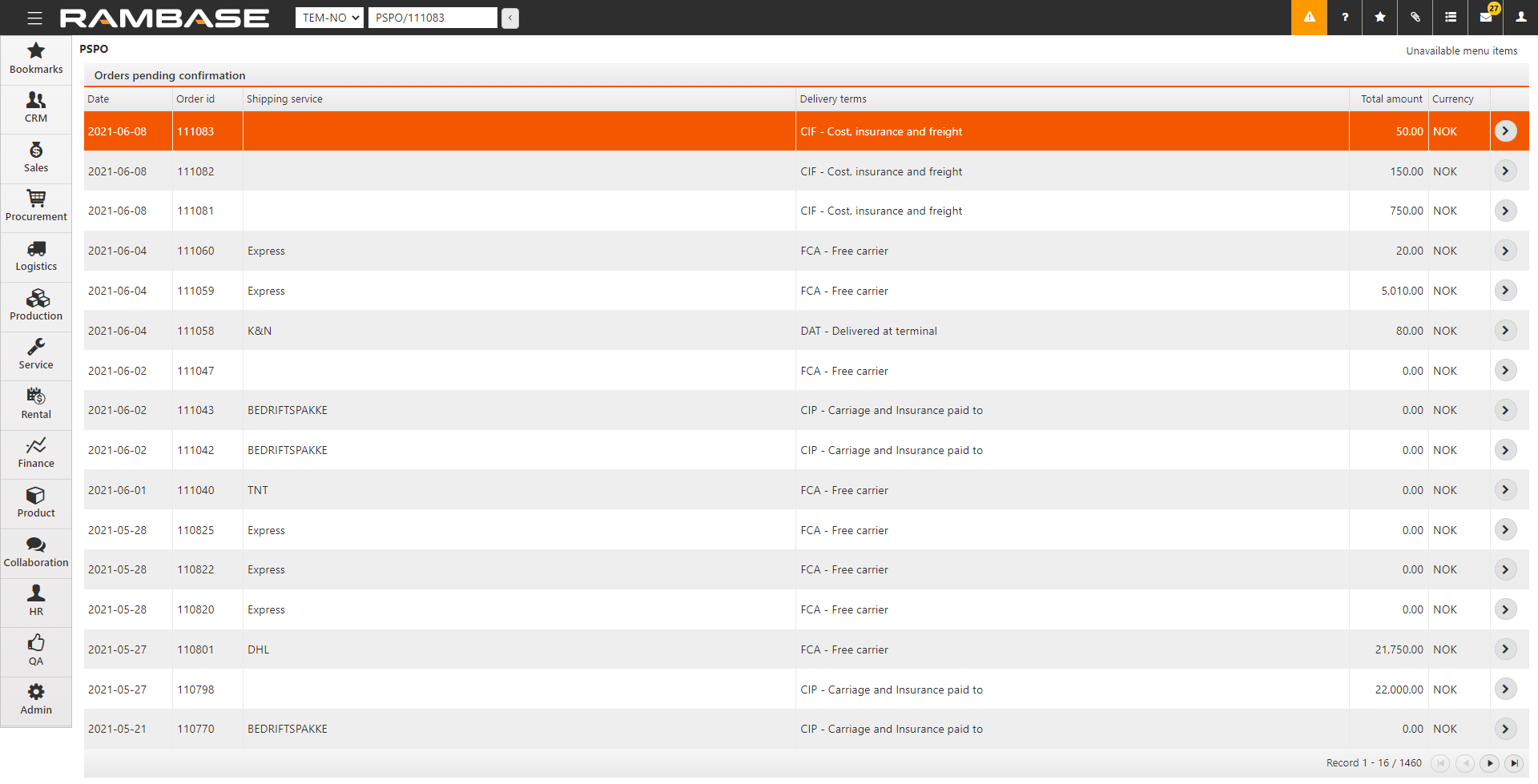
The item view shows all necessary details of the order. If all the details are correct, you can use the Confirm all pending items button to confirm the whole purchase order with all items. If you need to change any details, use the Edit and confirm item button at the item view to open a popup where certain details can be changed:
Quantity
Confirmed delivery date
Net Price
Reference number
Note to buyer
After the details have been edited you can click the Confirm button, and the item has been confirmed.
You will need to repeat this process for all items, or use the Confirm all pending items button to confirm the remaining items on the purchase order.