Create Fixed assets (FAR)
Add new Fixed assets (FAR)
To open the Fixed assets (FAR) application, find Finance in the RamBase menu and then Asset management. Click Fixed assets to enter the FAR application.
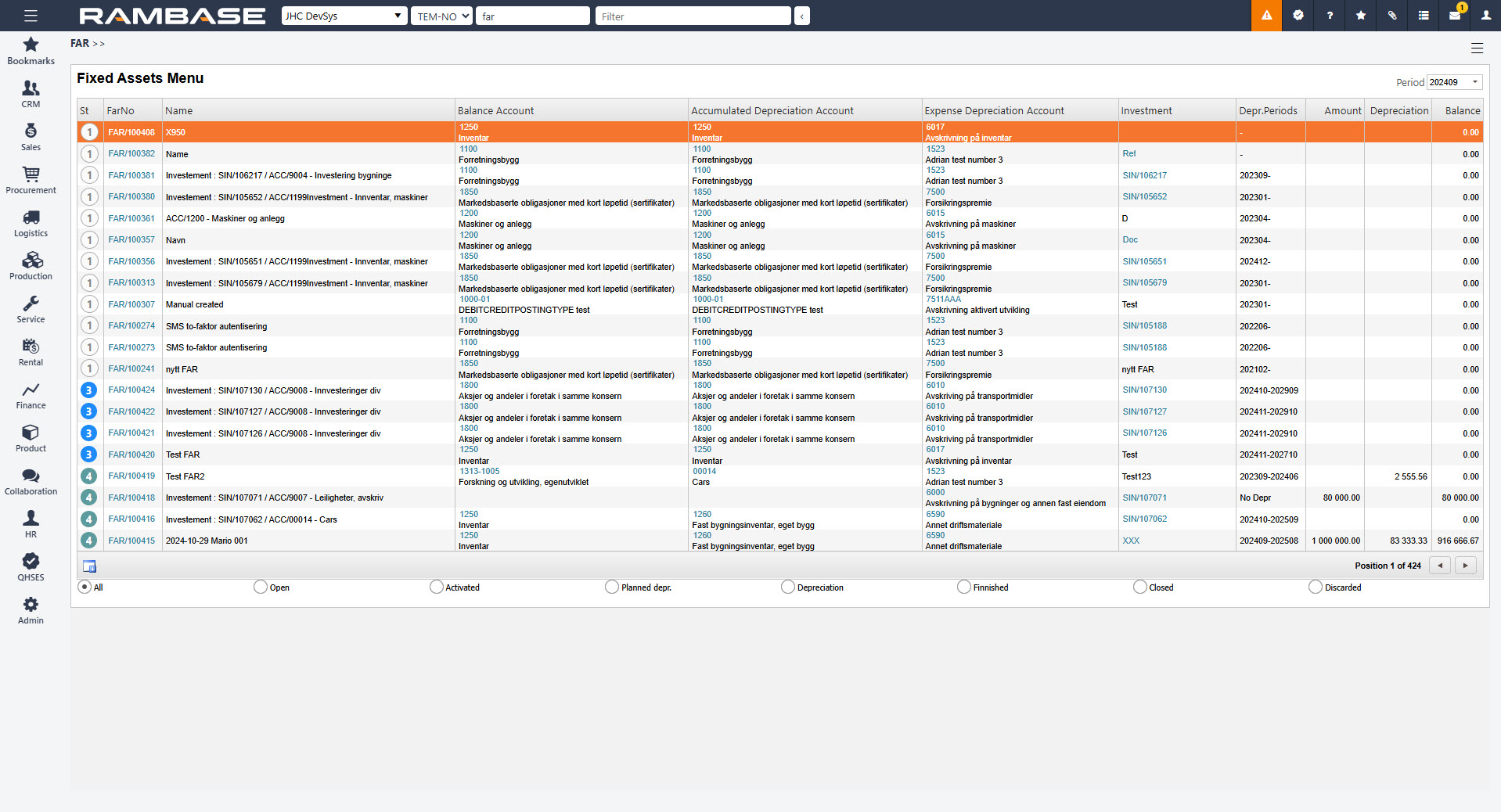
Press F12 to open the action menu and choose the option Forward new Investments to Fixed Assets Register. You will see Supplier invoices (SIN) registered against the investment ledger accounts.
By clicking the + icon to the left on the item line, you will create a Fixed asset (FAR) document which will hold all details about the investment. When the + icon has been clicked, the item will disappear from the popup.
Press Esc to return to the fixed assets menu. The new Fixed asset (FAR) document will be listed on top of the table. They are not yet activated (Status 1).
Highlight the desired document (Status 1) and press ENTER.
Press F12 to open the action menu and choose the Activate Fixed Asset (St=2) option.
In the new popup, set the period from when the asset shall be activated and click the OK button. The value of the asset is now debited into a balance account.
Press F12 and choose the Register & Create Depreciation Plan option. The asset is now booked in your balance and a depreciation plan is made, but the depreciation is not initiated. The Fixed asset (FAR) document is in Status 3.
It is possible to use the F12 option: Reopen & Delete Depreciation Plan on a Fixed asset (FAR) in Status 3.
Press Esc to return to the Fixed Assets Menu.
Repeat from step 5 for all Fixed asset (FAR) documents in Status 1 in the Fixed asset (FAR) application.
Press F12 and choose the option Make Depreciations to Fixed Assets.
Choose period for the depreciation.
Press the + icon to the right of each line. Press Esc to return to the Fixed Assets Menu. When the Fixed asset (FAR) document is depreciated for the first time, it will be forwarded to Status 4.