Create Sales Order Request
Create a new Sales Order Request
To open the Sales Order Request (CPO) application, find the Sales in the RamBase menu and then Quotinq. Click Sales quote requests to enter the CPO application.
Click the icon Create new order request. Enter the customer name (enter parts of the name in the Name field and press ENTER). This will open a popup where you choose the customer, address and which currency you want to use. The customers default address will be shown automatically.
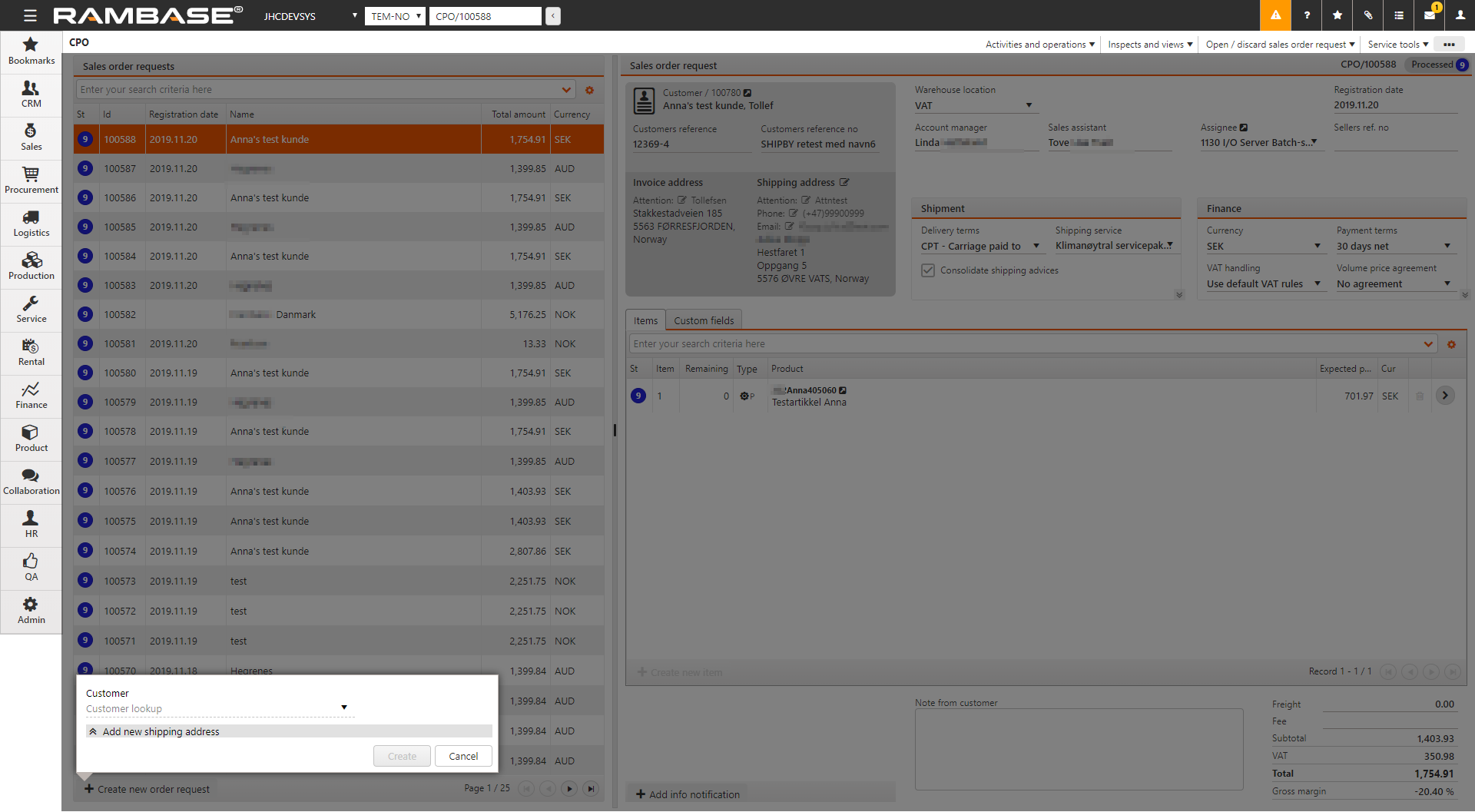
After this you will return to the Sales Order Request (CPO) document and it will have been assigned a sequence number. This means the document is saved and ready for further editing. You may also see that any default setting from the Customer document (CUS) related to the chose customer, has been entered automatically (such as delivery and payment terms).
The reference number from the customer may be set in the Customer reference no field. The reference person for the customer may be set in the field Customer reference.
To add products to the CPO document, press the Create New item. This will open a popup where you enter relevant information. Choose the quantity in the Qty field and press ENTER. In the Product field, enter parts of, or the full product name to find it in the archive. Expected price will be suggested according to value in the Company setting (CSV), Priority of suggested price. This may be adjusted.
The next step will be to set the information regarding when the customer need the goods. This is performed in the Requested Delivery Date field.
To add more articles easily, check the Create Another checkbox before clicking OK.
When finished, use the context menu option Register sales order request to set it to Status 4.