Creating a subscription quote
After the registration is finished you will be in the Subscription window. This is where you will build the subscription content, add customers and handle the customers subscriptions status.
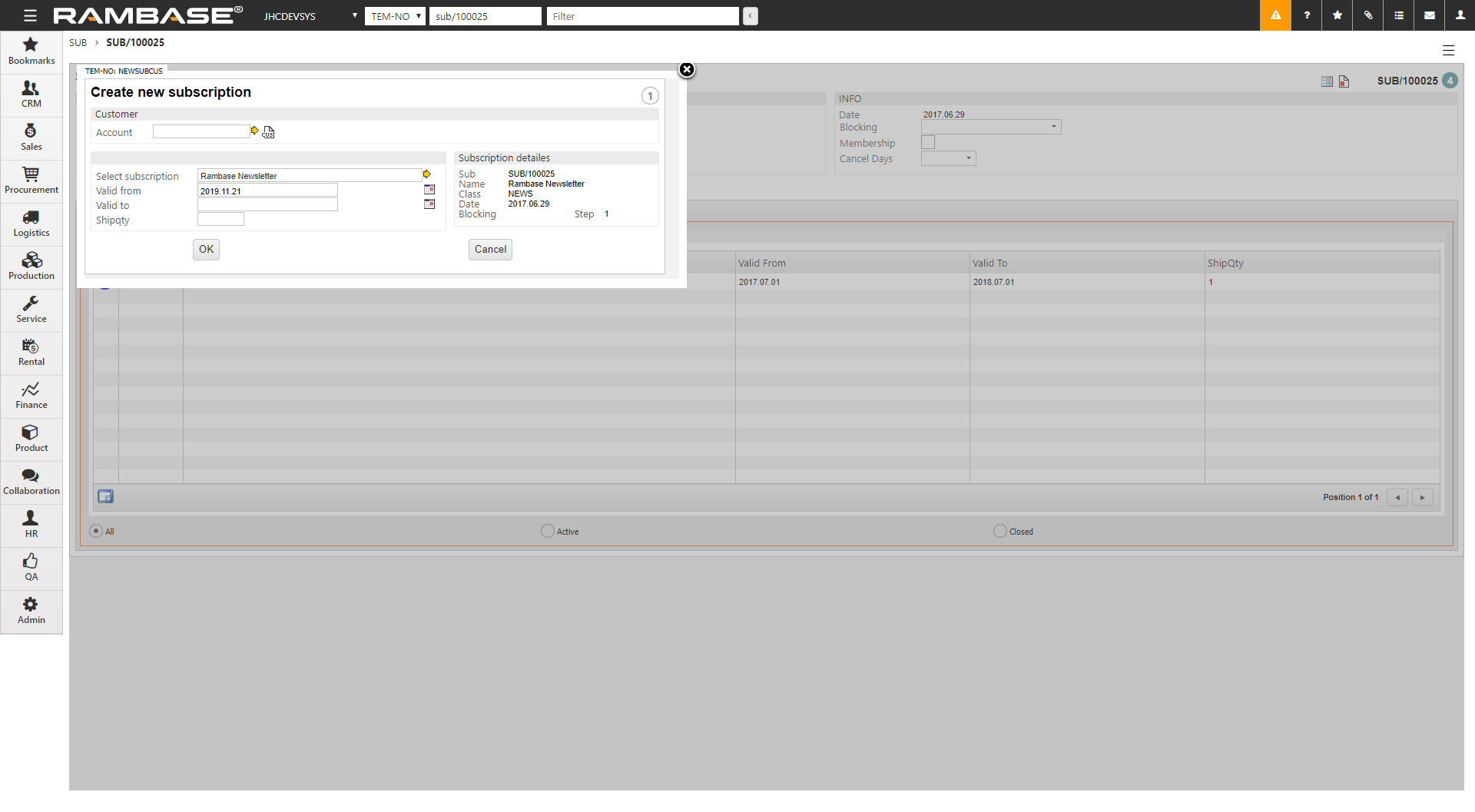
The first step in building subscription content is to create a Sales Quote (CQU), which will list the subscription items. This CQU will be created for a default customer set up in companies configuration settings.
Click the Create CQU icon. This will open a window where the initial information regarding the CQU must be entered.
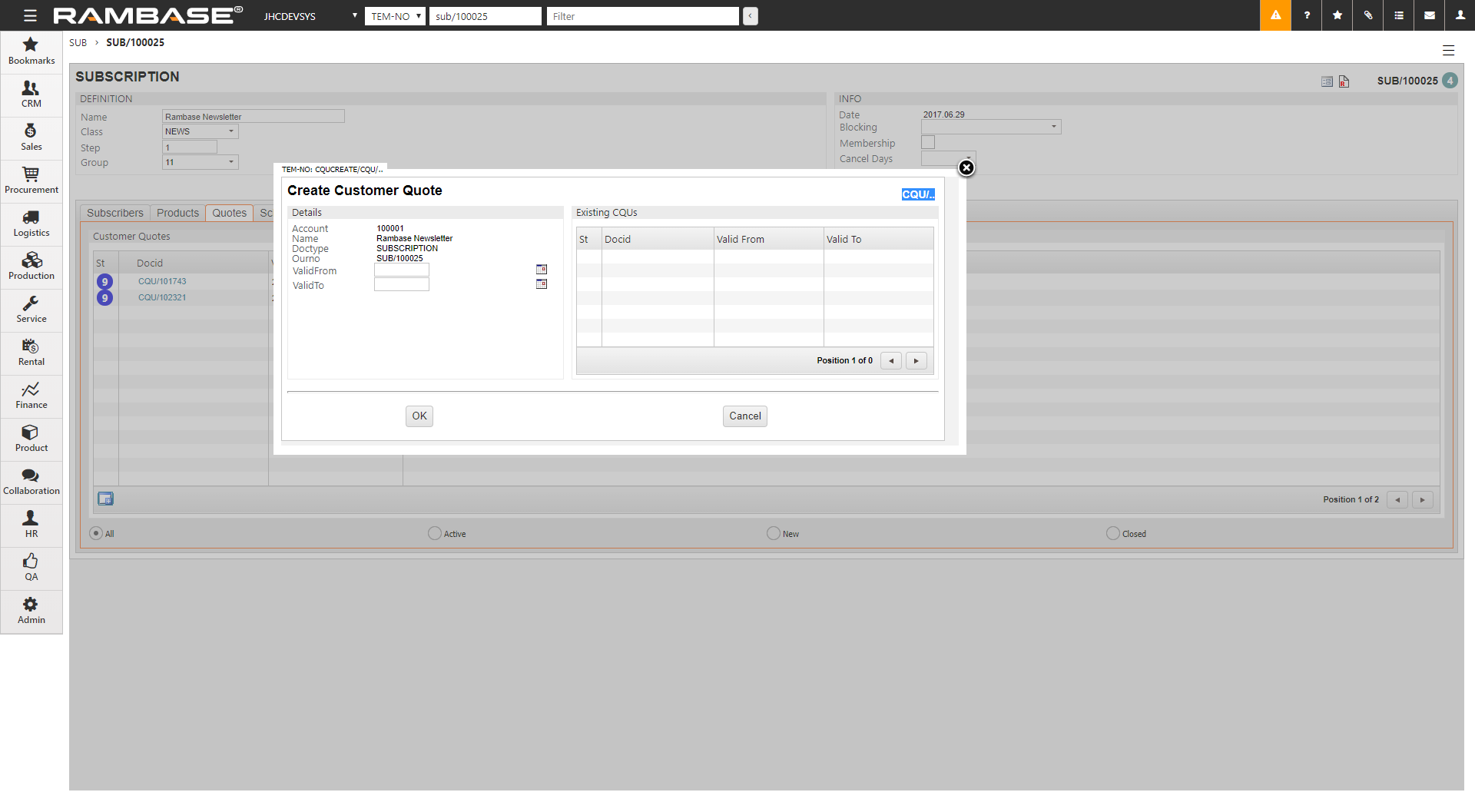
On the right side of the window you can see all CQUs related to this subscription. On the left side you have two fields where you must state the duration of the subscription. ValidFrom defines the start of the subscription period while ValidTo defines the end.
Click OK when you are finished to open the CQU item window.
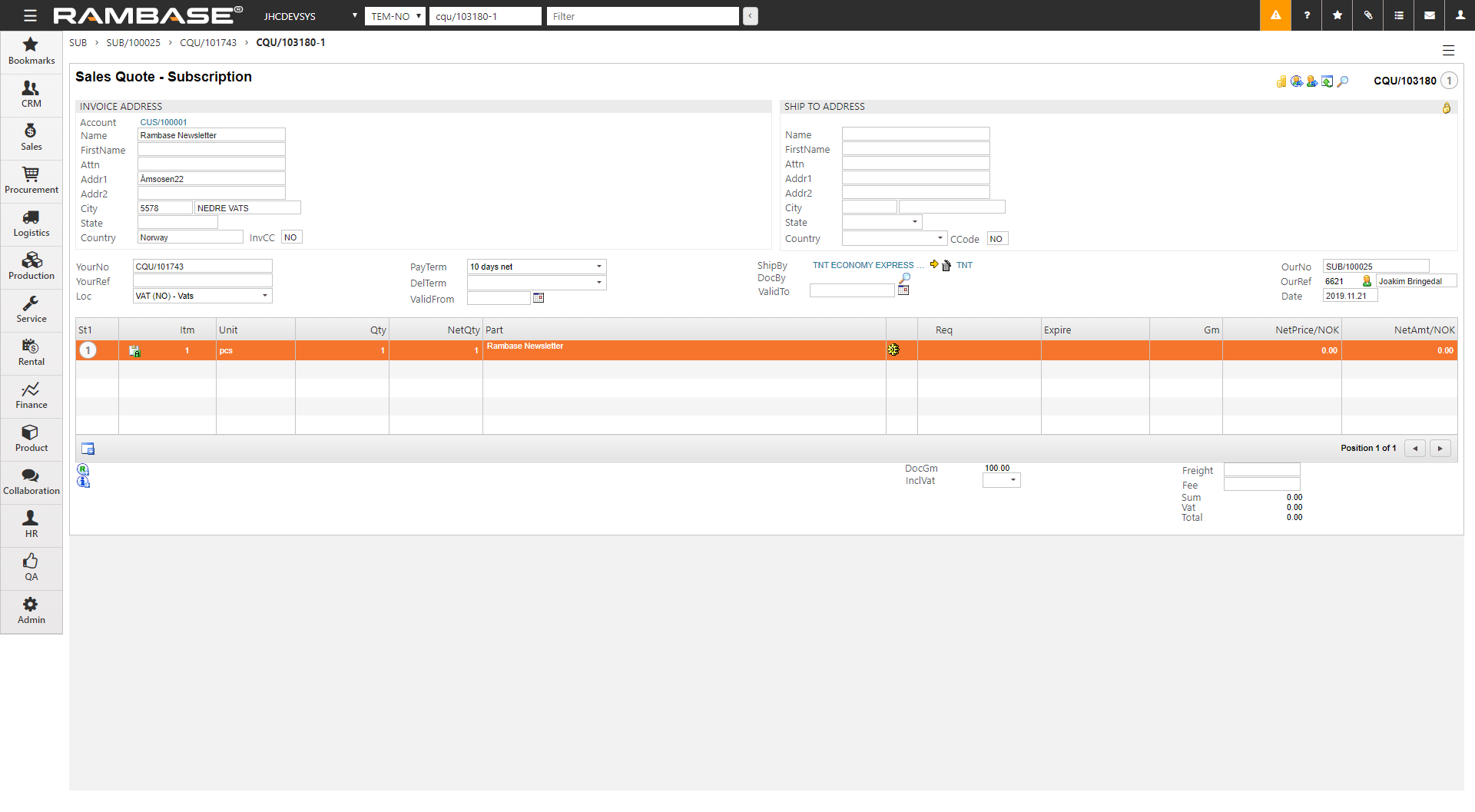
Click the Create new Item icon and add the desired subscription item.
Repeat the process if more than one CQU is required. This is normally done for subscriptions of type Periodical, where you need to change the products for each period.
Press F12 to open the action menu and choose the option Forward to Customer to register the CQU.
Close the CQU document to return to the subscription document.