Serial Number Template (SNT)
Use the SNT application to specify the numbering scheme of serial numbers for your products. You use various combinations of date formats, free text, sequences you specify, and the values of specific fields in Rambase.
You must enable the Use SNT Archive for Serial Number setting before you use the SNT application.
To open the settings, enter CSV/Serial in the Program field and select the Enter key.
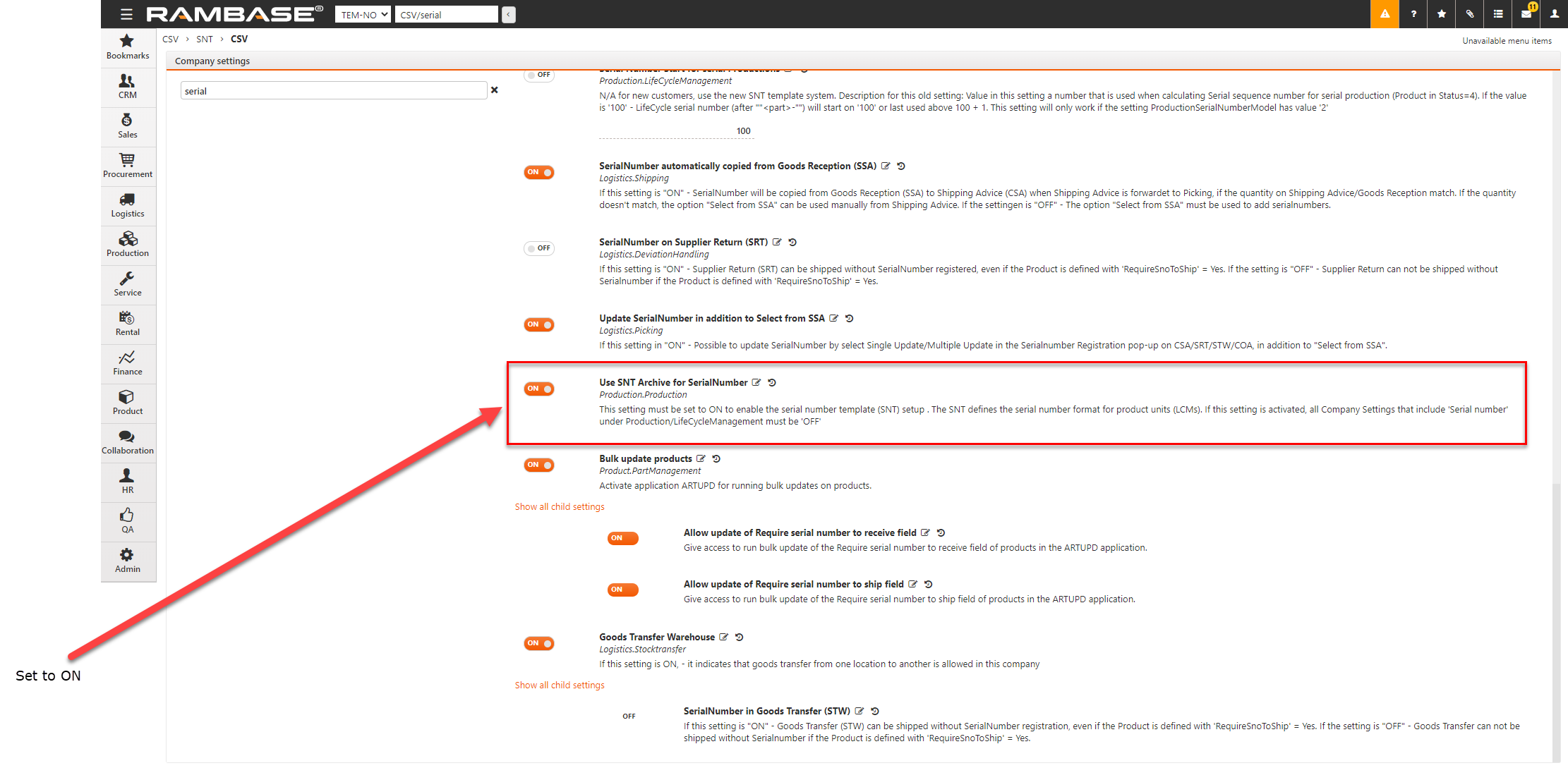
Disable all settings labelled N/A for new customers.
Enable Use SNT Archive for Serial Number.
Enter SNT in the program field and select the Enter key to open the SNT application. You can also select Product>Product management>Serial number templates from the main menu to open the SNT application.
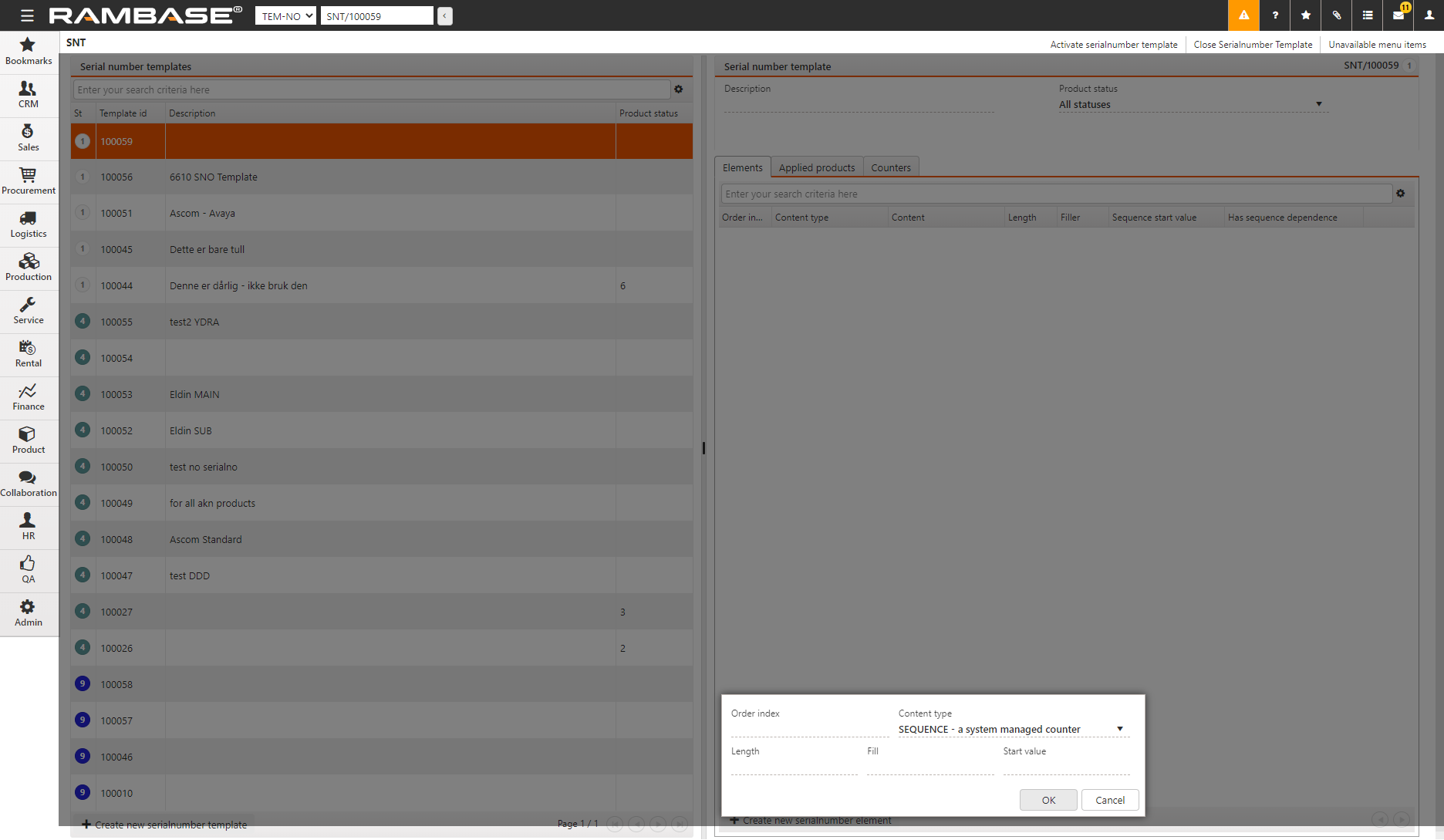
To create a new SNT, click Create new Serial Number Template. Click OK when you are prompted.
Select the Elements tab in the right pane.
You can either search for an element using Search, or create a new element by clicking Create New Serial Number Element.
Enter the Order index for the element in the Order Index field. The Order Index determines the order of display, with the lowest Order Index being the left-most element.
Select the Content Type in the drop down list. There are four content types:
TEXT, select this content type to specify up to 39 characters of the serial number in the Content field.
DATEFORMAT, the content values are:
YYYY - the current year represented by 4 characters.
YY - the current year represented by 2 characters.
WW- the current week number represented by 2 characters.
DAY- The number of the current day of the week, represented by a value ranging from 1 to 7.
DDD - The current day of the year represented by a number ranging from 1 to 365.
FIELD, which allows you to choose between the values contained in two fields:
LCMNO, which contains the LCM id
PART, which is the product name.
PWONO, which contains the PWO id
If you specify the Content Type to be TEXT, DATEFORMAT or FIELD, select Has Sequence Dependence if you want the numbering sequence to restart for every new value of TEXT, DATEFORMAT or FIELD. For example, if you select Has Sequence Dependence in the DATEFORMAT, every change of either the day, week or year restarts the auto-generated numbering in SEQUENCE.
SEQUENCE, a system-generated incremental counter.
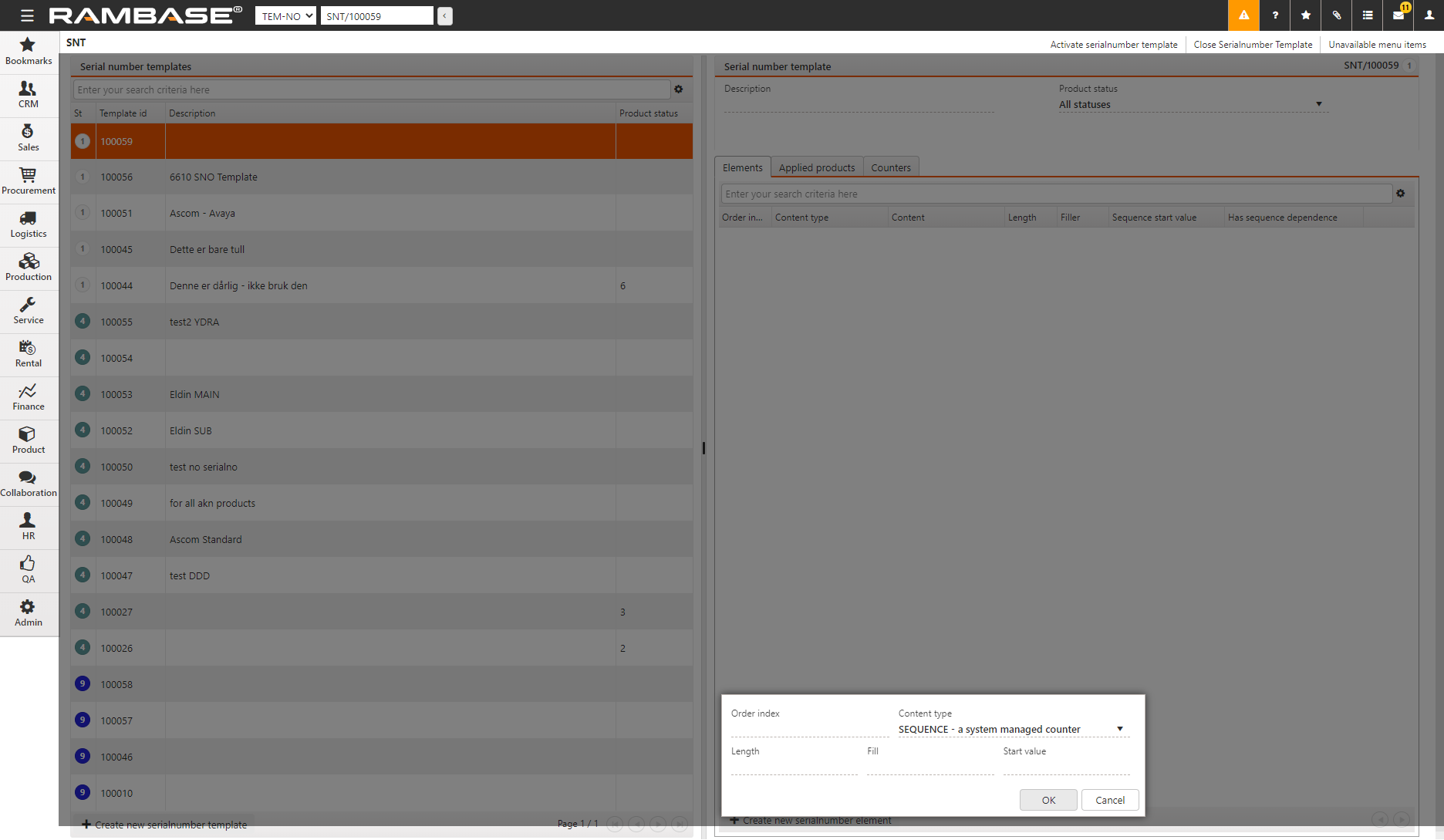
Specify the Length, Fill and Start Value. Specify the fill characters in the Fill field. Specify the start value in the Start Value field. For example, if you specify the length as 3, the fill character as 0 and the start value as 1, the SEQUENCE numbering begins at 01.
Select Add New Applied Product in the Applied Products tab if you want to apply your new SNT to specific products. The serial numbers are created when the work order is released for production. Rambase searches for the SNT linked to the products in the work order, and uses any SNT linked to the product to create the serial number. If a linked SNT is not found, an SNT without linked products is used.

Use Product Lookup to look for products to link to the SNT. You can also select a specific revision of a product, if revisions exist. Select Create Another if you want to link more products to the SNT.
The Counter tab shows the current state of the automatic numbering scheme (SEQUENCE) in the SNT.