Creating a new report definition
The report definition system (RPD) allows users to create reports from a single data source, by selecting a source and then picking fields from that source.
Reports may be organized into a system of modules and areas. The F12 option Modules will give a popup allowing Module, Area and Text for the report to be updated. Module and Area are used to classify the report according to what type of report is being made. Extra lines can be created if the report spans several Module/Areas. At least one Module is mandatory before a report can be moved to ST:4.
A report definition is split into a main report and one or more sub reports. Sub reports contain the same fields and formatting as the main report, but may be run against different databases, or against the same database but with different filters, headers and footers. All reports have at least one sub report, but additional sub reports can be created by clicking the "Create New Sub report" icon below the sub reports tab.
Create a new report definition
Type REP in the program field and press ENTER to open the Report Menu.
Navigate to the Maintain Reports-folder.
Click the Create RPD icon located on the bottom left of the menu page.
Fill in the page, including the two folders Sub-reports and Fields.
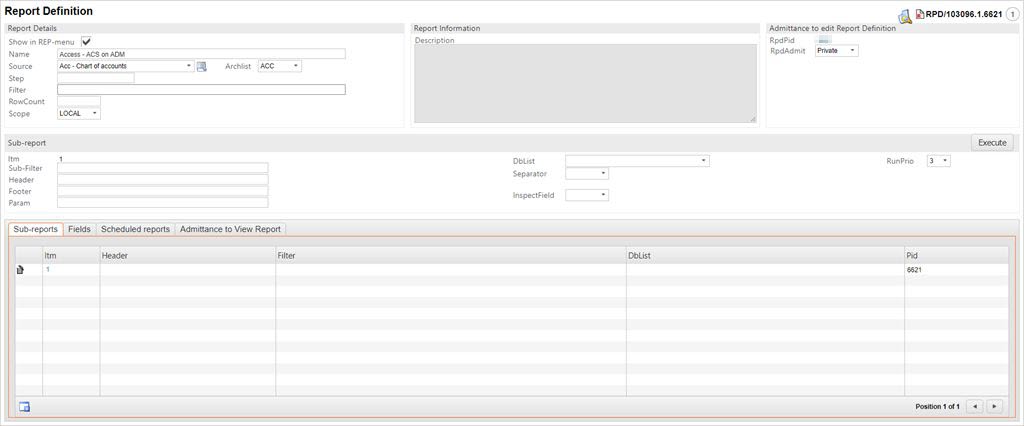
As soon as a name is entered in the Name field, the report gets a report number and ST=1.PID, like "RPD/100820.1.6719". There can never be more than one report in status 1 per PID at any one time.
Field descriptions Report Details
Name
Enter a name for the report. As you leave the Name field, the report is assigned a unique report number and set to ST=1. Notice that the PID is also added as a suffix to the status.
Description
Enter a description for the report.
Source
Lists the RamBase archives that are used as sources for the report.
Filter
Standard filter. May be blank.
ArchList
A mandatory list of all archives that the report may use. For instance, if the source is DOC, Arch list may contain Sales Credit Notes (CCN), Sales Invoices (CIN), Sales Orders (COA), Shipping Advices (CSA), etc . Upon selection of a source with a single arch only, the arch will be added to the ArchList automatically.
RunPrio
This field has a dropdown menu where the priority is set. The different priorities state when the reports will be exported. If the export is executed outside the timeframe of the set RunPrio, the report export will queue until the time has been reached. RunPrio is used to reduce the work load on the system during work hours. To change the details regarding RunPrio, you will have to contact JHC.
RunPrio 1: active 24 hours
RunPrio 2: active from 14:00 to 10:59 (inactive 11:00 - 14:00)
RunPrio 3: active from 16:00 til 07:59 (inactive 08:00-16:00)
RunPrio 4: active from 20:00 til 05:59 (inactive 06:00-20:00)
The Default value for reports are Prio:3.
RpdAdmit
Controls who can modify the report definition. Private=RpdPID only, JHC=RpdPID+JHC, or Public=Everyone in the same commondbg as the RpdPID.
RepType
A description of report quality: Private=User defined, Standard=Controlled and approved by JHC, and Special=Special.