Receivables overview
To open the Receivables Workspace (RECEIVABLES), find Finance in the RamBase menu and then Receivables. Click Receivables overview to enter the RECEIVABLES application.
This workspace gives you a great overview of your receivables. The workspace overview gives a graphic presentation of the different stages in the receivables process. To go back to the overall finance workspace, click on the document icon at the upper right corner of the window.
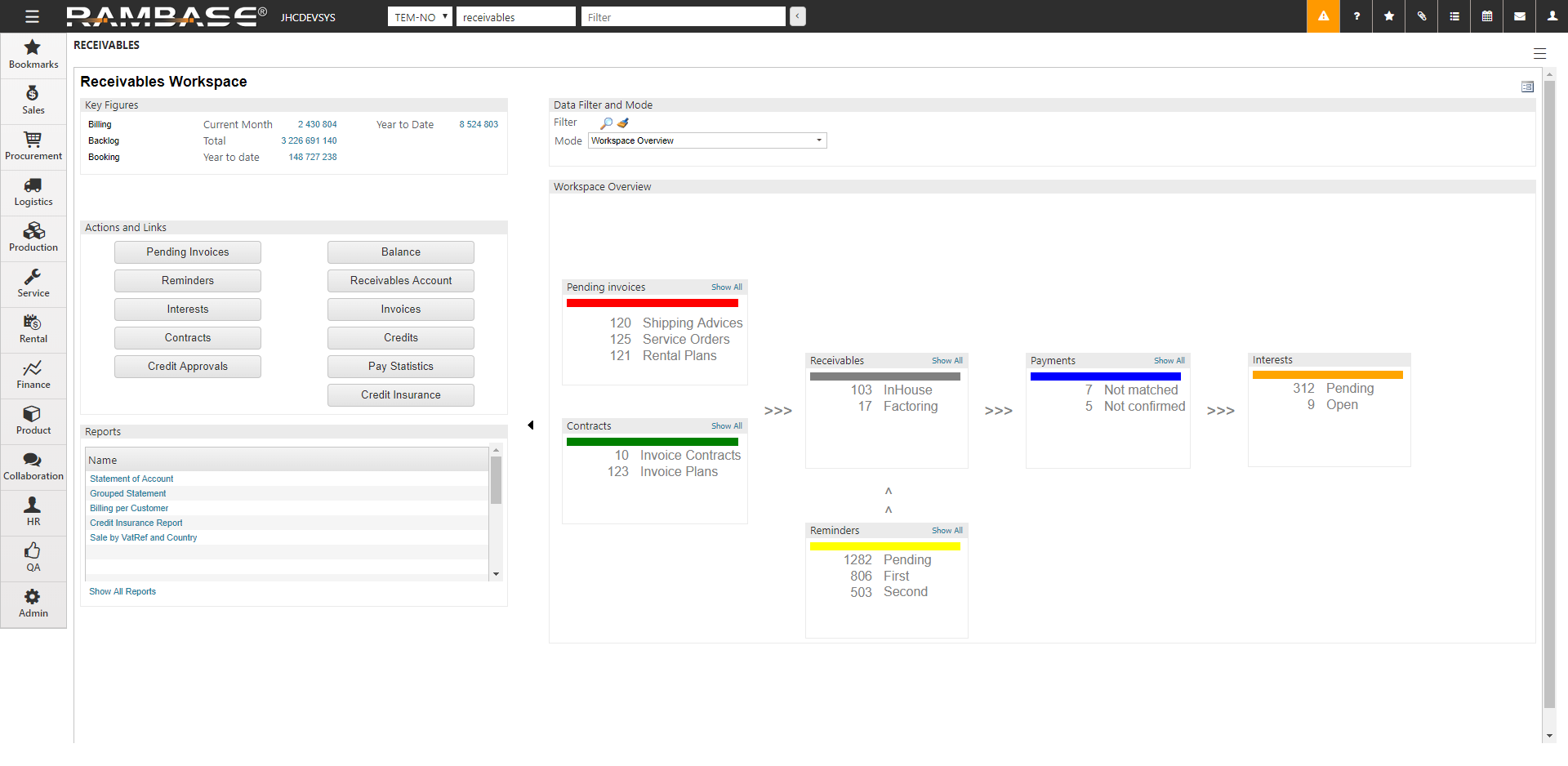
The workspace is separated into two parts. The left part consists of three sections where the data is set by the program. In the right part, the sections displayed depend on the mode you select in the Data filter and mode-section.
The left part sections
Key Figures - This section contains the most important financial key figures. The key figures are updated once an hour, but may be refreshed at any time by using the refresh button.
Actions and Links - This section contains links to easily access the most relevant menus and programs. You will not initiate any actions by clicking the action buttons, it will only take you to the screen where you can initiate it from.
Reports - This section lists the most relevant and often used reports for receivables. Clicking any of the reports will generate an updated version of the report.
Some of the right part sections
Data Filter and Mode
In this section you have the possibility to set or delete the selected filter. This filter applies to the whole workspace, if the function or action uses filtering. When filtering on customers, the filter will apply to both the Key figures section and the Data information section. The specific customer's name will be displayed on top of the page.
It is also possible to select a mode. A mode is a different view of the workspace data. If the mode is changed, a data table or a workspace overview page will be shown in the Data information section.
Workspace Overview
This section will show different kind of information based on parameters set in the Data Filter and Mode section. It can be a data table or a workspace overview. What is displayed in the data table in the Data information section depends on the filter built in the Data filter and mode section. For the workspace overview mode, only the account filter parameter will apply.